You can connect TelegramBot to a live chat so that customers and partners can send their requests via messenger and receive a response generated in the system interface by a chatbot or operator.
When receiving a message from TelegramBot, a new session will be created in the Live Chats workspace. If the client has already been contacted, the previous session will be resumed and the message will be displayed in it.
In a connected TelegramBot, operators can independently create new sessions only with previously contacted users.
начало внимание
Only users included in the Administrators group can configure live chats and connect messengers to them.
конец внимание
Connect TelegramBot
You can connect several available messengers to one live chat. However, each TelegramBot account can be linked to one live chat only.
Please note, that to integrate the live chat with TelegramBot, you need to set up an HTTPS connection.
To connect a TelegramBot to a live chat:
- Go to the Administration > Live Chats workspace.
- Select a live chat from the list or create a new one by clicking the +Live Chat button in the upper right corner.
- Go to the Messengers tab and click the
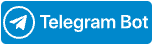 button.
button. - In the opened window, enter the following data:
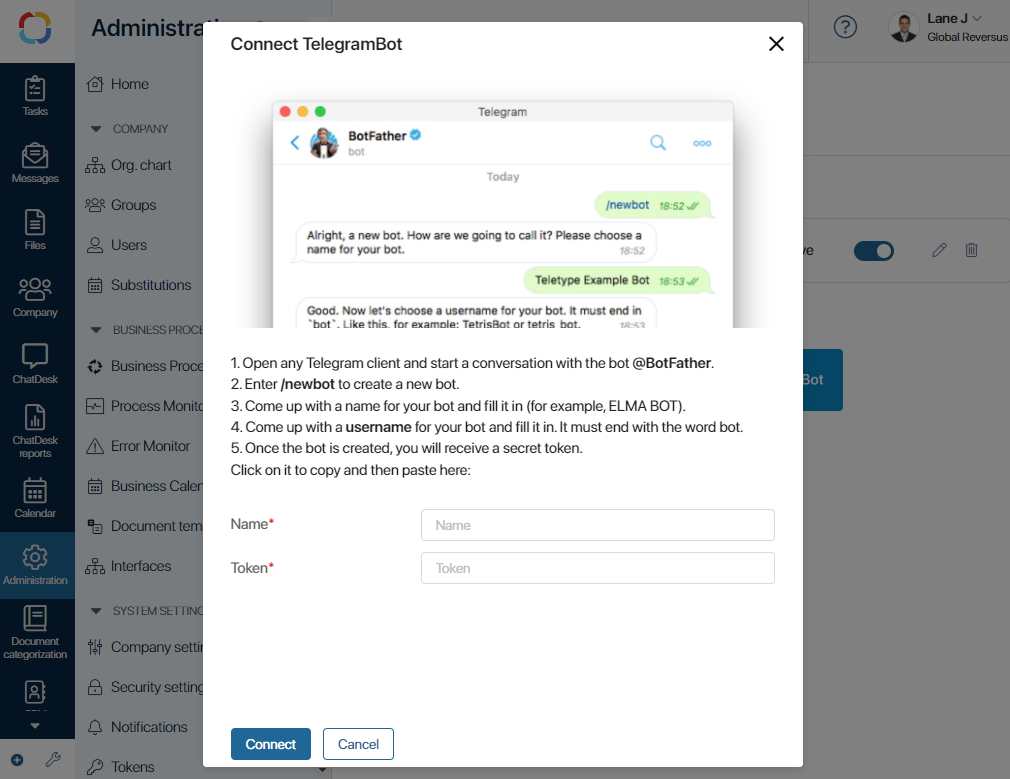
- Name*. Specify the name of the live chat.
- Token*. Paste the secret token received when creating the bot in Telegram.
- Company’s public URL*. Specify the address where TelegramBot accesses the system to transmit data. By default, the address of your BRIX Company is added in the field.
- Use inline buttons. Enable this option to send custom menu items to the user as a message in the chat with the bot. If disabled, they will appear below the text box.
- Click Connect.
After verification, TelegramBot will be connected to the live chat.
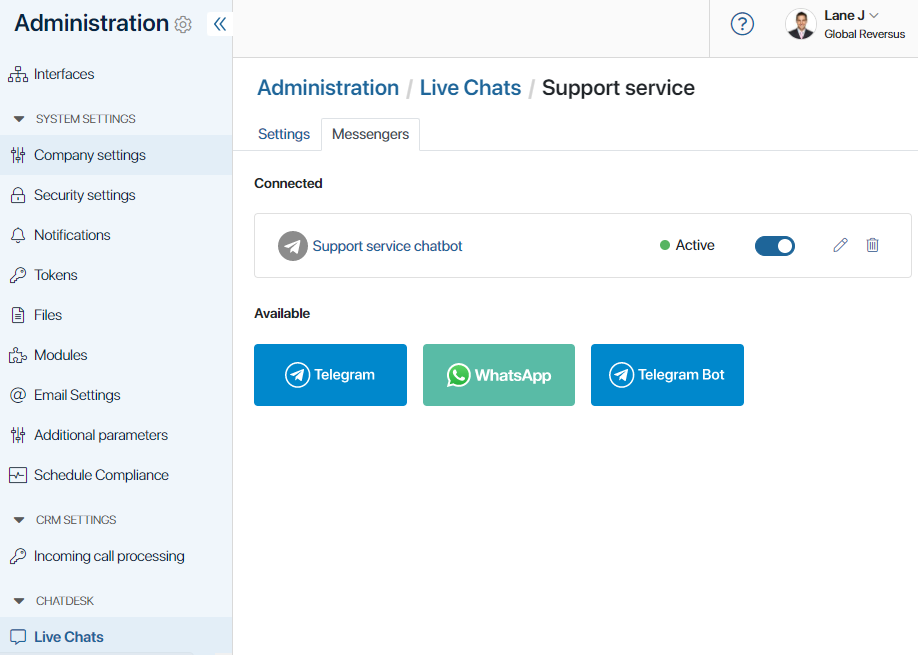
To disconnect the live chat from the TelegramBot, click the ![]() button next to its name. The status will change from Active to Disconnected. Later you can reconnect to TelegramBot by clicking this button once again.
button next to its name. The status will change from Active to Disconnected. Later you can reconnect to TelegramBot by clicking this button once again.
You can change the live chat name and the display of menu items in the bot chat by clicking the pencil icon. To delete a live chat, click the recycle bin icon.
If the connection is interrupted, go to Administration > Live Chats and reconnect. Please note that the live chat will not receive messages sent to TelegramBot while the connection is interrupted.
Found a typo? Select it and press Ctrl+Enter to send us feedback