Connect a live chat to Telegram to let customers send text and voice messages, as well as files and images, using this instant messenger. Operators will reply directly from the BRIX interface, and the chat history for each client is saved in the system.
After connecting your Telegram account, you can respond to the following in the Live Chats workspace:
- Direct messages from customers.
When you receive a message from a Telegram user, a new session will be created in the Live Chats workspace. If the customer has already contacted you, the previous session will be resumed and the message will be displayed there.
- Messages from a group chat or a Telegram channel.
Messages from all participants will be visible in the system in a group session. Operators will be able to respond to them using the quote option.
For more information about how operators work with sessions, see the Process incoming messages article.
An operator can initiate a session with a customer and message them in Telegram from the Live Chats workspace, provided the customer’s phone number is known. Read more in Initiate a session with an external user.
начало внимание
Only users included in the Administrators group can configure live chats and connect messengers to them.
конец внимание
Connect Telegram
You can connect several available instant messengers to one live chat. At the same time, each messenger account can be linked to one live chat.
To connect the Telegram messenger to a live chat:
- Go to Administration > Live Chats.
- Select a live chat from the list or create a new one by clicking the +Live Chat button in the upper right corner.
- Go to the Messengers and Inbox tab and click the
 button.
button. - In the window that opens, enter a name of the channel, for example, Support service. Then click the Connect button.
- Enter the phone number that the account is connected to and click Send.
- A confirmation code will be sent to the specified number. Enter it in the Confirmation code field.
- If two-factor authentication is set up for your account, the Connection Settings window will appear again. In it, enter the password you set in the Telegram settings.
After verification, the Telegram account will be connected to the live chat.
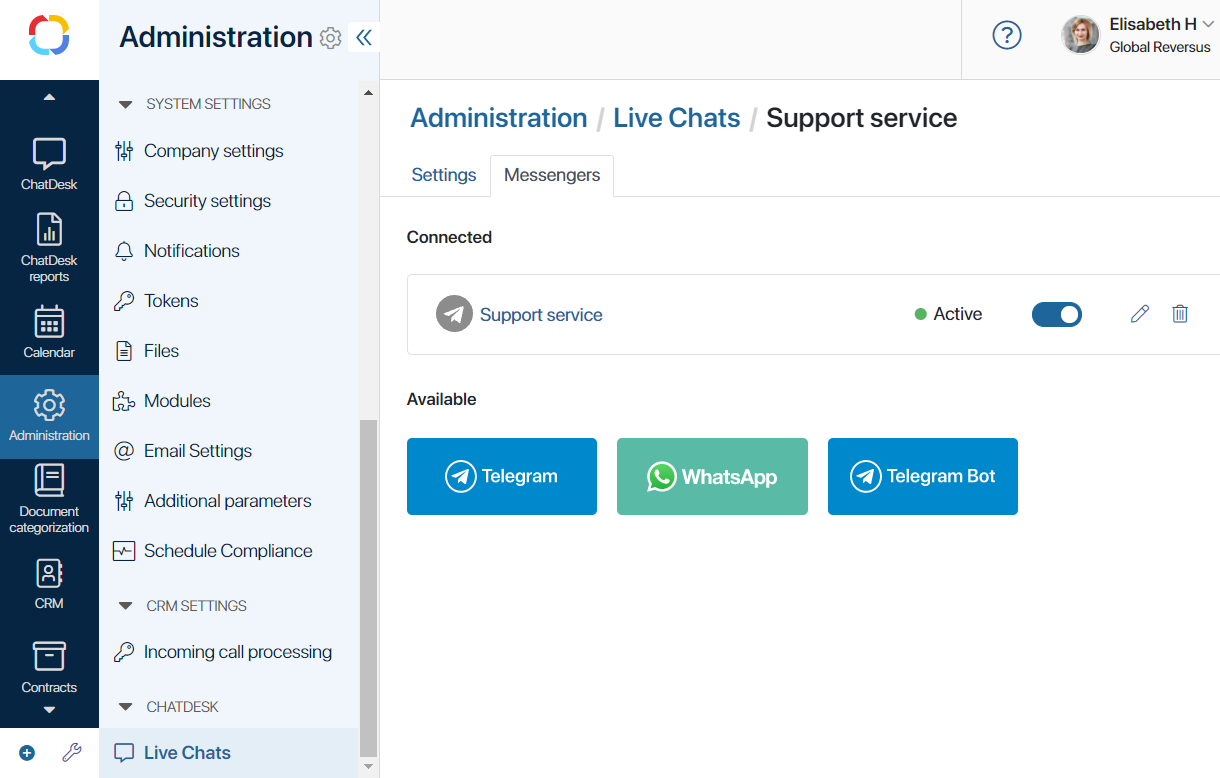
To disconnect a live chat from Telegram, click the ![]() button next to the chat name. Its status will change from Active to Disconnected. You can reconnect the Telegram account to the live chat by clicking this button once again.
button next to the chat name. Its status will change from Active to Disconnected. You can reconnect the Telegram account to the live chat by clicking this button once again.
If necessary, you can change the channel name by clicking the pencil icon, or delete it by clicking the recycle bin icon.
If the connection is interrupted, go to Administration > Live Chats and reconnect. After that, all messages received in the last 24 hours will be added to the live chat.
Found a typo? Select it and press Ctrl+Enter to send us feedback