You can work with an asset from its page. You can change the asset’s operational status, register a related problem, or assign the asset to a materially liable person.
Assign the asset to the materially liable person
In the CMDB app, you can record the asset assignment to an employee or the asset assignment from one user to another. To do this:
- On the asset page, click the Assign to the materially liable person button.
- In the opened window, specify the employee to whom the asset should be assigned.
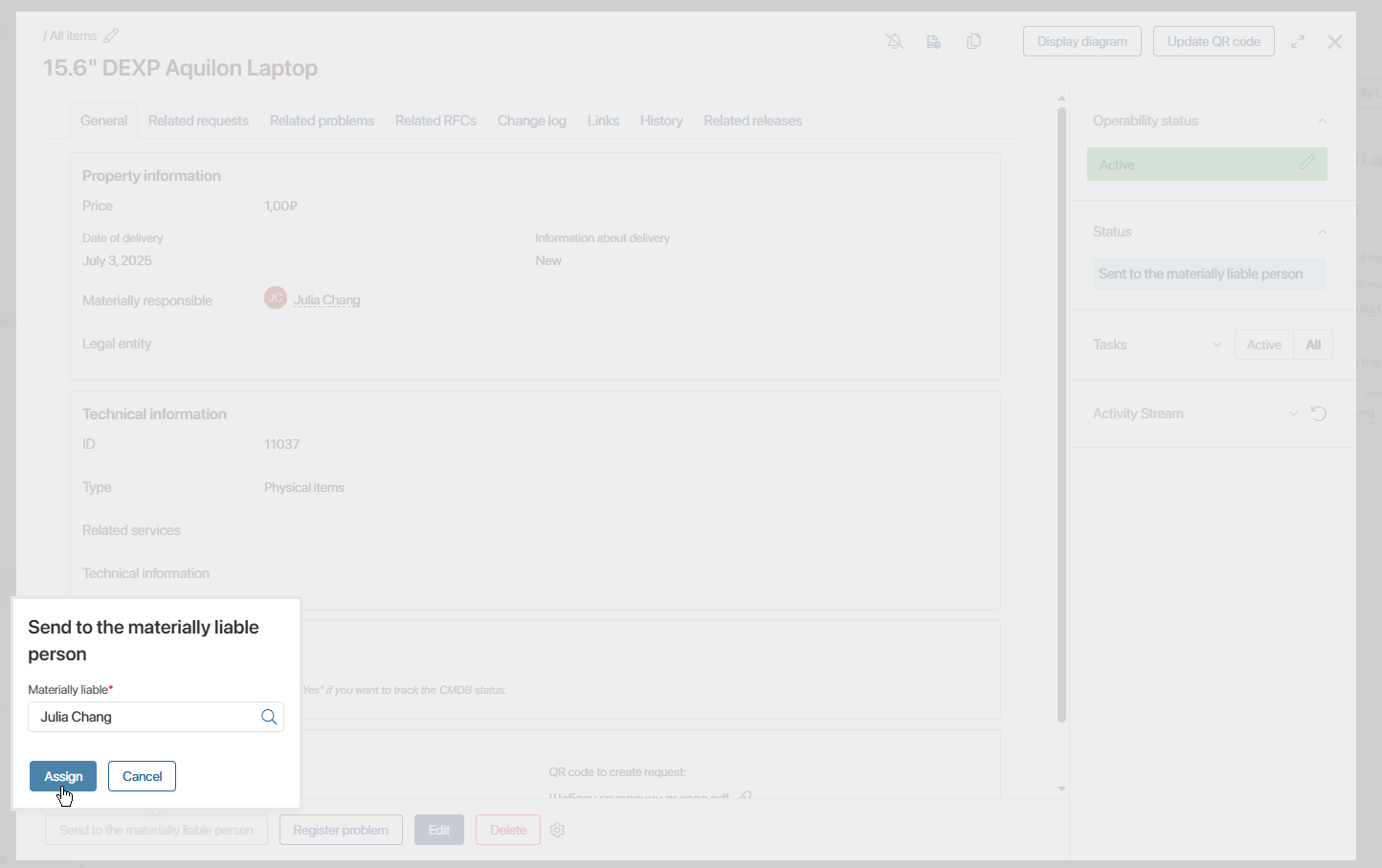
- Click the Assign button.
The selected employee will be displayed on the asset page in the Materially liable field, and the asset status will change to Sent to the materially liable person.
When the asset is sent to the materially liable person, an entry will be added to the Change log tab.
Register an asset problem
If problems arise during the asset operation, you can record them. In this case, a new entry will appear in the Problems app.
To register a problem:
- On the asset page, click the Register problem button and confirm the action.
- In the window that opens for adding a new problem, fill in the fields: specify the subject, cause of the problem, responsible person, resolution deadline, etc. For more information, see the Register a problem article.
- Click the Register button.
Set the asset operability status
The operability status shows the current state of the asset. The following statuses are available for selection: Active, Unavailable, Partially unavailable. For example, you can use them to see which assets have stopped working after a change request has been executed.
The current status of an asset is displayed on its page on the right sidebar. By default, the operability status is not set, but it can be set manually. To do this, follow these steps:
- In the Operability status section on the asset page, click the
 icon.
icon. - In the opened window, specify the following parameters:
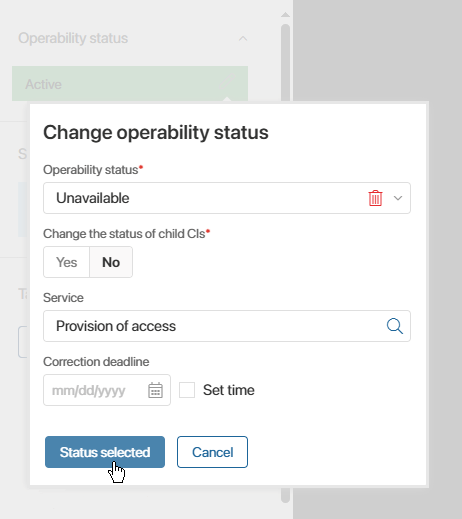
- Operability status*. From the drop-down window, select the asset status.
- Change the status of child CIs*. Select Yes to set the selected status for child assets.
If, when creating an asset, the Track availability field is set to Yes, selecting the Unavailable or Partially unavailable status automatically creates a new request to resolve the problem. To do this, you need to additionally specify the following information:
- Service*. Specify the service that will be used to process the request.
- Default applicant*. Select the applicant on whose behalf the request will be created.
- Click the Status selected button.
Working with the asset status
During the asset operation, its status changes.
Statuses can be changed manually upon completion of a specific stage of work with the asset. The New and Assigned to the materially liable person statuses are set automatically.
You can change the asset status manually in one of the following ways:
- On the CMDB app page in Kanban board view, drag the asset page from one column to another.
- On the right sidebar of the asset page, in the Status section, click Change and select a new status.
Check materially liable persons for all assets
Every day, the CMDB app runs a check for locked materially liable persons. During this check, it reviews the list of assets for which the Materially liable field is filled in. If the specified user is locked in the system, the locked employee’s manager will receive a task to reassign the asset to another materially liable person.
To run this check manually, you can use the Check CI Materially Liable Person button located in the upper right corner of the CMDB app.
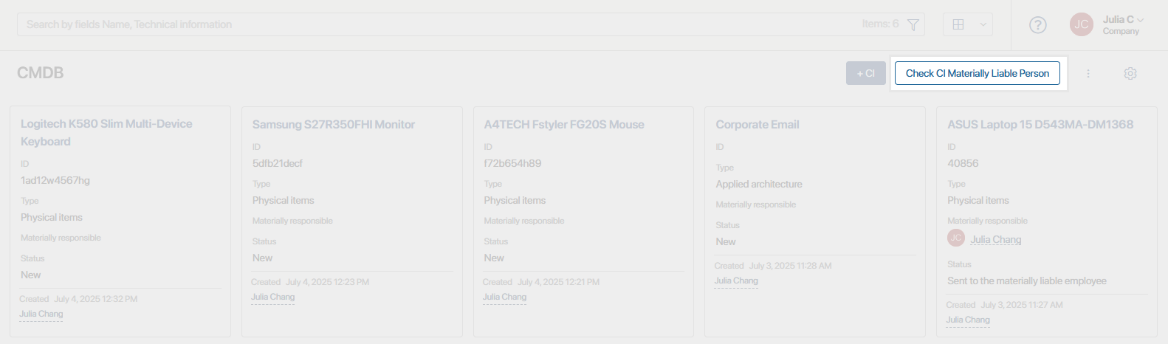
Found a typo? Select it and press Ctrl+Enter to send us feedback