Multiple project plans can be displayed on the app page. They will be placed under each other along the same timeline. This visualization is convenient for working with a group of projects, the execution of which is controlled by one manager.
For example, you can create the Project Portfolio app to view the project plans combined into one portfolio on its page. This configuration can be performed by the system administrator using the View Project Plans widget. For more details, see the View project plans article.
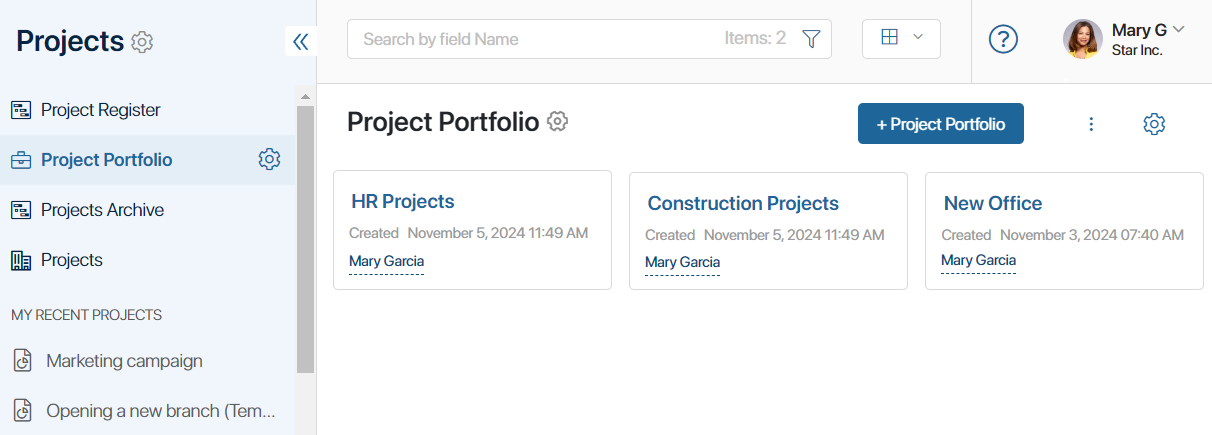
To add a group of projects to the app, click +Project Portfolio. Then in the opened window in the Projects field, select projects of any type whose plans you want to view.
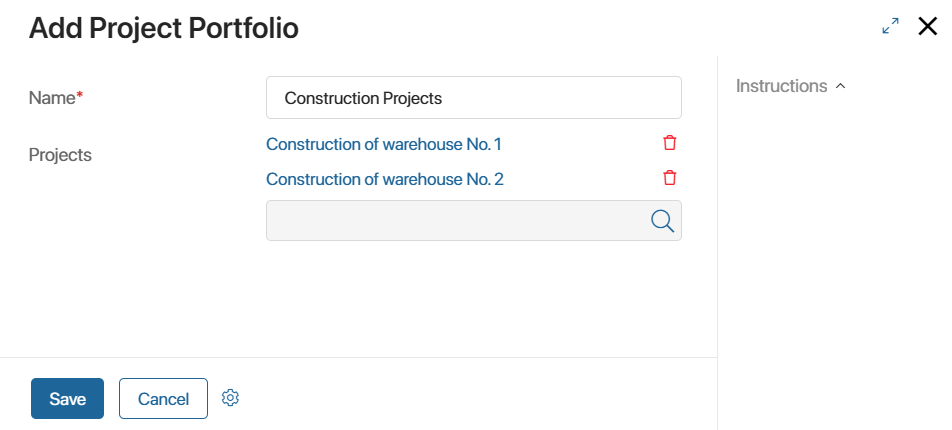
When you open the page of the created portfolio, you will see the published plans of the selected projects with the currently available information.
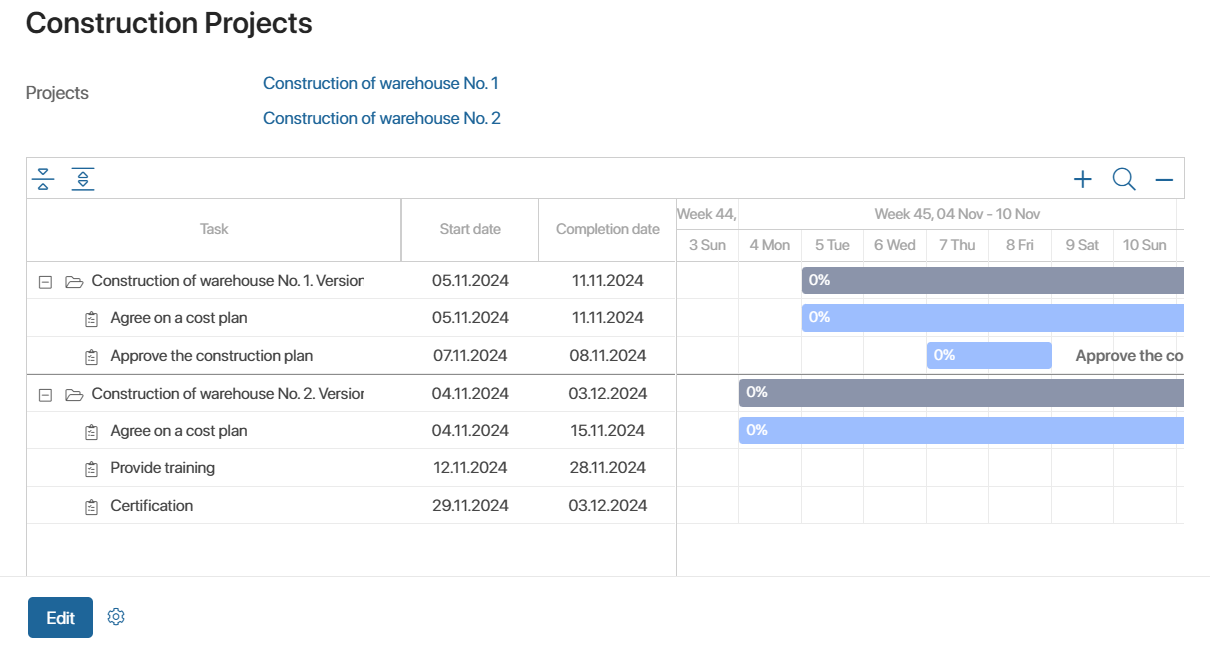
Plans are available for viewing only. Using the top toolbar, you can:
- Collapse or expand all tasks and subtasks.
- Increase or decrease the time period displayed on the plan diagram.
To view a plan task, hover the cursor over its name in the task list, click the three dots icon that appears, and then Open.
You can change the list of projects. To do this, open the portfolio page for editing and select the required projects.
Found a typo? Select it and press Ctrl+Enter to send us feedback