You can automatically adjust the timelines of linked tasks in the project plan edit mode. To do this, click the gear icon on the plan toolbar and enable the desired option:
- Auto‑scheduling. Allows automatic forward shifting of dates for linked tasks.
- Reverse auto‑scheduling. Available when auto-scheduling is enabled. Using this option, you can automatically shift linked tasks backward.
- Show constraints. Helps control the movement of linked tasks across dates in the plan during auto‑scheduling and reverse auto-scheduling.
For example, two linked tasks are arranged sequentially on the plan. The second task will start as soon as the first is completed.
By enabling the Auto‑scheduling option, you can change the start date of the first task by moving it forward. To maintain the dependency, the start date of the second task will automatically adjust, shifting forward on the calendar as well.
If you additionally enable the Reverse auto‑scheduling option and change the start date of the second task by moving it backward on the calendar, the start date of the first task will also adjust automatically.
Please note if the Use the business calendar option is enabled in the project settings and the deadline of a dependent task falls on a non-working day:
- In case of auto-scheduling, the date will shift to the first business day after the non‑working day.
- In case of reverse auto-scheduling, it will shift to the business day preceding the non‑working day.
Configure buffer time between linked tasks
If auto-scheduling is enabled and the start date of the second task is planned not immediately after the first task but with buffer time, the buffer days between the linked tasks will be highlighted with gray shading.
By default, auto-scheduling works such that after shifting the first task forward, the second task will move and start immediately after the first task ends.

If you want to preserve the buffer time between tasks, use one of the following methods:
- Set a delay period when shifting tasks. To do this, with auto‑scheduling enabled, double-click the link line between the tasks and specify the number of buffer days in the window that opens.
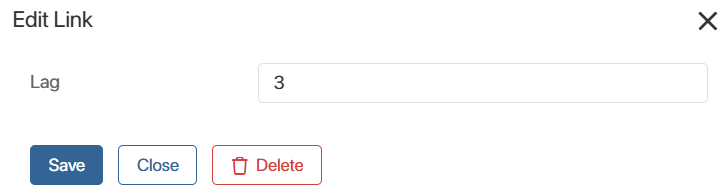
After this, when moving the first task, the second will automatically shift while preserving the specified buffer time between tasks. - Disable auto‑scheduling and then shift the first task, for example, by one day. The second task will remain in place, and the buffer time between tasks will be preserved.
Show constraints
Displaying constraints helps control task movement during auto-scheduling and reverse auto‑scheduling. Enable this option to display an arrow indicating:
- The date to which the task was last shifted.
- The date constraint beyond which linked tasks cannot be shifted.
For example, if two tasks with a Finish > Start link are created in the project plan:
- In case of auto‑scheduling. If Task 1 is moved to the right, an arrow will appear at its new start date. It indicates that the task cannot start earlier than the set deadline and restricts the ability to shift Task 2 earlier than this date.

- In case of reverse auto‑scheduling. If Task 2 is moved to the left, an arrow will appear at its new end date. It indicates that the task must be completed no later than the set deadline and restricts the ability to shift Task 1 beyond this date.
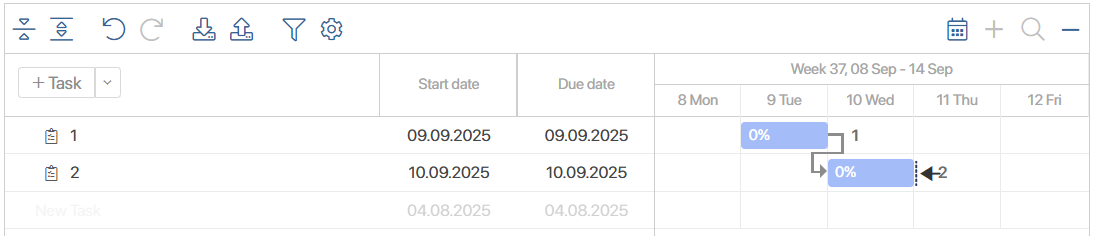
Found a typo? Select it and press Ctrl+Enter to send us feedback