You can add a new project in the following ways:
- If you are not using different project types, go to the Project register page and click +Project. The project creation form will open.
- If your administrator has configured different project types, you can add a new project:
- On the Project register page. To do this, click the +Project button and then select the project type.
- In the app with a project type under the Project Types separator. To do this, click the +Project button.
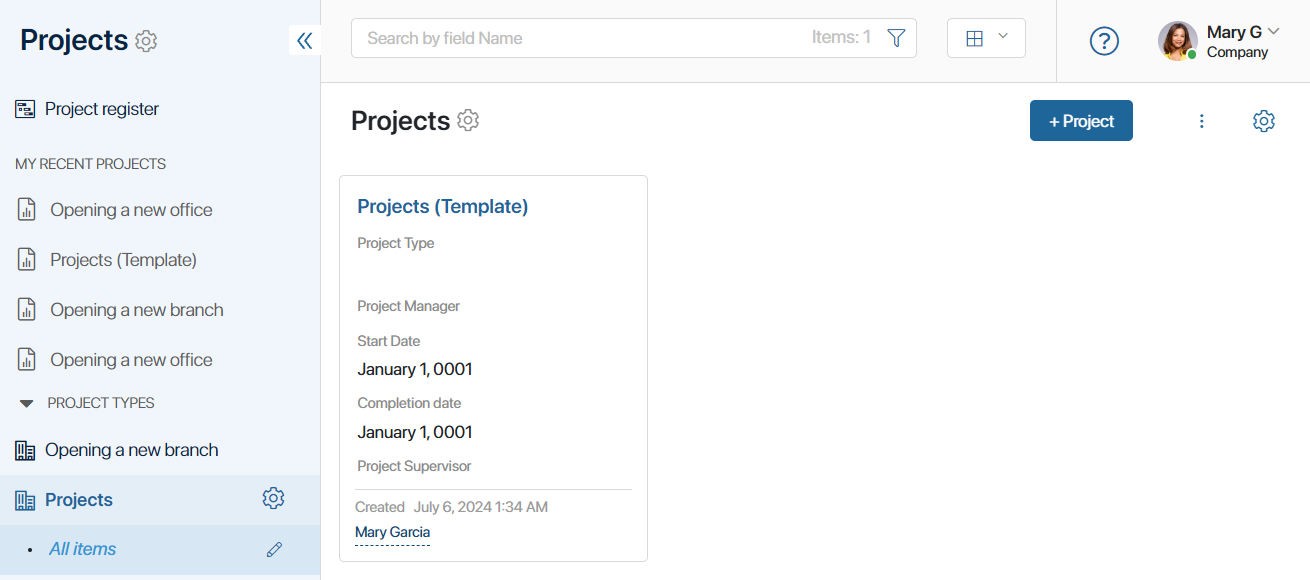
Fill out the form that appears.
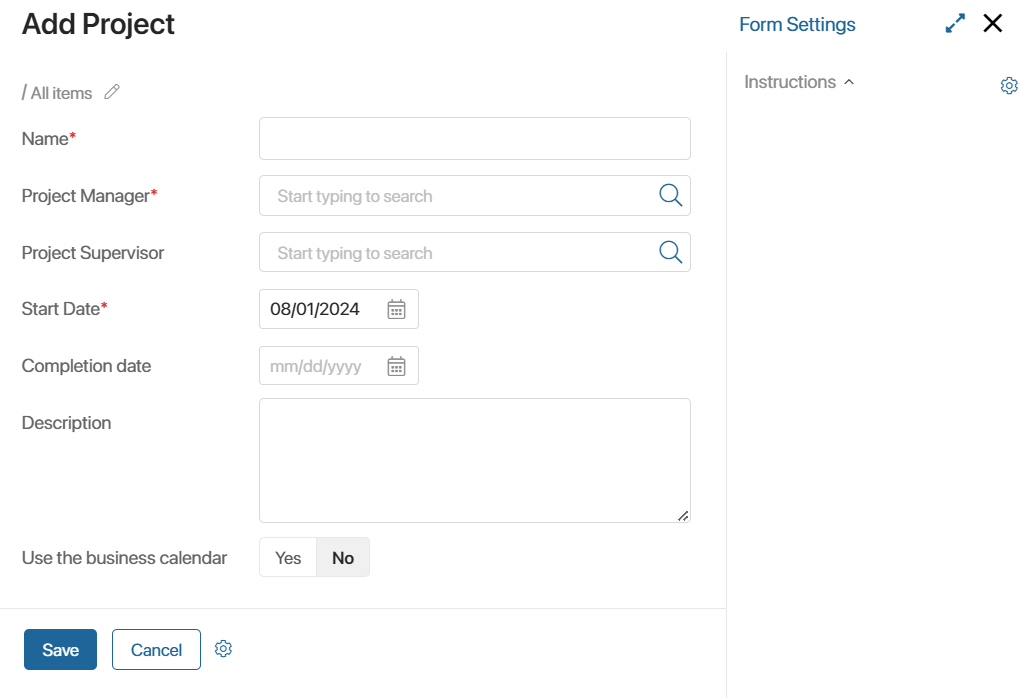
- Name*. Enter the name of the project.
- Project Manager*. Select the person who is responsible for creating and editing the project plan.
- Project Supervisor. Select an employee who oversees the project progress, can edit the general information on the project page, and has full access to the project files.
- Start date*. Enter the start date of the project.
- Completion date. Enter the completion date.
- Description. Enter a brief description of the project.
- Use the business calendar*. Enable this option to use information from the business calendar in the project plan and when calculating the duration of tasks. If the end date in the task falls on a weekend, it will be shifted to the first working day after the weekend. Also, weekends will not be taken into account when calculating the task duration. Please note that this option can be enabled only when creating a project.
Only one user can be assigned to the roles of Project Manager and Project Supervisor. These roles allow users to perform certain actions with the project. You can also specify Project Participants and Employees with permissions to edit the project plan. To learn more about access settings, see Set up access permissions and roles in Projects.
Click Save.
If you created a project of a specific type:
- The project appears on the Project register page and in the corresponding app under the Project Types separator.
- The plan of the new project is copied from the project type template. The dates of the tasks in the plan are automatically shifted according to the project start date and the output time intervals between tasks.
The new project will be assigned the Draft status.
To start working on the project, click on its name in the list. The project page will open.
Was this helpful?
Found a typo? Select it and press Ctrl+Enter to send us feedback