By using this widget you can show the task deadline on a form.
To configure the widget, drag it to the canvas or click +Widget. Enter the settings in the pop-up window.
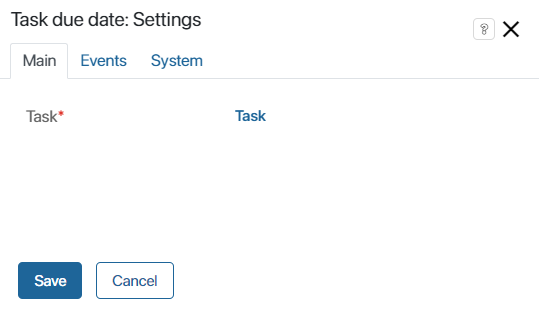
- Task*. Click <Task> and select the needed variable. It automatically links to the business process context.
Events and System tabs
The Events and System tabs are for system settings that are the same for all the widgets. They allow you to configure a widget’s visibility and access to its data, define what happens, when the user moves or hovers the pointer over the widget, etc. To learn more, see System widget settings.
To complete the settings, click Save. To make the changes available to users, click Save and Publish in the top toolbar.
Was this helpful?
Found a typo? Select it and press Ctrl+Enter to send us feedback