The widget is used to display SLA standards on the session sidebar in the Live Chats workspace. This allows operators and supervisors to track how much time is left before service deadlines are violated.
You need to configure SLA control for sessions in order for timers to be displayed in the widget.
Add the widget
You can only add a widget to the sidebar of the Sessions app. To do this, go to Form Settings and open the side menu form in the interface designer. Read more in the Configure a session article.
To place a widget, drag it from the right panel of the interface designer to the modeling canvas. For more information about adding widgets, see the Add a widget to a page article.
In the opened window, configure the setting.
Main tab
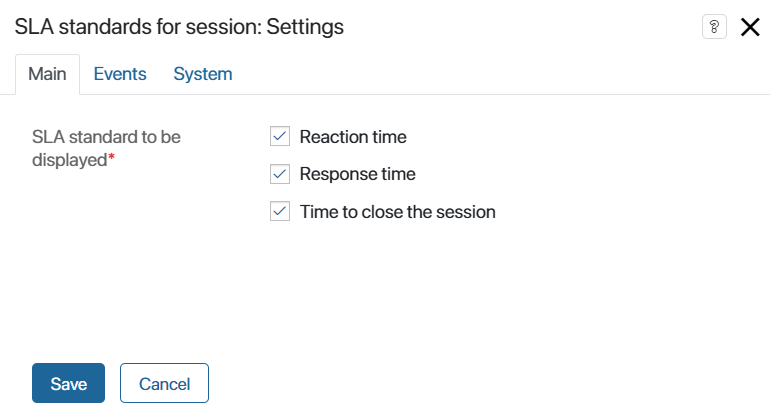
Select the checkboxes next to the standards to be displayed in the widget:
- Reaction time. The time within which the operator must respond to a new message from a customer, for example, to confirm that the request has been accepted for review.
- Response time. The time it takes to respond to each subsequent client message in the session.
- Time to close the session. The time during which the operator must resolve the client’s request.
Events and System tabs
These tabs define system settings that are the same for all widgets. They allow you to control visibility and access to widgets, configure their behavior when hovering the cursor, etc. Read more about it in the System widget settings article.
To finish the widget configuration, click Save.
To make the configured page available to users, click Save and Publish on the top panel of the interface designer.
Found a typo? Select it and press Ctrl+Enter to send us feedback