The widget is placed on the sidebar in the lead and deal pages and displays the pipeline in which the item is located.
Users with editing permissions can use the widget to move an app item to a different pipeline. The moved item acquires a New status.
To place the widget, drag it from the right panel of the interface designer to the modeling field, or click the + Widget button on the sidebar of the customizable form. Read more in the article Form templates. Then configure the settings in the window that opens.
Main tab
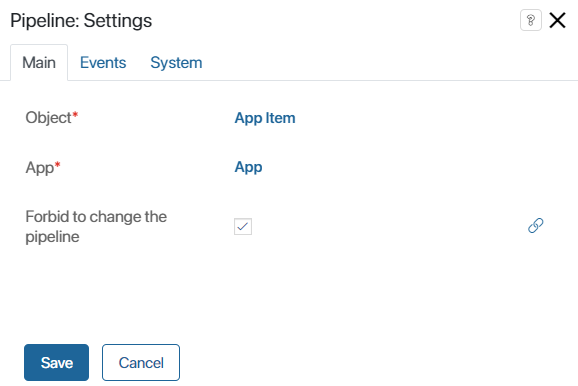
- Object*, App*. The values of these fields are set automatically.
- Forbid to change the pipeline. Enable this option to prevent users from moving items to other pipelines using the widget. The widget will be used only to display the current pipeline.
Events and System tabs
These tabs contain system settings similar for all widgets. They allow you to set the widget’s visibility and access permissions, configure the widget’s behavior when the user hovers over it, etc. Read more about these settings in the System widget settings article.
To finish configuring the widget, click the Save button. To make the form available to users, click Save and Publish on the interface designer toolbar.
Found a typo? Select it and press Ctrl+Enter to send us feedback