Tempo is a high-performance and scalable system for storing and analyzing traces. It provides complete visibility into interactions between components of distributed systems. Tempo eliminates the complexities associated with storing and retrieving traces from numerous sources in real-time.
Beforehand, install the monitoring tools.
The installation of Tempo consists of the following steps:
- Download the Helm chart and the configuration file.
- Create buckets in Minio.
- Fill in the configuration file.
- Install the Tempo chart using Helm in the Kubernetes cluster.
- Set the parameters for sending traces.
- Configure the connection to Tempo in Grafana data sources.
Начало внимание
When installing Loki + Tempo, start with the Loki addon. This allows preserving cross-linking settings, as they are initially configured in the Datasource settings.
Конец внимание
Step 1: Download the Helm chart and the configuration file
To install via the internet, obtain the configuration file values-tempo.yaml by executing the command:
helm repo add elma365 https://charts.elma365.tech
helm repo update
helm show values elma365/tempo > values-tempo.yaml
Getting configuration file for installation in a closed environment without internet access
helm repo add elma365 https://charts.elma365.tech
tar -xf tempo-X.Y.Z.tgz |
Step 2: Create buckets in Minio
1. Create alias for MinIO:
mc alias set my_alias http://minio.local accessKey secretKey
2. Create a bucket with the name tempo:
mc mb -p my_alias/tempo --region=ru-central-1
Step 3: Fill in the configuration file
Fill in the configuration file for Tempo installation
tempo: retention: 24h storage: trace: # tempo storage backend # refer https://grafana.com/docs/tempo/latest/configuration/ ## Use s3 for example backend: s3 # store traces in s3 s3: bucket: tempo # store traces in this bucket endpoint: minio.local:9000 # api endpoint access_key: access_key # optional. access key when using static credentials. secret_key: secret_key # optional. secret key when using static credentials. insecure: true # optional. enable if endpoint is http #backend: local local: path: /var/tempo/traces wal: path: /var/tempo/wal jaeger: enabled: false fullnameOverride: "jaeger" provisionDataStore: cassandra: false storage: type: badger collector: enabled: false agent: enabled: true extraEnv: MEMORY_MAX_TRACES: 100000 SPAN_STORAGE_TYPE: badger BADGER_EPHEMERAL: false BADGER_DIRECTORY_VALUE: /badger/data BADGER_DIRECTORY_KEY: /badger/key REPORTER_TYPE: grpc REPORTER_GRPC_HOST_PORT: tempo:14250 REPORTER_GRPC_RETRY_MAX: 100
|
tempo: Where the repository format is: address — |
Step 4: Install the Tempo chart using Helm in the Kubernetes cluster
Install Tempo chart in namespace monitoring.
For online installation:
helm upgrade --install -n monitoring tempo elma365/tempo -f values-tempo.yaml
For offline installation without internet access, navigate to the directory with the downloaded chart and execute:
helm upgrade --install tempo ./tempo -f values-tempo.yaml -n monitoring
Step 5: Set the parameters for sending traces
To display traces, set the jaegerAgentAddress or jaegerCollectorEndpoint parameters on the BRIX application side.
elma365:
global:
monitoring:
jaegerAgentAddress: "jaeger-agent.monitoring.svc.cluster.local:5775"
jaegerCollectorEndpoint: "http://tempo.monitoring.svc.cluster.local:14268/api/traces"
- The preferred method is to specify the HTTP endpoint of the collector using the
global.monitoring.jaegerCollectorEndpointparameter. In this case, traces will be sent directly to the collection system, bypassing intermediate components. - An alternative option is to use Jaeger Agent, specifying its address in the
global.monitoring.jaegerAgentAddressparameter. Traces are then transmitted to the agent via the UDP protocol, after which it forwards them to the storage system. - If none of the parameters are specified, traces are automatically sent to port
5775of the local node, where the Jaeger agent is expected to run in DaemonSet mode.
Step 6: Configure the connection to Tempo in Grafana data sources
The Tempo data source is added during installation. Verify it using the path: Home > Administration > Data source > Tempo.
URL: http://tempo:3200
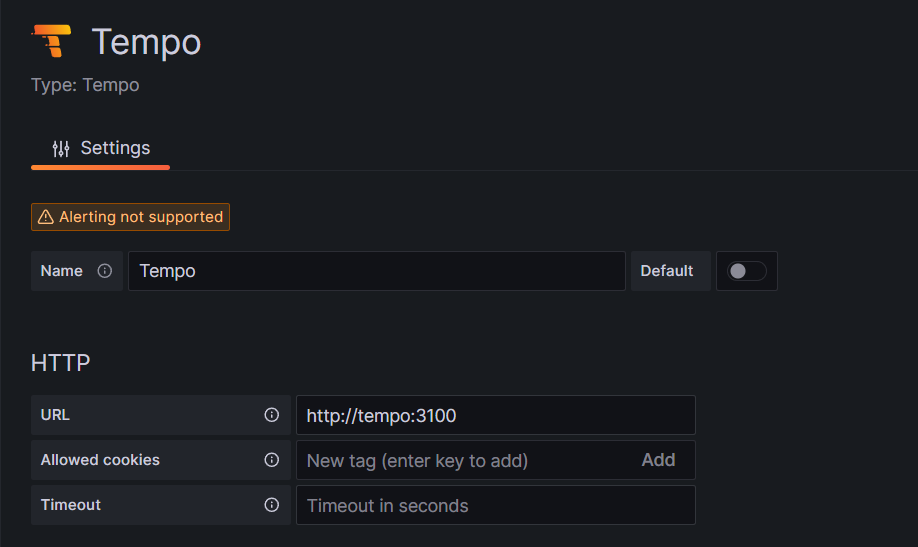
For convenient viewing, a cross-link to Tempo is added to the Loki data source.
(Query: ${__value.raw}; Regex: (?:trace\.traceid|traceid)(?:":|=)"(\w+)")
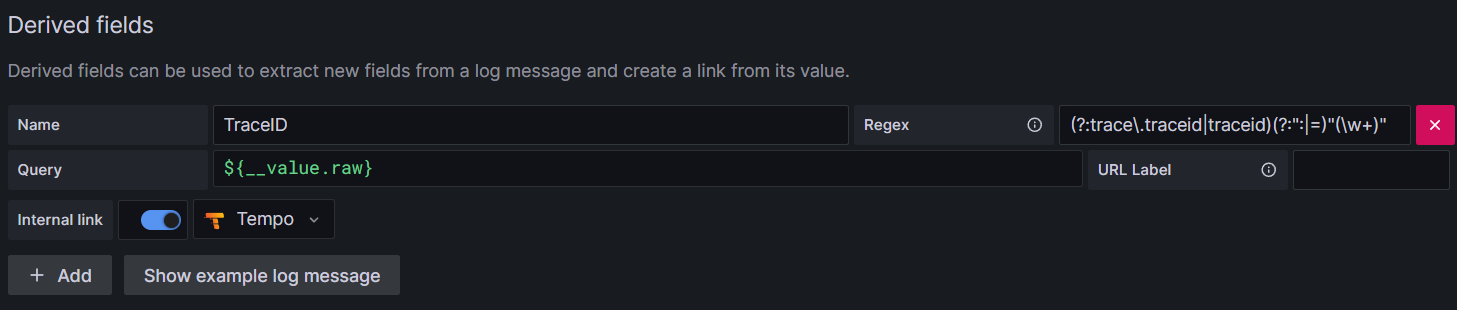
Configuring Derived Fields will facilitate viewing of the trace's reference connection in Tempo.
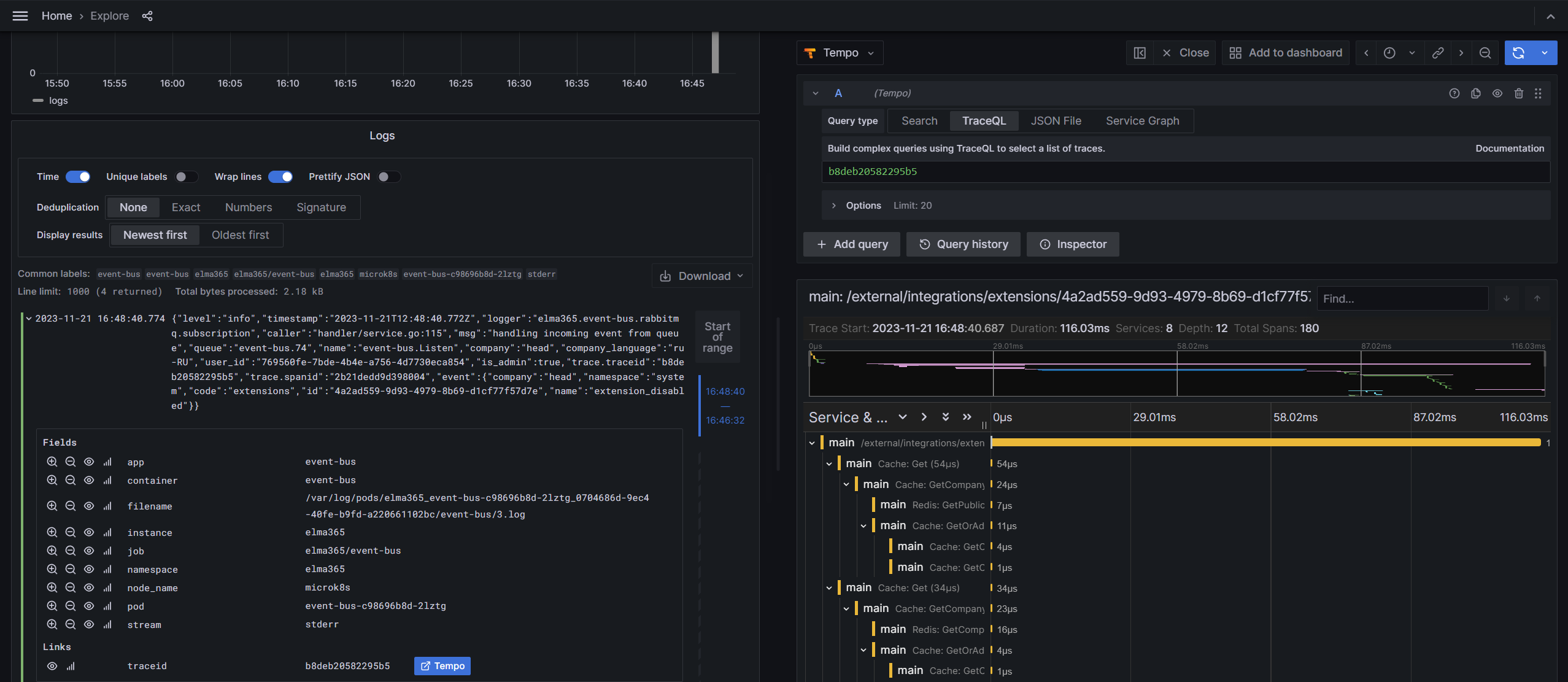
Found a typo? Select it and press Ctrl+Enter to send us feedback