For custom microservices in BRIX Enterprise, you can use the functionality of portable services. At the same time, it is possible to maintain state storage if you connect persistent storage. For example, when stopping or restarting a microservice with a database, the data in it will not be reset. Read more about services in Portable services.
The process of enabling portable services for the BRIX application consists of three steps:
- Prepare data storage systems.
- Make changes to the configuration file.
- Apply the parameters for BRIX Enterprise.
Step 1: Prepare data storage systems
The BRIX uses Longhorn as its storage system. For more details on configuring and installing this system, please refer to Install Longhorn.
Step 2: Make changes to the configuration file values-elma365.yaml
Changes are made to the values-elma365.yaml configuration file filled in when BRIX is installed.
Начало внимание
Before editing the values-elma365.yaml file, make a backup copy of it, as incorrect parameter settings may cause BRIX application malfunction.
Конец внимание
Complete the values-elma365.yaml configuration file to configure the portable services:
- Make sure that the portable services are enabled, that is, the
global.managedServices.enabledparameter is set totrue. - In the
global.managedServices.namespacespecify thenamespacewhere the portable services will be located. - Specify the Longhorn storage system in the
global.managedServices.defaultStorageClassparameter. - To set resource limits, enable microservices autoscaling, distribute pods across cluster nodes, etc., enable the use of ConfigMap for portable services. To do this, set the
global.managedServices.watchableConfigMapparameter totrue. For more information, see the Configure parameters of portable services using ConfigMap article.
global:
...
# Enable portable services
managedServices:
enabled: true
# namespace for portable services
namespace: elma365-applets
# storageclass for portable services
defaultStorageClass: "longhorn"
# Enable ConfigMap
watchableConfigMap:
enabled: true
name: 'elma365-babysitter-config'
...
Step 3: Apply portable service parameters for BRIX Enterprise
Update the portable service parameters for BRIX Enterprise using the values-elma365.yaml configuration file. You can do it online or offline.
Update parameters online
- Identify the version of the chart that was used to install or update the BRIX application:
helm show chart elma365/elma365
Command execution example:
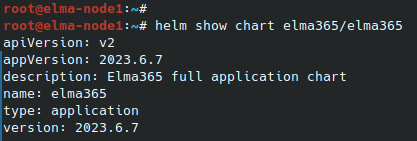
After the command execution, you see the chart version information in the version string. Save this value for the next step.
- Update the parameter using the
values-elma365.yamlconfiguration file. To do this, execute the following command specifying the installed chart version for the--versionflag instead of<elma365-chart-version>:
helm upgrade --install elma365 elma365/elma365 -f values-elma365.yaml --version <elma365-chart-version> --timeout=30m --wait [-n namespace]
Update parameters offline
Go to the catalog with the downloaded BRIX chart and run the command:
helm upgrade --install elma365 ./elma365 -f values-elma365.yaml --timeout=30m --wait [-n namespace]
It takes about 10-30 minutes to update the parameters. Wait for it to complete.
Found a typo? Select it and press Ctrl+Enter to send us feedback