BRIX On-Premises Standard edition can be installed in Kubernetes-in-Docker (KinD). This installation option is the simplest and allows running a local Kubernetes cluster using a Docker container node.
The installation consists of three steps:
- Install Docker on your operating system.
- Download the installation script and fill in the configuration file.
- Run the installation script.
Please read System requirements for BRIX On-Premises before beginning the installation process.
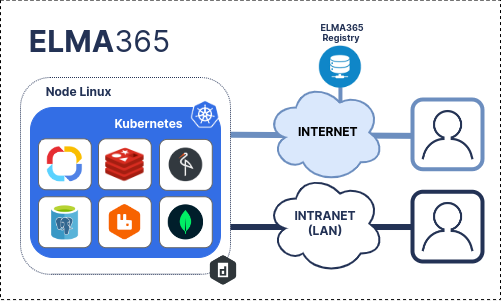
Step 1: Install Docker
Install Docker for your operating system.
начало внимание
KinD does not support creating a Kubernetes cluster with Cgroups v2. Read more about possible errors in the documentation.
конец внимание
Step 2: Download the installation script and fill in the configuration file
At the first run, the installation script will create a configuration file named config-elma365.txt in the directory from where it was started.
- Download and run the BRIX installation script to create a configuration file by executing the following command:
sudo curl -fsSL -o elma365-docker.sh https://dl.elma365.com/onPremise/latest/elma365-docker-latest && \
sudo chmod +x elma365-docker.sh && \
sudo ./elma365-docker.sh
The download links for other BRIX versions are provided in the article Links for downloading BRIX On‑Premises distribution packages.
начало внимание
To create a new start (default) configuration file, rename the existing config-elma365.txt configuration file and run the installation script with the --new-config key.
конец внимание
- Make changes in the
config-elma365.txtconfiguration file prepared by the installation script.
- To quickly start the BRIX Standard application, uncomment and fill in the required variables.
The filling of basic parameters in the config-elma365.txt configuration file can look as follows:
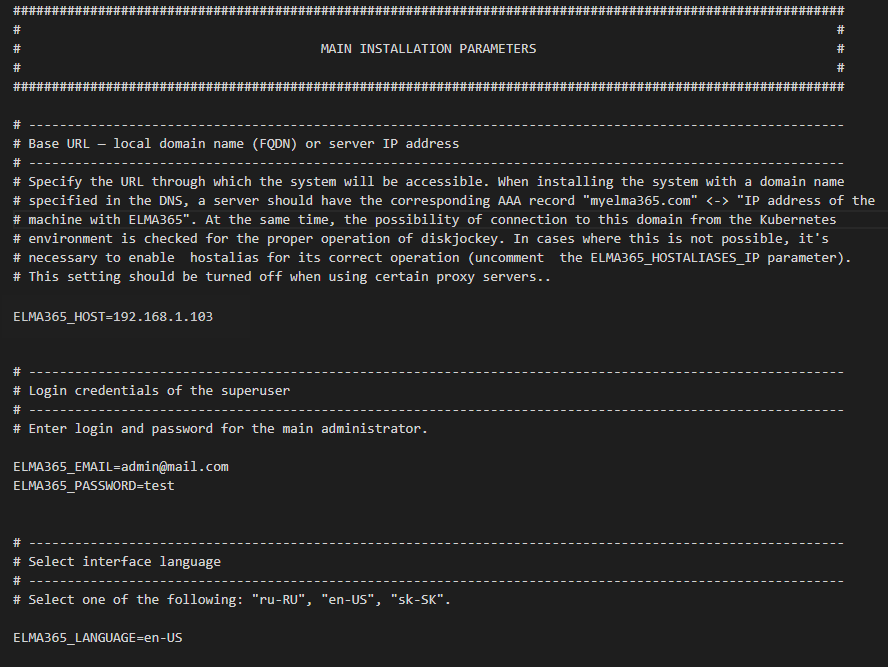
Where:
ELMA365_HOST=192.168.1.103is the IP address of the host system where the BRIX Standard app will be available. For more details on how to create a domain (FQDN), read Modify BRIX Standard parameters.ELMA365_EMAIL=admin@mail.comis the email address of the administrator.ELMA365_PASSWORD=testis the password of the administrator.
начало примечание
Note
The following characters are acceptable for passwords:
- Uppercase Latin letters: A to Z.
- Lowercase Latin letters: a to z.
- Numbers: 0 to 9.
- Characters: -_.
Reserved (unacceptable) characters:
! * ' ( ) ; : @ & = + $ , / ? % # [ ] { }
конец примечание
ELMA365_LANGUAGE=en-USis the language of the installed system.
Important: if Docker is installed via Snap, in the configuration file you need to uncomment and change the paths to the folders/directories for the parameters: ELMA365_INSTALL_DIR, ELMA365_BACKUP_DIR, e.g.:
ELMA365_INSTALL_DIR=/mnt/elma365/docker.ELMA365_BACKUP_DIR=/mnt/elma365/backup.
Filling proxy server connection variables
To use your proxy server for installing and running BRIX Standard, uncomment and fill in the variables of the Example for # ------------------------------------------------------------- # -------------------------------------------------------------
where:
Make sure that the |
For more information about the parameters of the config-elma365.txt configuration file, read Modify BRIX Standard parameters.
Step 3: Run the BRIX Standard installation script
The size of downloaded files during BRIX Standard installation is 4–5 GB and the installation time takes 10–15 minutes.
- Run the previously downloaded installation script using the command:
sudo ./elma365-docker.sh
When the installation is complete, the script will display a message stating that the BRIX Standard app was successfully installed.
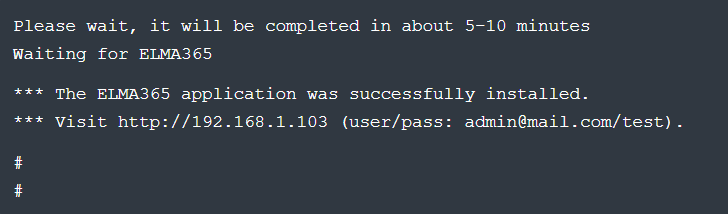
- Launch the browser and open the sign-in page of the BRIX Standard app at
http://ELMA365_HOST. TheELMA365_HOSTparameter was specified in theconfig-elma365.txtconfiguration file at the step of installing the script and filling in the configuration file.
In the example shown, the following address of the BRIX Standard app sign-in page is used: http://192.168.1.103
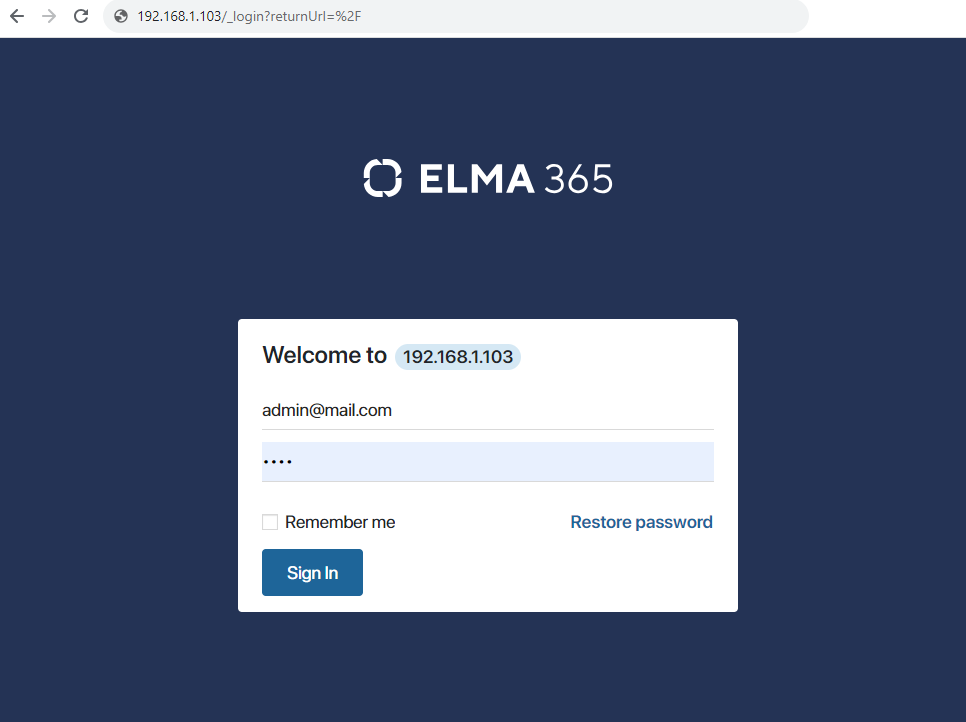
- As login and password, specify the administrator email address and password used in the configuration file
config-elma365.txtin the parametersELMA365_EMAILandELMA365_PASSWORD.
In the example above, the following are used:
- Login: admin@mail.com.
- Password: test.
- Click Sign In.
The BRIX system activation window will open.
- Activate the system. For more details, see Activate BRIX On‑Premises.
The installation of the BRIX Standard edition is successfully completed.
Начало внимание
Save the config-elma365.txt file for future updates.
Конец внимание
Found a typo? Select it and press Ctrl+Enter to send us feedback