Activities are actions of sales reps and clients’ responses aimed at maintaining communication and closing the deal. Information about activities for each contact is saved in the system and displayed on their page. This allows the sales rep to track the entire history of interactions with the client in one place.
Also, based on the recorded data, the client’s readiness to buy is determined, i.e. their nurturing stage. Read more in Assign nurturing stages.
There are two types of activities:
- Main activities configured in the system by default. This includes CRM tasks, creating deals and leads with a specified contact, sending newsletters and customer reactions to emails, as well as incoming and outgoing calls.
- Custom activities added by the administrator to track additional actions. For example, you can record data about notifications sent to the client or their activities in an external service. Records of custom activities are added during the business process that has been configured by the administrator.
The administrator can add custom activities, hide unnecessary ones from pages, and change the data storage period in the activity log settings.
Records of all captured activities are displayed in the Activity log widget on contacts’ pages. The system administrator can also add a widget to a lead, deal, or company page for quick access to information.
If the widget is placed on the Contacts app form, it displays actions performed only with this contact. On the Leads, Deals, and Companies app forms, the widget shows actions with all contacts bound to the item.
View activity log
Interactions with a client for successful deal closing are saved in BRIX and displayed in the Activity Log widget as a list:
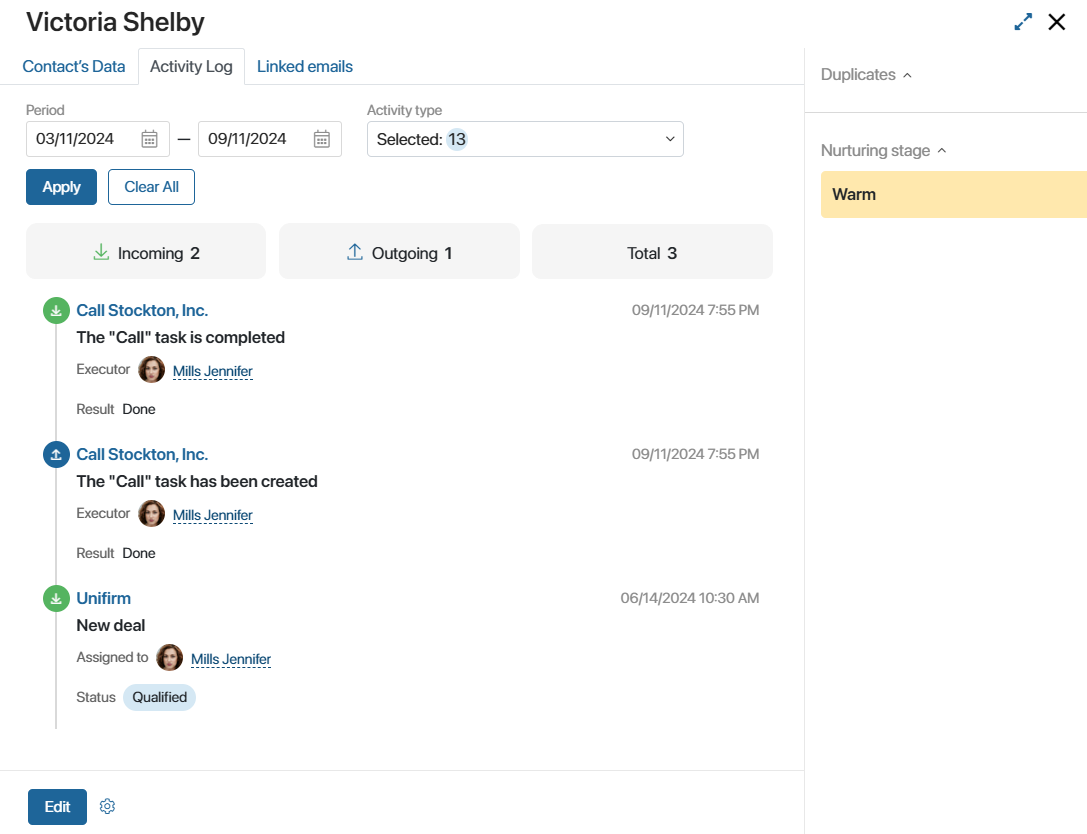
- Incoming actions are those performed by a contact: opening a mailing or clicking on a link in it. Incoming actions also include user actions: creating a lead, creating a deal, performing a CRM task, or answering an incoming call. They are marked with green color.
- Outgoing actions are those performed by the sales rep. By default, they include creating CRM tasks and sending an email from the built-in inbox or newsletters, as well as a call to the client. They are marked with blue color in the list.
Above the list of actions there are parameters by which you can filter the activities:
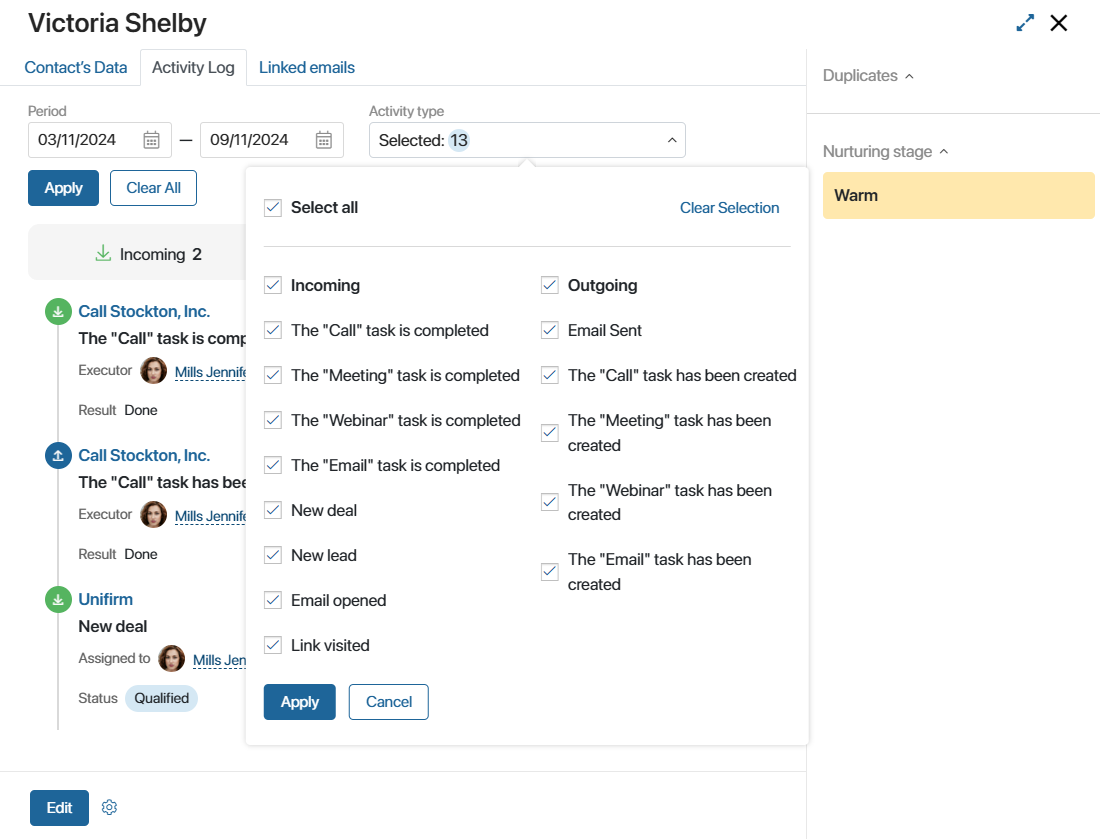
- Period. The date on which the CRM task was created or the contact performed an action. The default value is six months from the current date.
- Activity type. Open the list and check the activities that will be displayed in the widget. To show activities from specific groups, check the Select All, Incoming, or Outgoing checkbox.
To search for activities based on the specified filters, click Apply. To reset the settings, click Clear All.
To view full information about an activity, click on it in the list. The fields displayed are defined by the system administrator in the activity log settings.
If you click on an activity in the list, a page of the related object opens:
- A CRM task.
- An item that is specified as a source for a custom activity.
- An email sent from the built-in inbox or newsletters of the Marketing workspace.
- An item of the Calls app.
Found a typo? Select it and press Ctrl+Enter to send us feedback