A company can have multiple pipelines, for example, for wholesale and retail sales or for different business lines. Deals can be moved from one pipeline to another.
Let’s say you sell ready-made furniture and also make custom pieces. The client wants to buy a ready-made set, but at a certain stage of the deal, they decide to place a custom order instead. Therefore, you need to move the deal from the Sales from Stock pipeline to Custom Production, as different work stages and statuses have to be applied.
This can be done:
- On the deal page in the App item status widget.
- On the deal page in the Pipeline widget if it is added to the form.
- Using a bulk action.
начало внимание
Only users with editing permissions for deals can move a deal to another pipeline.
конец внимание
Change the pipeline in the App item status widget
The option is available if the system administrator has allowed changing pipelines in the widget settings.
To move a deal:
- Open the deal page. In the sidebar, in the Status section, click Change and then Select pipeline.
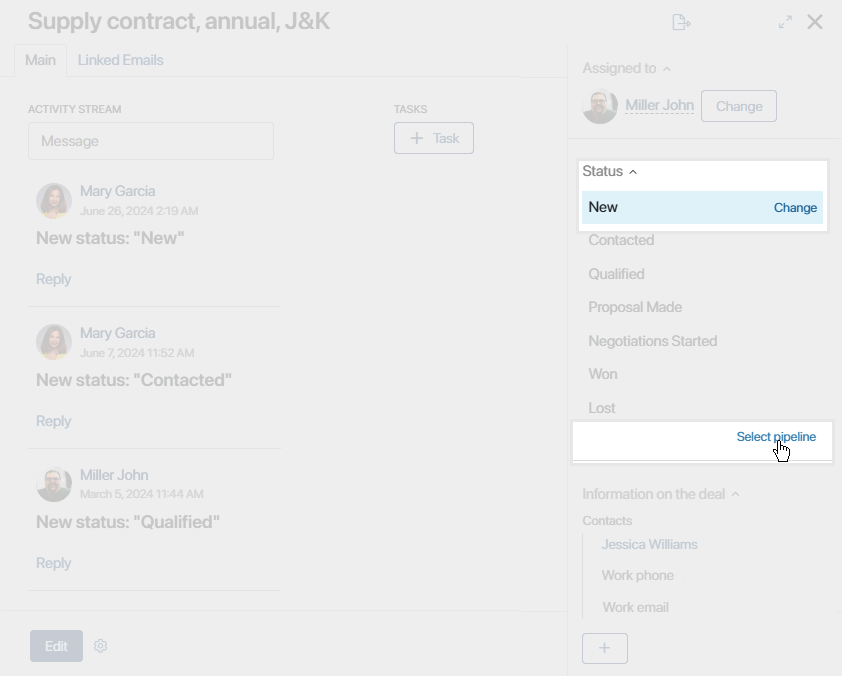
- Select the necessary pipeline and the status to be assigned to the deal.
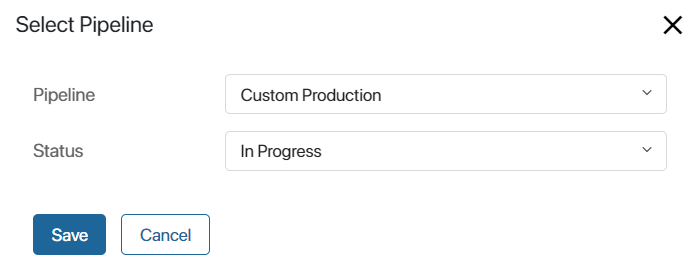
If no sales rep has been assigned to the deal, it will be impossible to select a status for the deal in the window. The deal will move to the selected pipeline with the New status.
- Click Save.
The deal with the new status will be moved to the selected pipeline.
Change the pipeline in the Pipeline widget
The system administrator may add the Pipeline widget to the sidebar of the deal view form and allow changing the pipeline in its settings.
The name of the current pipeline will appear on the deal page. To move the deal, click Change and select an option from the drop-down list.
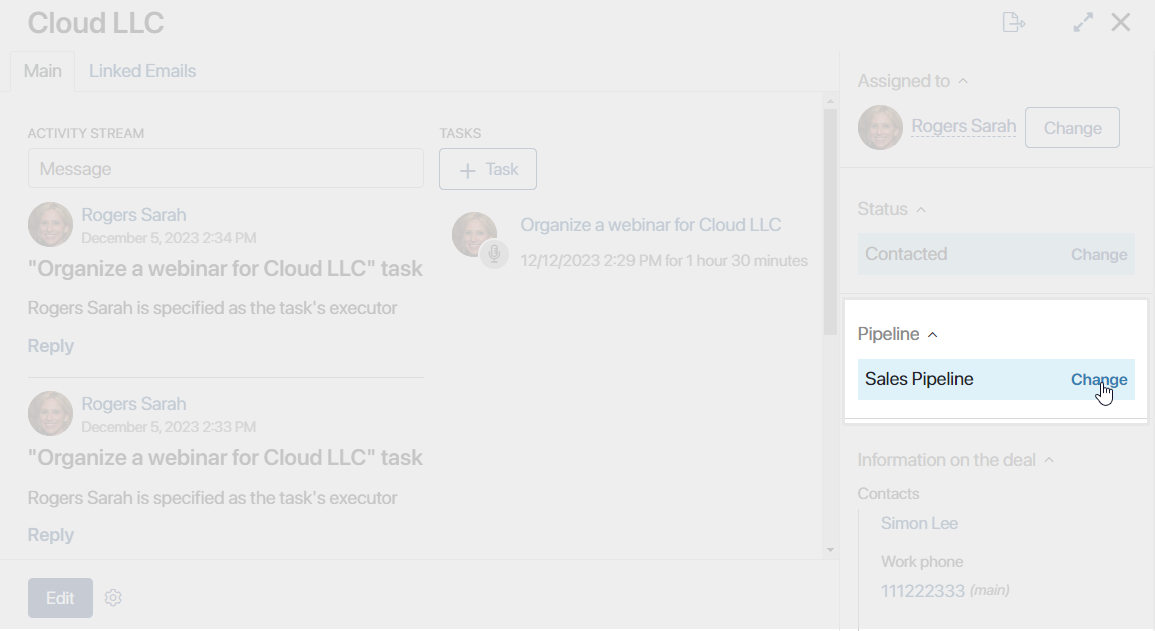
In the new pipeline, the item will acquire the New status.
Move deals to another pipeline in bulk
To move several deals to another pipeline using a bulk action, do the following:
- At the top of a pipeline page, change the view to Table. On the Unallocated and All pages, deals are presented as a table by default.
- Check the boxes next to the deals you want to move.
- In the upper right corner, click the Selected Items button and select Change Status.
- In the window that opens, select a status from the pipeline you want to move deals to.
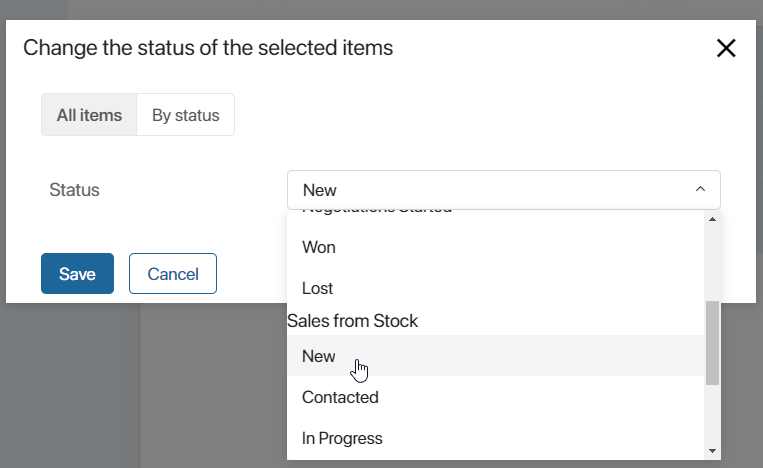
- If among the selected items there are deals where the responsible person is not specified, select them in the Assigned to field that will additionally appear after filling in the Status field.
You can change the pipeline for all selected deals, for groups of deals with the same current status, or for each item individually. Read more about bulk status changes in the Bulk actions article.
Found a typo? Select it and press Ctrl+Enter to send us feedback