In BRIX, you can create deals manually, add them automatically using web forms and the provided API, or import them from .xlsx or .csv files. These options are described below.
Create a deal manually
To add a deal manually, do the following:
- Go to the Deals app and open a pipeline. In the upper right corner of the page, click + Deal. When creating a deal with this method, you can immediately link the deal to a contact person. To do that, click the magnifying glass icon in the Contacts field and select an existing contact from the list. If you want to create a new contact entry, click the + Create button to the right of the field and specify the contact’s name, position, phone number, email, Skype, etc.
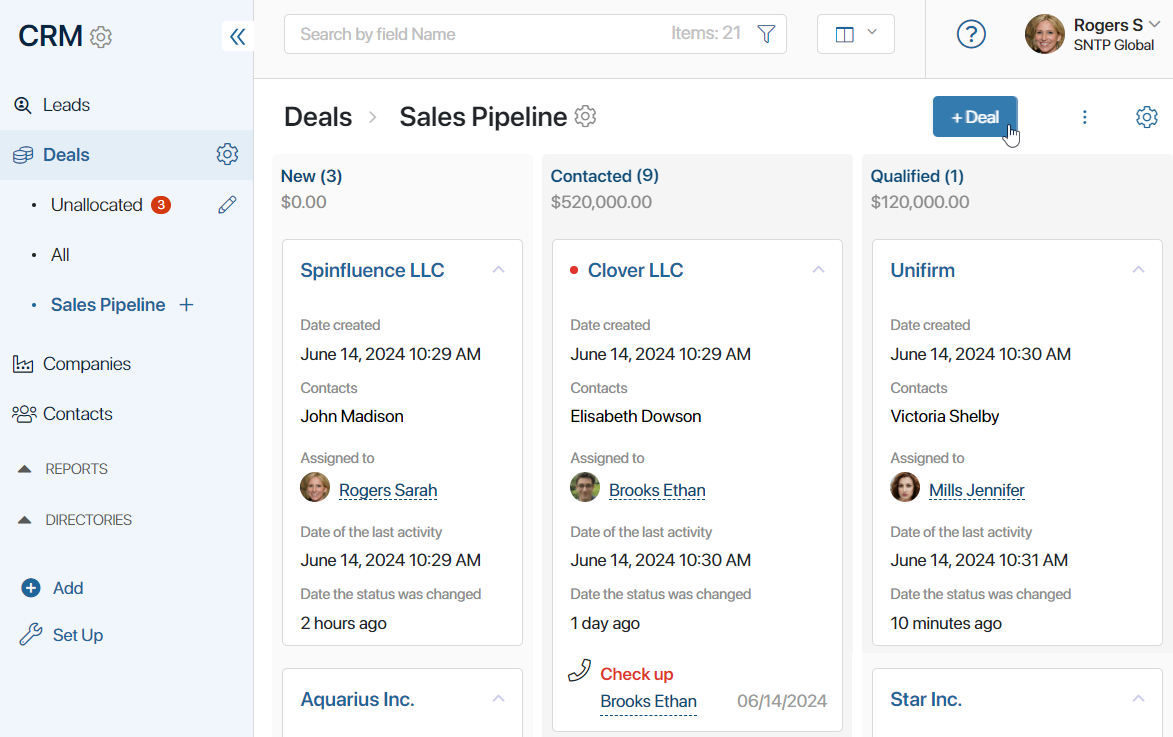
- Open the creation or editing page of a company and click the +Create button next to the Deal field. The new deal will be automatically linked with this company.
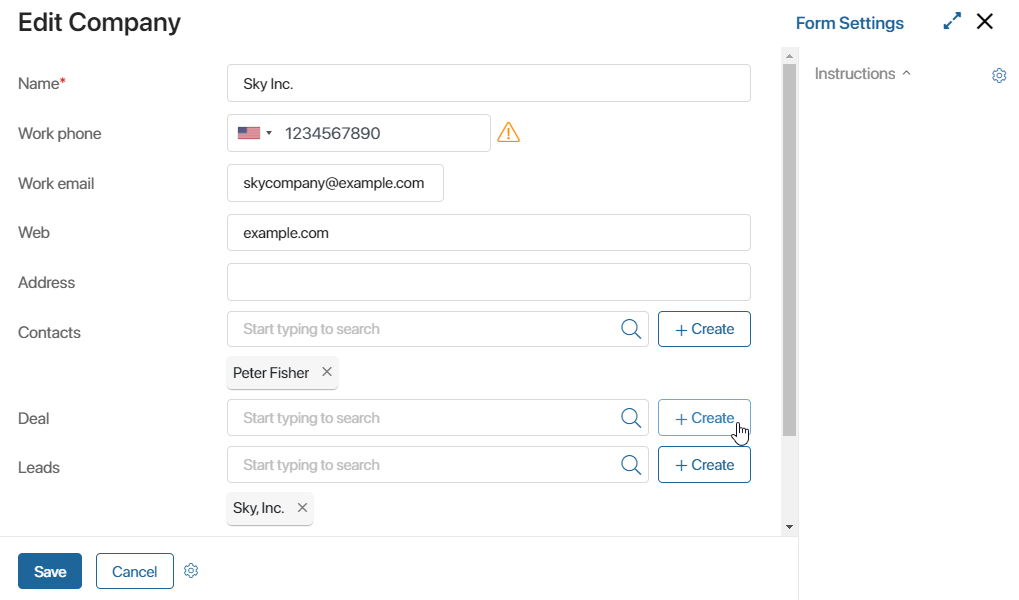
- Open the creation or editing form of a contact and click +Create next to the Deal field. The new deal will be automatically linked with this contact.
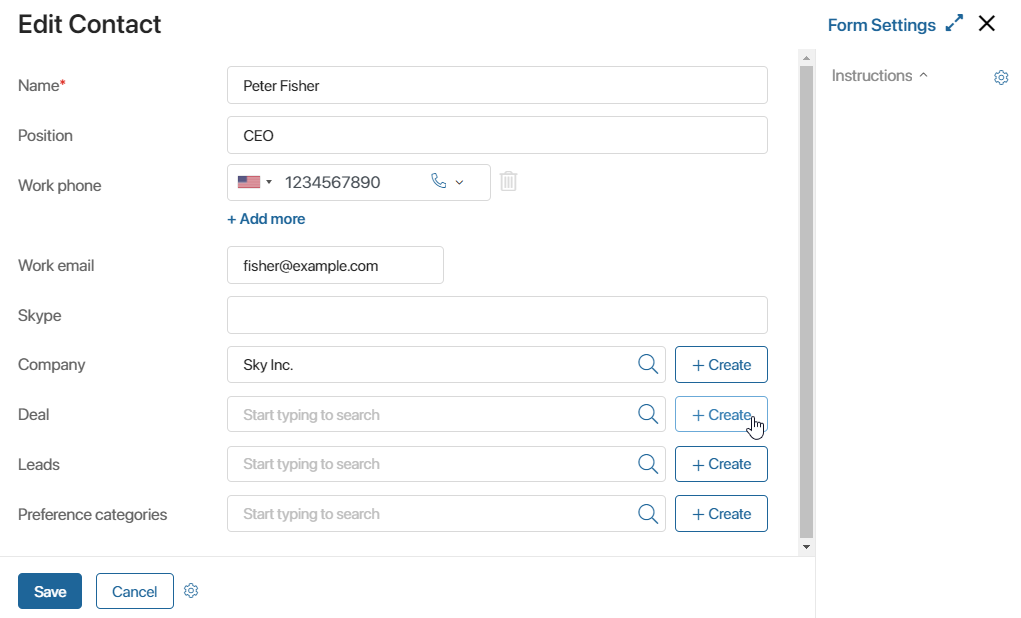
When you create a new deal, the only required field is Name. By default, the user who creates the deal is specified in the Assigned to field. You can change the responsible user and add other information later on the deal’s page.
Create a deal using the API
Each deal is an item of the Deals app. Using the API, you can add new items into a pipeline. You can find the request parameters in the Create app item article. Read more about the web API in BRIX Public API.
Create a deal using a web form
In BRIX, you can set up custom web forms from scratch and place them on any page of your website. After a visitor fills out the form, the system automatically sends the data into the CRM workspace and creates a new deal. Learn more about creating web forms in the Web forms article.
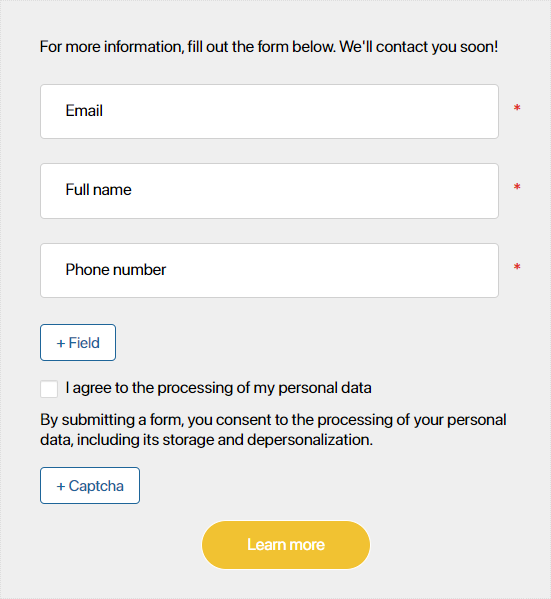
Import deals from a file
You can quickly add a large amount of data to BRIX apps by importing it from .xlsx or .csv files. For example, you can import deals from one company to another.
To start the import, go to CRM > Deals. In the upper right corner of the page, click the ![]() icon and select Data Import.
icon and select Data Import.
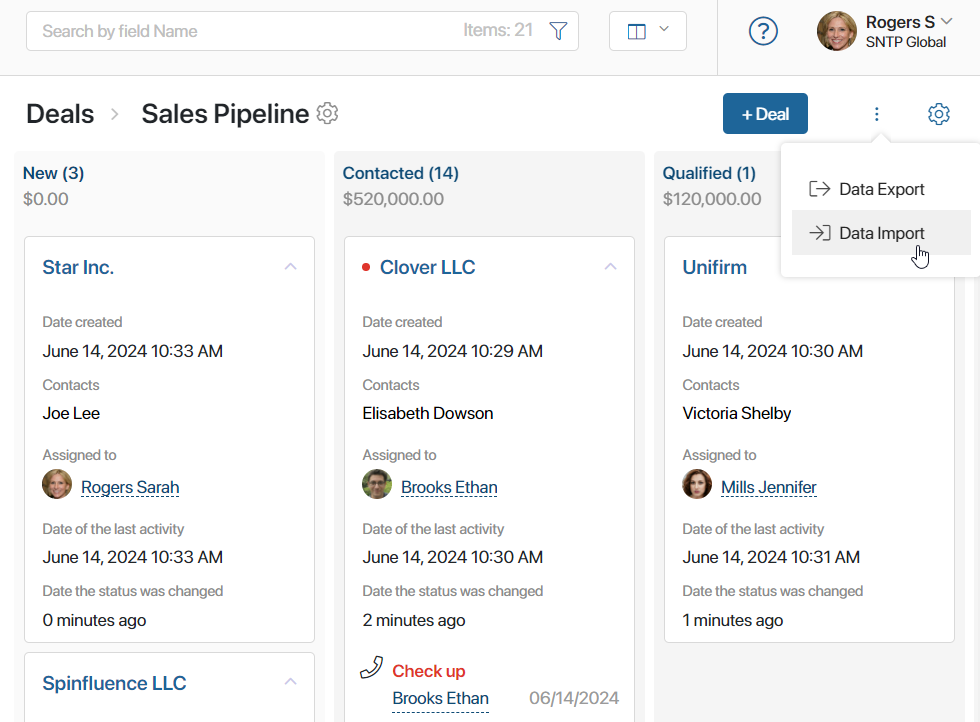
In the window that opens, select an .xlsx or a .csv file from your PC. You can also use a file uploaded to the system. To do that, click the ![]() icon on the right and then click Select from the Files Workspace. When you choose a file, click Import.
icon on the right and then click Select from the Files Workspace. When you choose a file, click Import.
Read more about uploading data to the system in the Data import article.
Delete a deal
To be able to delete a deal, add the Delete button to the deal’s page.
начало внимание
Only users included in the Administrators group can add buttons to the deal’s page.
конец внимание
Open a deal’s view page. In the bottom left corner, click on the ![]() icon.
icon.
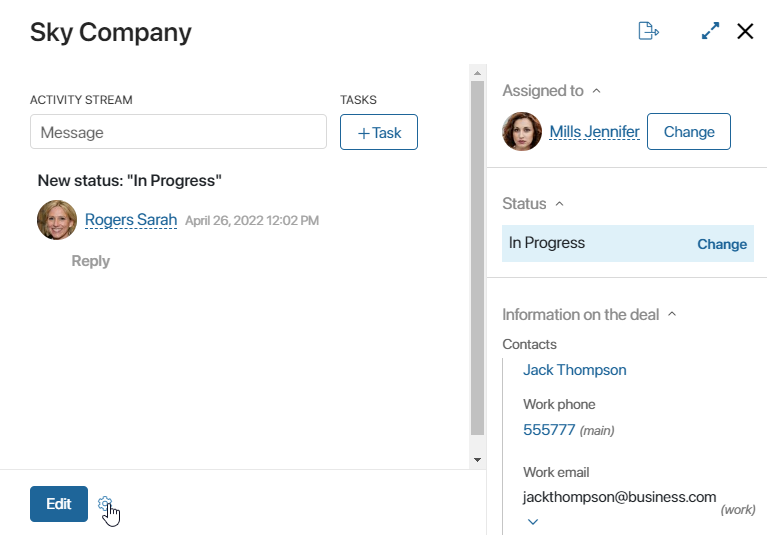
Next to the Edit button, you will see the ![]() icon. Click on it and select the type of button you want to add in the pop-up.
icon. Click on it and select the type of button you want to add in the pop-up.
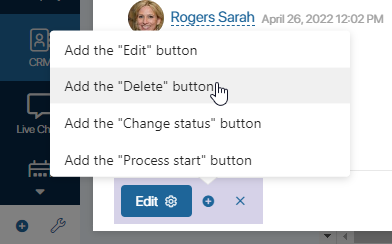
After that the Delete button will appear on the form. Now users with respective permissions will be able to delete deals. The button will be added to all deals in all pipelines. Read more about button settings in the Manage buttons on app item pages article.
View previously deleted deals
All deleted deals are hidden from pipelines. If you need to view a deleted deal, go to the pipeline it was in. In the search bar, click the ![]() icon. In the top right corner of the search window, click Deleted.
icon. In the top right corner of the search window, click Deleted.
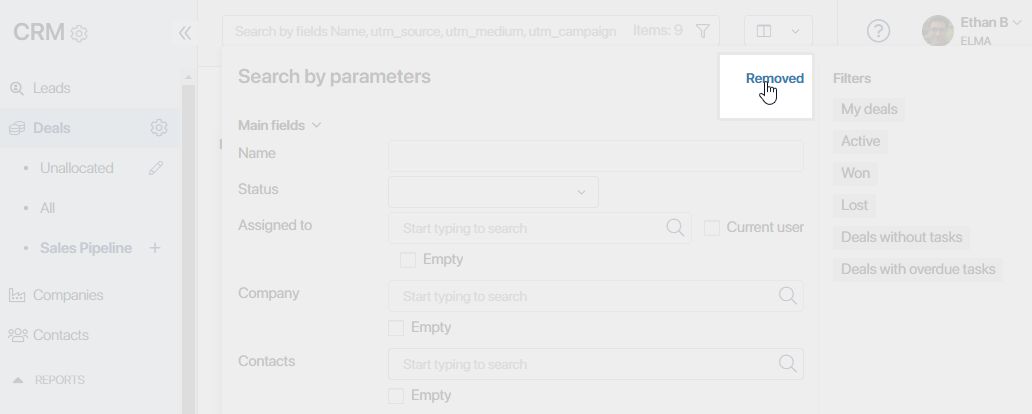
To see all deleted deals as a list, change the view to Table.
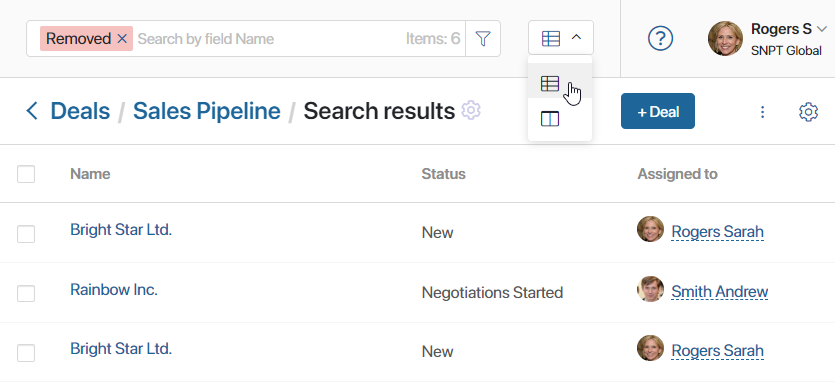
Found a typo? Select it and press Ctrl+Enter to send us feedback