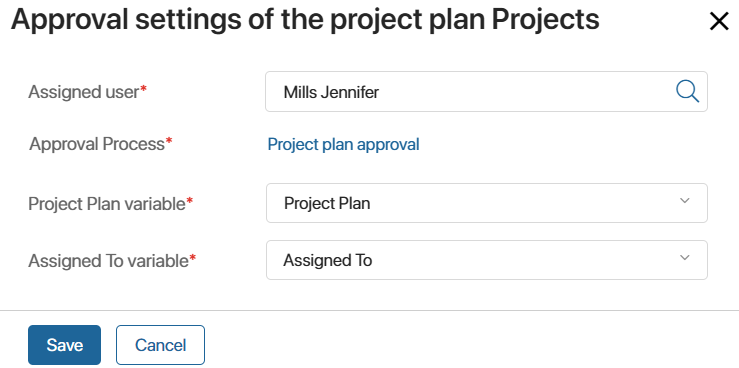A project plan is available for publication by default as soon as it is created. If you click the Publish button in the plan editing mode, all tasks will be assigned to executors.
For each project type, you can configure a plan publication process and customize the name of the process launch button. It will be displayed instead of the default Publish button. You can link the following to the launch button:
- A preconfigured plan approval process.
- A custom process that reflects your company’s standards for plan publication.
начало внимание
Only users of the Administrators group can configure the plan publication process.
конец внимание
Create a plan publication process
If you set up a custom plan publication process, use the following activities:
- Approve Project Plan. Automatically sets the plan version status to Approved.
- Publish Project Plan. Only this activity can change the plan version status to Published during the process.
Once the process is ready, select it in the project type settings to apply it for plan publication.
Link the plan publication process to a project type
To configure the plan publication process:
- Go to Administration > Project Types, select a project type, and enable the Process for publication option. For projects created without a specific type, select the Projects row.
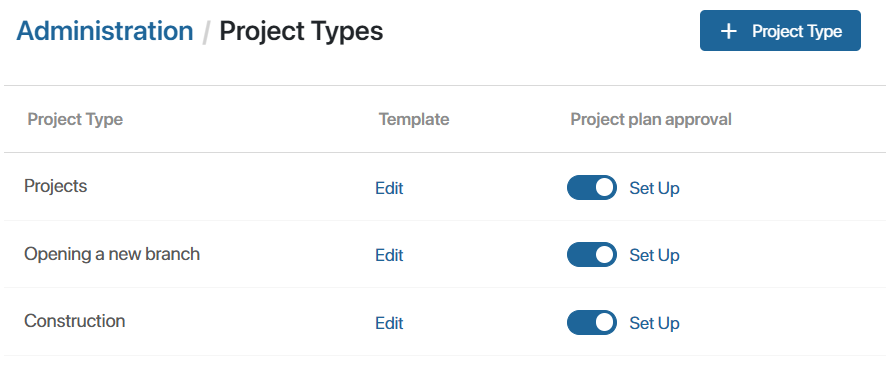
- Button Text*. Enter the name of the process launch button for plan publication.
- Process*. The default Project plan approval system process is pre-selected. Click its name to choose any custom process created in the Projects workspace.
- Project Plan variable*. Select the process context variable that contains the plan version to be published. This variable is set by default for the Project plan approval system process.
- Click Configure Input Parameters and map the fields from the process activity settings to variables containing project roles and other project data.
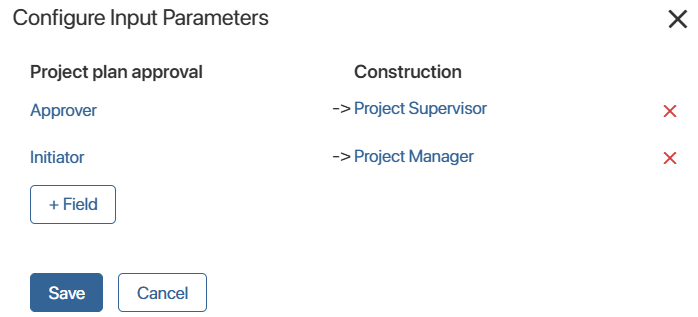
- If the plan publication settings are complete, save them.
Now, in the plan editing mode, the process launch button will be available to employees selected as initiators of the linked process in the input parameters settings. The button name will match the one specified in the settings, e.g., Send for Approval.
Disable the plan publication process
You can unlink the publication process for a project type. To do this:
- Ensure there are no active instances of the linked process, or interrupt them.
- In Administration > Project Types, select the project type and disable the Process for publication option.
After this, the default settings will be applied for plan publication without launching any process. Just click the Publish button in the project plan editing mode to assign tasks to responsible employees.
Found a typo? Select it and press Ctrl+Enter to send us feedback