This widget is used to place interface elements in one line in any order you need, specifying their alignment.
To add the widget to a form, drag it from the side panel of the interface designer to the canvas or use the +Widget button. Read more in the Form templates article. Set up the widget in the window that opens.
Main tab
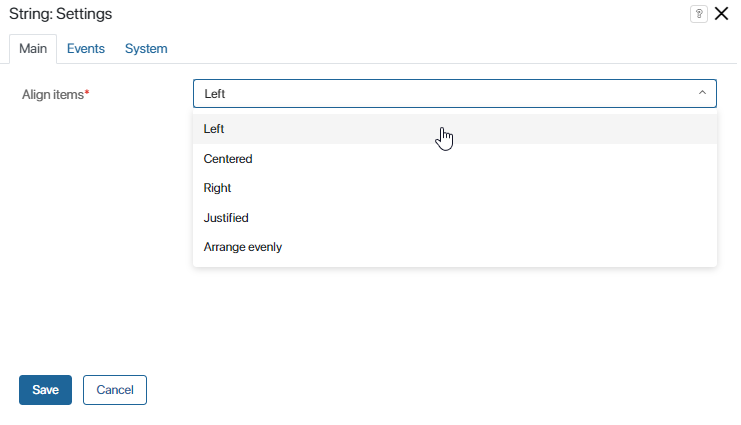
- Align items*. You can align elements left or right, center or justify them, and arrange them evenly.
Events and System tabs
These tabs are similar for all widgets. They allow you to set the widget’s visibility and access permissions, configure the widget’s behavior when the user hovers over it, etc. To learn more about these settings, see System widget settings.
To finish configuration, click Save.
To make the form available to users, click Save and Publish in the designer's toolbar.
Example
In this example, right alignment is selected in the String widget’s settings, so the Create button is located on the right side of the window, not on the left, as it would have been placed by default.
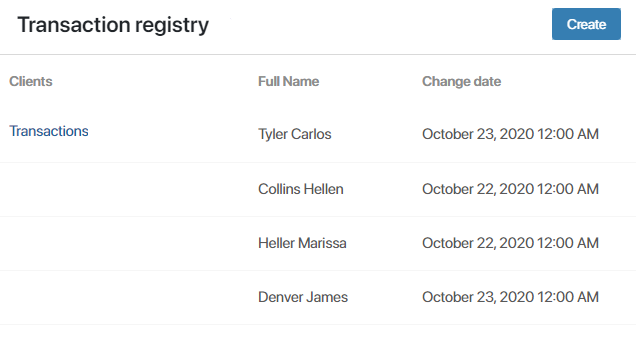
Found a typo? Select it and press Ctrl+Enter to send us feedback