The Call Log widget is used to track call information. With its help, you can:
- View call data.
- Filter calls by parameters and find the desired call.
- Listen to the call recording.
By default, the widget is located on the Call Log page in the Telephony workspace. You can also place it on app and task forms in business processes.
The Call Log widget is available when you activate one of the paid CRM solutions, which includes BRIX Communication Management solution.
Customize the Call Log widget
Let's see how to place the Call Log widget on the app form using the Leads app as an example:
- Go to the Leads app and open its view form in the interface designer.
- To view the call log, place the widget on a separate tab. To do this, add it to the form and name it, for example, Calls.
- Drag and drop the Call Log widget onto it.
- In the settings window that opens, set the parameters:
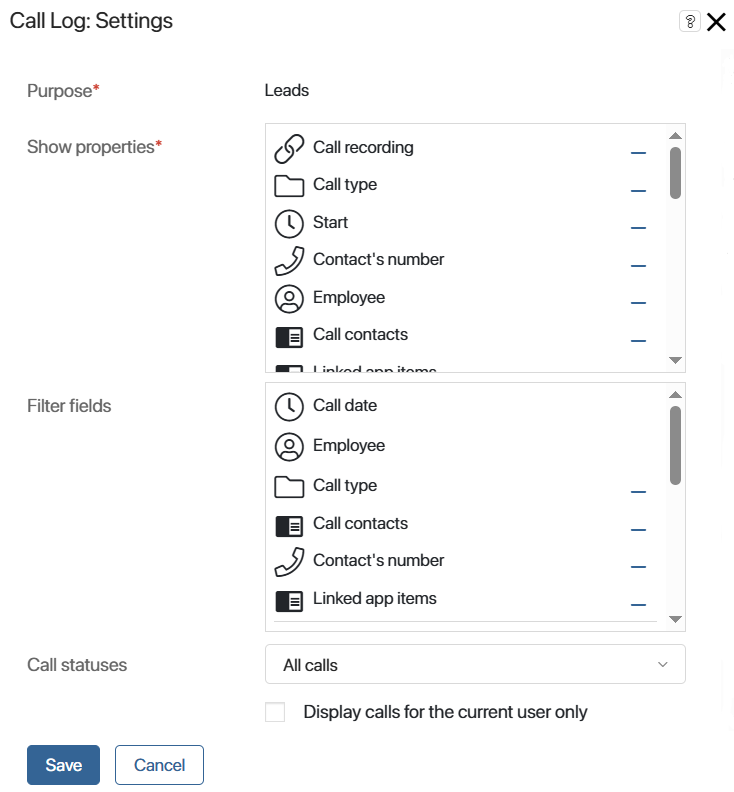
- Purpose*. The field shows the app to whose form you add the widget.
- Show properties*. Select the fields of the Calls app that you want to show in the log table.
- Filter fields. By default, an employee can search for log entries by call date and sales rep. Select other properties of the Calls app to filter calls.
- Call statuses. Select which calls to show in the list: all calls, incoming calls, or outgoing calls.
- To make the employee see only their calls in the table, enable the Display calls for the current user only option.
- Save the settings and publish the form.
To learn more about how sales rep works with the call log, see the Telephony workspace article.
Was this helpful?
Found a typo? Select it and press Ctrl+Enter to send us feedback