You can work in BRIX via an application for desktop computers. At any time, you can switch from the browser version to the desktop version and vice versa, as the interface of the system is exactly the same, which means that the work will be most comfortable.
With the desktop application version 2.0.6 and higher, users can interact not only with the BRIX system but also with the external portal. Read more about it in the External portal in the application article.
Download and install the application
To download the desktop application, perform the following steps:
- Go to your user profile settings in the top right corner of the screen.
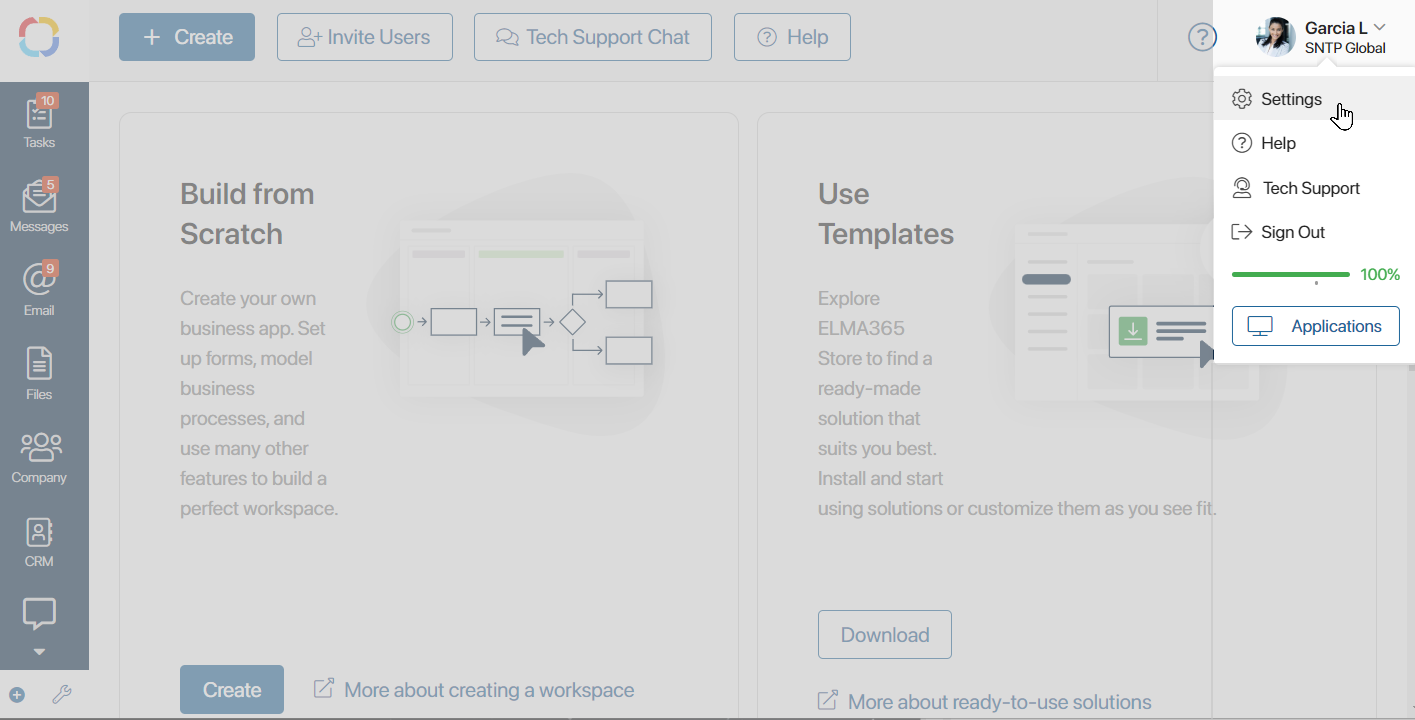
- In the opened window, go the the Application tab.
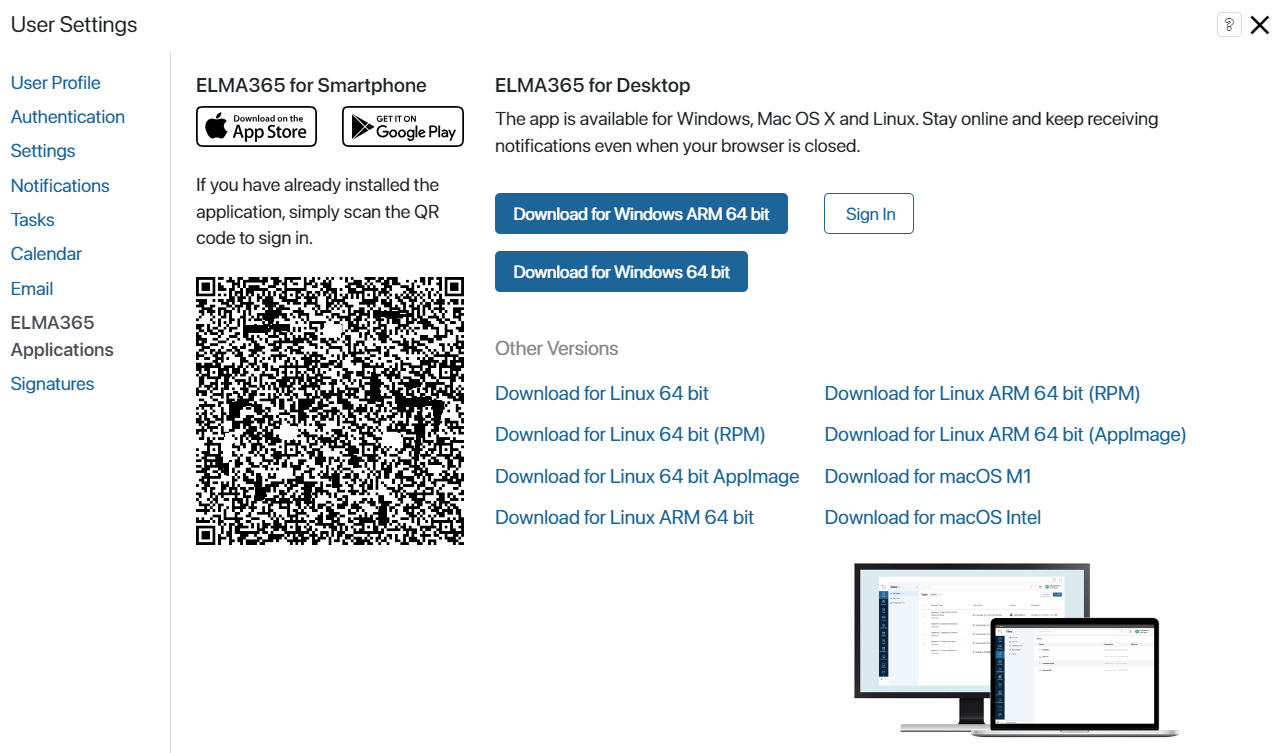
- Download the version for your operating system and run the installation file. After a few seconds, a window for authorization in the system will appear.
- Enter your company’s server address and click Next.
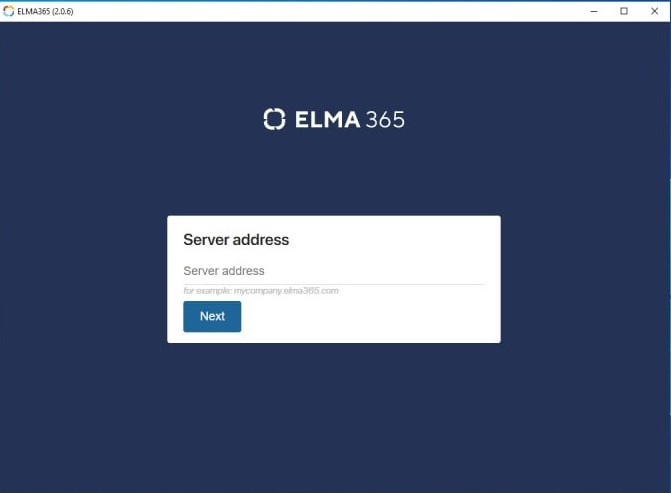
- Enter your email or login and password to sign in to the system.
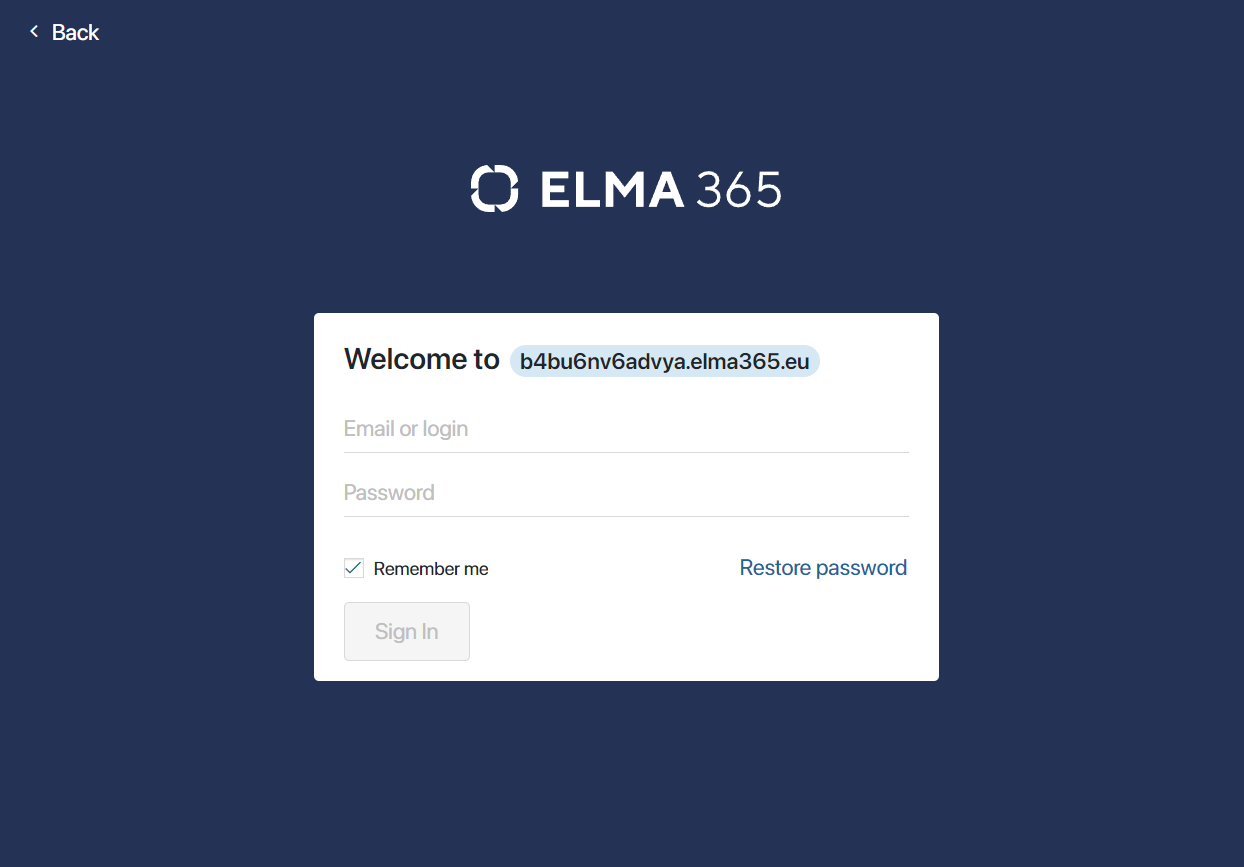
After that, the application will launch and you will see the Home page.
Working with the application
The BRIX desktop application allows you to work in the system when the browser is closed and receive push notifications in a timely manner. This way you will never miss an important message.
You can always minimize the application to tray. It will continue working and sending you notifications. To do that, open the application menu and click Minimize to tray.
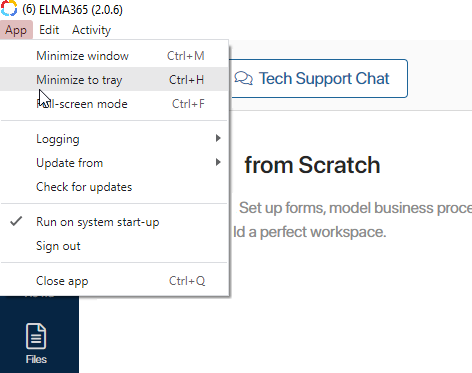
In addition, you can perform other actions in the application menu:
- Minimize the window.
- View local copies of files created on your computer and open them for editing.
- Switch to full-screen mode.
- View logs.
- Change the update channel to see and test newer versions of the application: Stable, Testing, or Development.
- Check for updates.
- Set up automatic application launch at OS start.
- Close the application.
- Log out of your account, and open BRIX in a browser.
Found a typo? Select it and press Ctrl+Enter to send us feedback