Folders are used to store and organize files. You can create and drag and drop them from your computer along with your files, edit them, and manage access to them.
Users work with folders in the Files workspace. The workspace contains the following default folders:
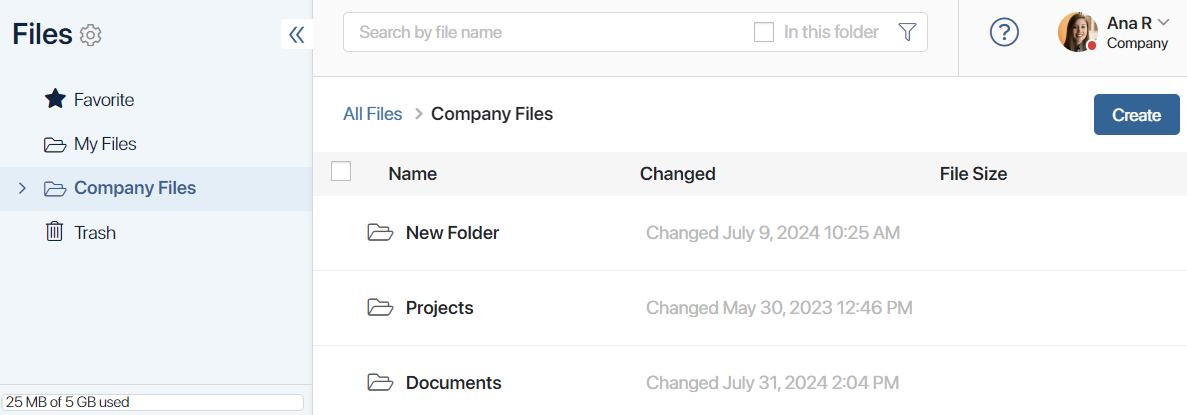
- Favorite. This folder stores links to important and frequently used files and folders. From here you will easily navigate to a document page or open a specific folder. Read how to add files to Favorites in Actions with folders.
- My Files. The folder stores employee’s personal documents. If a user has connected their email address to the BRIX account in the Email workspace, the Attachments folder is displayed here. Files from attachments in emails will be saved to this folder. The access rights to the My Files folder are granted to the system administrator, the current user, and their supervisor according to the org chart. You can grant access to the folder to your colleagues.
- Company Files. The folder is used to organize collaboration within the company. You can create themed folders in it, such as a separate folder for storing contracts or folders for each department of the company. By default, the folders for files used in other system workspaces like Projects and Live Chats are stored here. The number of folders and files is limited by the free drive space.
- Trash. Unnecessary files are moved to the recycle bin. The user will be able to delete only those files from the recycle bin that they have moved to it. Only the administrator can delete the contents of the recycle bin from the drive. Until that happens, the files in the recycle bin can be restored. Read more about this in the Trash and deleted files article.
- Users. The folder contains files created during the execution of business processes, documents shared by specific users in chats and channels, app data, avatars, etc. Your supervisor and system administrators have access to this folder. A supervisor can view the files of their subordinates in this folder, while a system administrator can see the files of all users.
Create a new folder
начало внимание
You can create your own folders only inside My Files or Company Files.
конец внимание
There are two ways to create a new folder:
- Click on the link inside an empty folder.
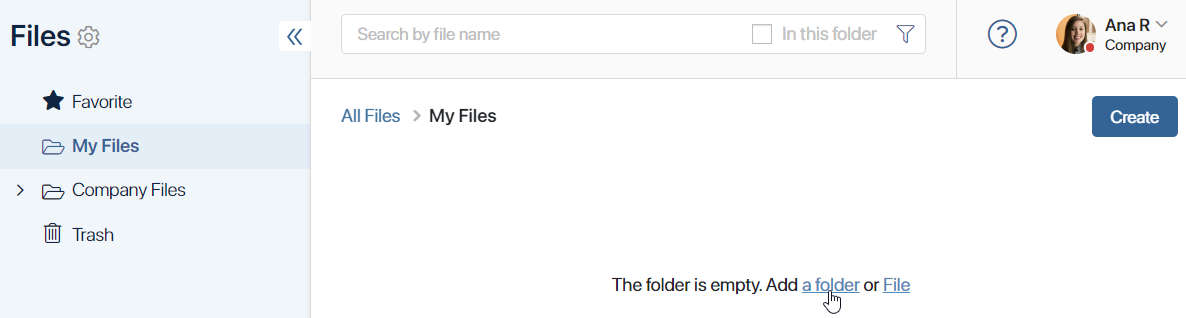
- Click the button Create in the upper right corner of the page and select Folder.
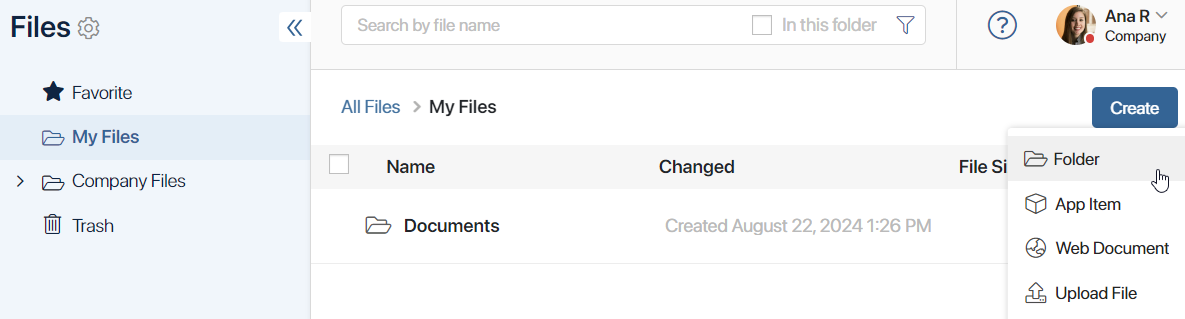
Specify the name of the folder, press Enter on the keyboard or click anywhere on the page and confirm the action.
Upload a folder with files
You can drag and drop one or more file folders from your computer. The subfolders will also be loaded into the system.

The path to the folder is shown at the top of the page.

In addition, the folder location can be viewed in the folder tree on the left part of the Files workspace.
Folders can be renamed, moved, and deleted, and access to them can be customized. You can also create links to them in other folders. You can customize the appearance of a folder page by adding instructions for adding content to the folder or links to useful materials. For more information, see Actions with folders.
Found a typo? Select it and press Ctrl+Enter to send us feedback