By default, the Leads app contains a page called Unallocated. All newly created leads with the New status are automatically added to this page. When the lead progresses in the pipeline and its status changes, it is removed from the Unallocated page.
On this page, entries are displayed as a table. This view cannot be changed.
If necessary, you can sort the table entries by parameters and customize the columns by selecting the app item properties to display.
To do that, click the gear icon in the upper right corner of the page and select Table Settings.
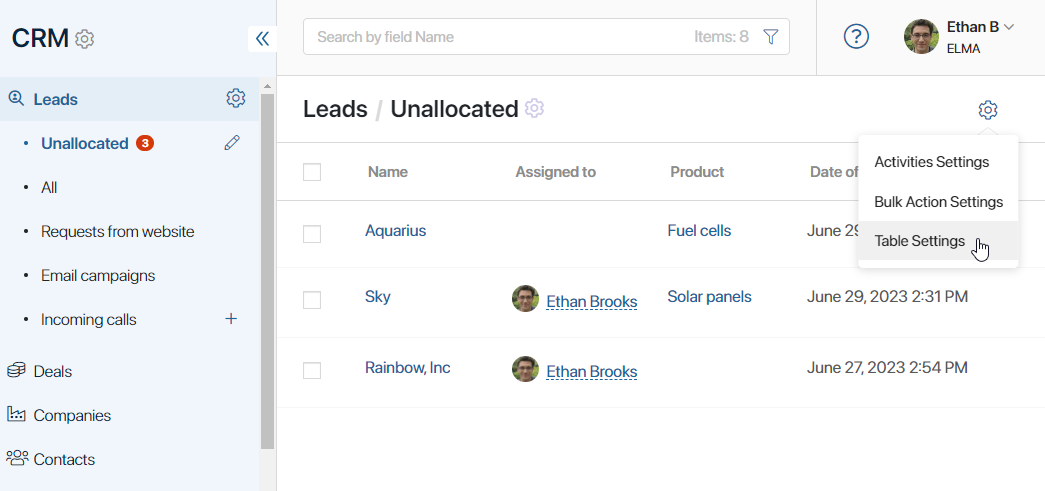
Bulk actions
On the Unallocated page, you can perform bulk actions: assign several leads to a user, delete them, edit data on their pages, change their status, or move them to other pipelines.
начало внимание
Only users who have the permissions to edit and delete leads can use bulk actions.
конец внимание
To use a bulk action, check the boxes next to two or more leads. Then, in the top right corner of the page, click the Selected Items button that appears and select the desired action.
Pipeline access
You can control the visibility of the Unallocated pipeline in the left menu. For example, to make it accessible only to users responsible for allocating leads to sales employees.
To do this, click on the pencil icon next to its name and then on the gear icon that appears. In the opened window, specify groups and roles of users who can see the pipeline.
Read more about it in the Access settings for CRM apps article.
Found a typo? Select it and press Ctrl+Enter to send us feedback