By default, the Leads app contains a page called All. It shows all leads available to the user from all existing pipelines.
On this page, entries are displayed as a table. This view cannot be changed.
If necessary, you can sort the table entries by parameters and customize the columns by selecting the app item properties to display.
To do this, click the gear icon in the upper right corner of the page and select Table Settings.
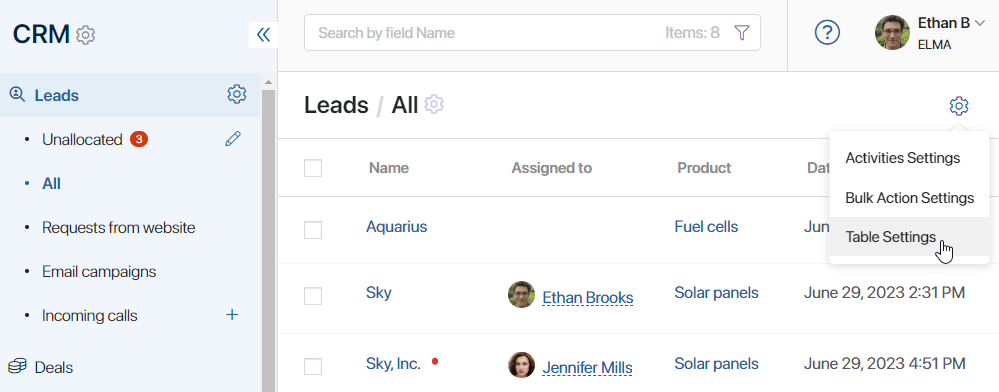
Bulk actions
On the All page, you can perform bulk actions: assign several leads to a user, delete them, edit data on their pages, change their status, or move them to other pipelines.
начало внимание
Only users who have the permissions to edit and delete leads can use bulk actions.
конец внимание
To use a bulk action, check the boxes next to two or more leads. In the upper right corner of the page, select one of the available actions.
Pipeline access
You can control the visibility of the All page in the left menu. For example, to make it accessible only to users responsible for allocating leads to sales employees.
To do this, next to the All name, click on the pencil icon. Then select the gear icon that appears next to the All pipeline and specify the groups and roles of users who will be able to see it.
Read more about it in the Access settings for CRM apps article.
Found a typo? Select it and press Ctrl+Enter to send us feedback