CRM tasks are used to organize, plan, and control the work of sales department employees. They include any actions with leads, deals, companies, etc. that are performed in the process of communication with customers.
By default, the following CRM tasks are configured in the system: Call, Meeting, Webinar, and Email. Users included in the Administrators group can add custom CRM task types.
To add a new task type:
- Go to the Administration > CRM > Types of CRM Tasks workspace.
- In the Custom section, click +CRM Task Type.
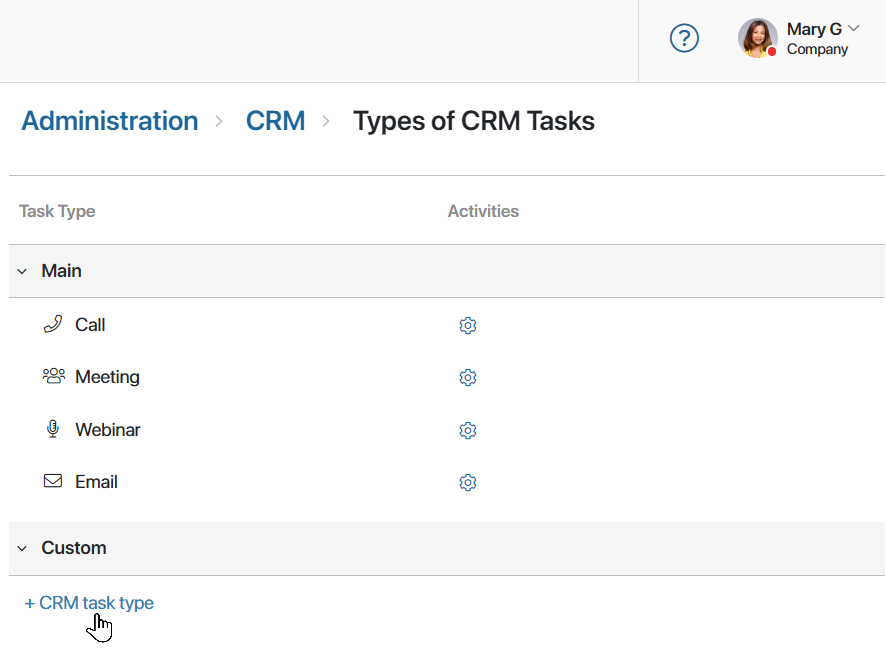
- Fill in the fields:
- Name*. Enter the name of the CRM task. It can be changed later.
- Code*. Enter the code of the CRM task. It cannot be edited after creating the task type.
- Click Save.
- On the opened page, set the name, icon, and default duration of the task, customize its page, and specify in which apps it will be displayed. Then customize the appearance of the task page. Read more in the CRM task settings and Customize CRM task pages articles.
- On the CRM task type settings page, click Save.
You can then assign the task to an employee from a CRM app item page or from the Tasks > CRM Tasks workspace.
To delete a custom CRM task type, click the recycle bin icon next to its name. Previously assigned tasks of this type will be saved in the system and users will be able to perform them. You cannot restore a deleted task type.
Custom CRM tasks in business processes
When you create a custom CRM task type, a new graphic element will be automatically added to the business process designer. You can use it to assign the task to a user during the process.
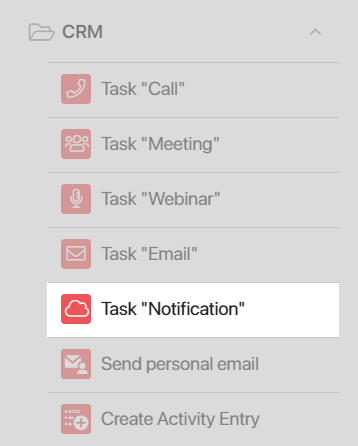
The activity for a custom task is configured in the same way as the Task "Call", Task "Meeting", Task "Webinar", and Task "Email" activities.
Found a typo? Select it and press Ctrl+Enter to send us feedback