In this app, the administrator or responsible employee can create work schedule templates.
A work schedule is a distribution of operators’ work shifts by cycles or days of the week, depending on customer service hours. A specific period of validity is also set for the schedule to indicate the seasonal or permanent working hours of an employee.
Operators can work according to an individual schedule, or you can create and assign a work schedule to department employees.
After creating and assigning a schedule, work shifts are displayed in the Employee Schedule app, where the operator can view and plan their working hours.
Before you start working with the app, make sure that you have filled in the Activities and Service Schedule directories in the System apps workspace, and the Shift Types app.
Create work schedule
To configure work schedule:
- Go to the ServiceDesk > Work Schedule workspace and click the +Work Schedule button in the upper right corner of the page.
- Fill in the fields on the Work Schedule tab:
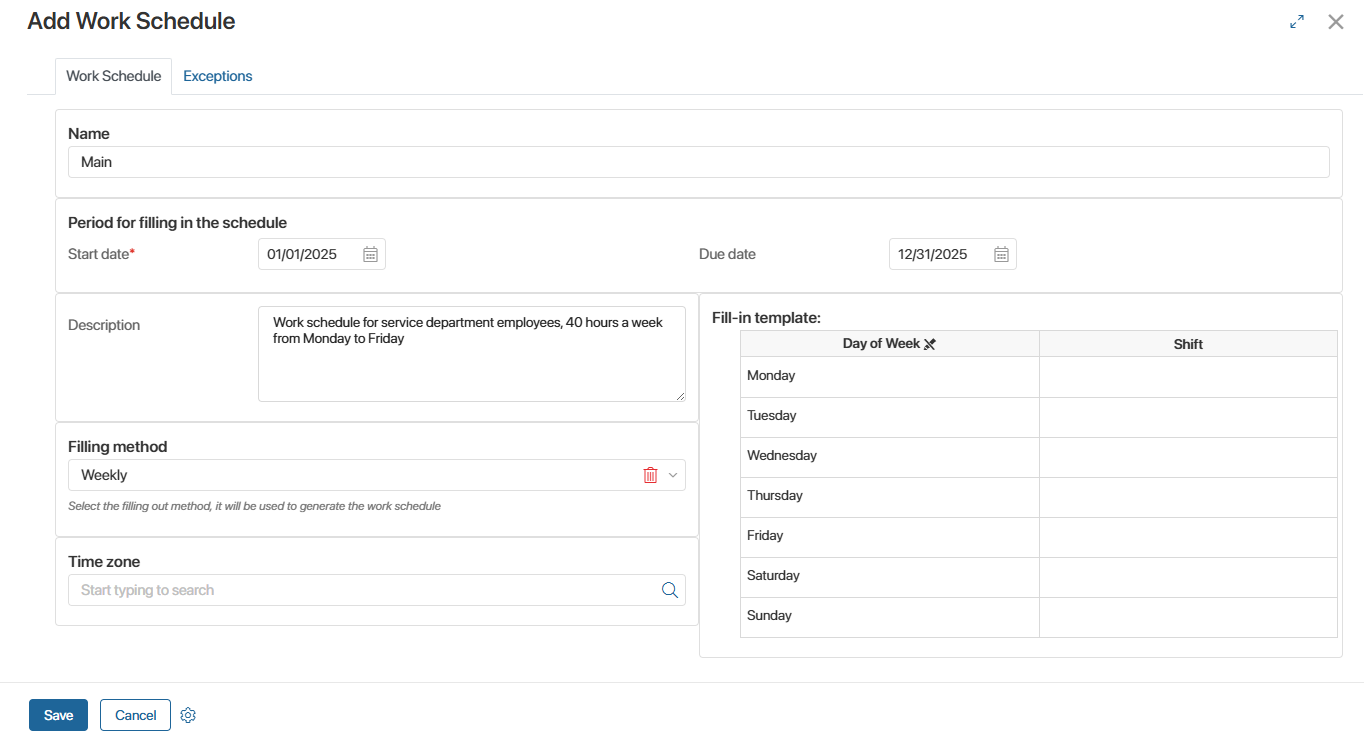
- Name. The name of the work schedule, for example, Main, Shift.
- Period for filling in the schedule. Specify the start and end dates of the period during which this work schedule is valid. For example, the work schedule can be seasonal or used for a limited period of time, or you can set up the schedule for a calendar year or several years.
- Description. Detailed information about the work schedule.
- Filling method. Select the method for filling in the schedule from the drop-down list:
- Weekly. Shifts are distributed by days of the week. This is convenient if employees have a five- or six-day schedule.
- By shift. Shifts are distributed by cycles. This is convenient if employees have a schedule with rotating weekends.
In this case, an additional field called Form schedule by cycle will appear on the form. Specify the number of days in the cycle. For example, if your employee works a 2/2 shift, enter a 2-day cycle.
- Fill-in template. Distribute shifts:
- Weekly. Specify the shift type for each day of the week.
- By shift. Specify the shift type for each day of the cycle.
If a field in the Shift column is not filled in, the day is considered a day off.
- Time zone. Select the time zone of the geographical region in which users with this schedule work. If the field is not filled in, the time zone from the company locale settings is taken into account.
- On the Exceptions tab, add holidays when operators will not work according to this schedule.
- Click Save.
After that, the new work schedule will be displayed on the app page.
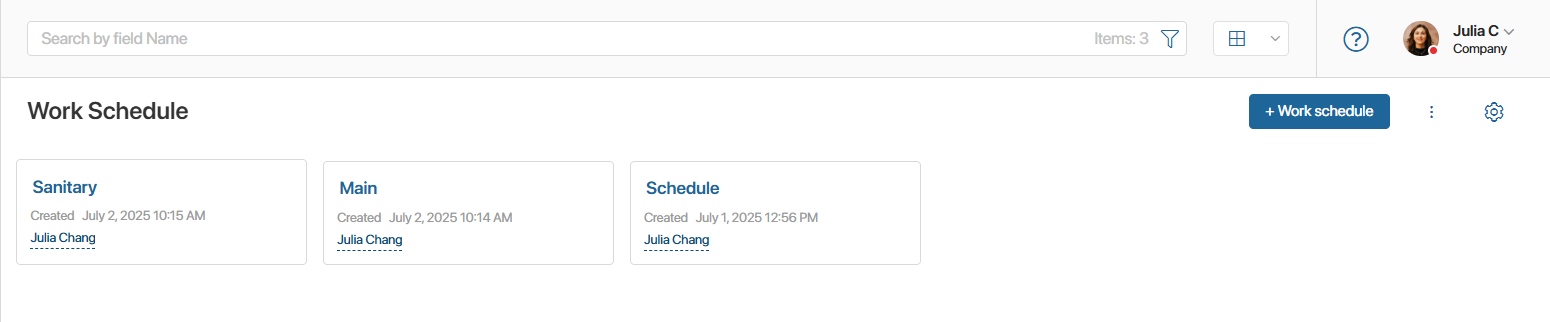
Assign work schedule to employees
Once you have created a work schedule, select the employees who will work according to it.
начало внимание
Only users included in the Administrators group can assign work schedules to the employees.
конец внимание
To do this:
- Go to the Internal Users directory in the System apps workspace.
- Select the employees and apply the Change work schedule bulk action to them.
- Select the desired schedule and specify the calendar period for its duration.
- Save your changes.
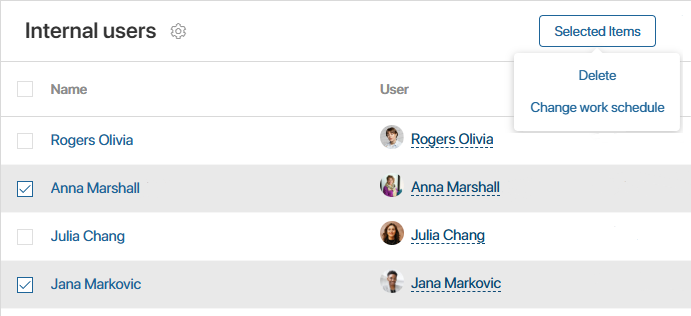
The configured employee work schedule will be displayed in the Employee Schedule app and on the work schedule page.
You can change the work schedule of employees on the schedule page. To do this:
- Open the Work Schedule app page.
- Go to the Employees tab.
- Check the desired employees.
- Click the Selected items button and select Change work schedule.
- Specify a different work schedule and its validity period for the selected users, then save the changes.
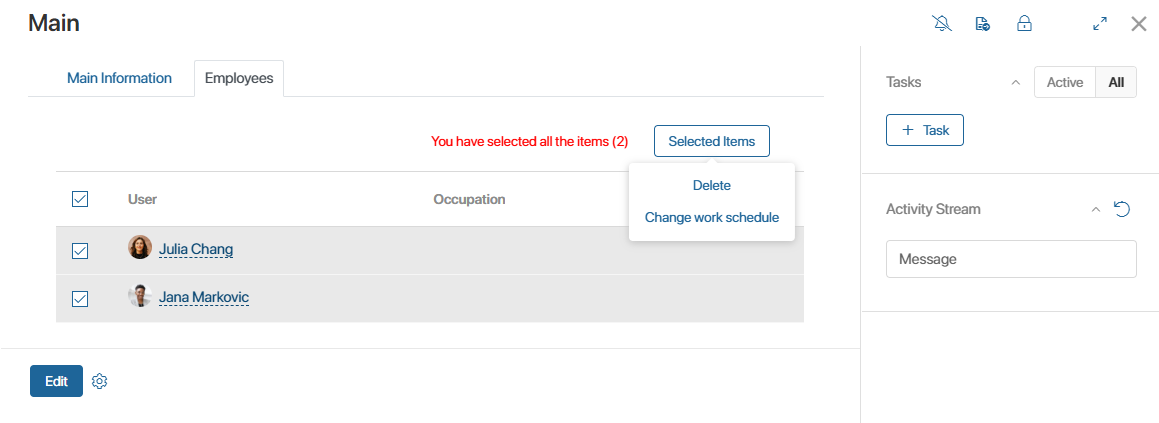
Found a typo? Select it and press Ctrl+Enter to send us feedback