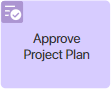 If you are setting up a custom business process for publishing a project plan, use the Approve Project Plan activity in it. It allows you to automatically assign the Approved status to plan versions.
If you are setting up a custom business process for publishing a project plan, use the Approve Project Plan activity in it. It allows you to automatically assign the Approved status to plan versions.
Place the activity on the process diagram after moving from the plan approval task, where, in case of a positive decision, you need to change the status of the plan version.
начало внимание
Only users with the paid BRIX Projects license can use this activity.
конец внимание
Before configuring the activity, create an App type variable in the process context and link it to the Project plan app. In the process, the plan version whose status needs to be changed will be written to this variable. If you are setting up your approval process within the Project plan app, this variable is added to the process context by default.
After that, drag the activity to the process diagram and double-click on it. In the window that opens, specify the variable linked with the Project plan app.
To configure the publication of the plan in the business process after it has been approved, use the Publish Project Plan activity.
Select the finished process in the project type settings for publishing the plan.
Found a typo? Select it and press Ctrl+Enter to send us feedback