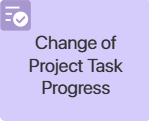 You can use the Change of Project Task Progress activity to edit the completion percentage for the project tasks of the Task and Milestone types in a business process.
You can use the Change of Project Task Progress activity to edit the completion percentage for the project tasks of the Task and Milestone types in a business process.
You can place this activity on the process flow chart after the step for checking the task completion. The manager will receive the control task. They can change the task completion percentage to return it to the executor for revision. Then, using the activity in the process, the specified percentage will be displayed on the task page and in the project plan.
начало внимание
Only users with the BRIX Projects license can use this activity.
конец внимание
Customize the Change of Project Task Progress activity
Open the process page where you want to change the task progress percentage. For the activity to work correctly, you should save the new progress value to a variable. To do this, create a property of the Number (integer) type in the process context before customizing the activity.
Drag and drop the activity onto the process flow chart, place it after the step for checking the task completion and double-click it. In the window that opens, fill in the following fields:
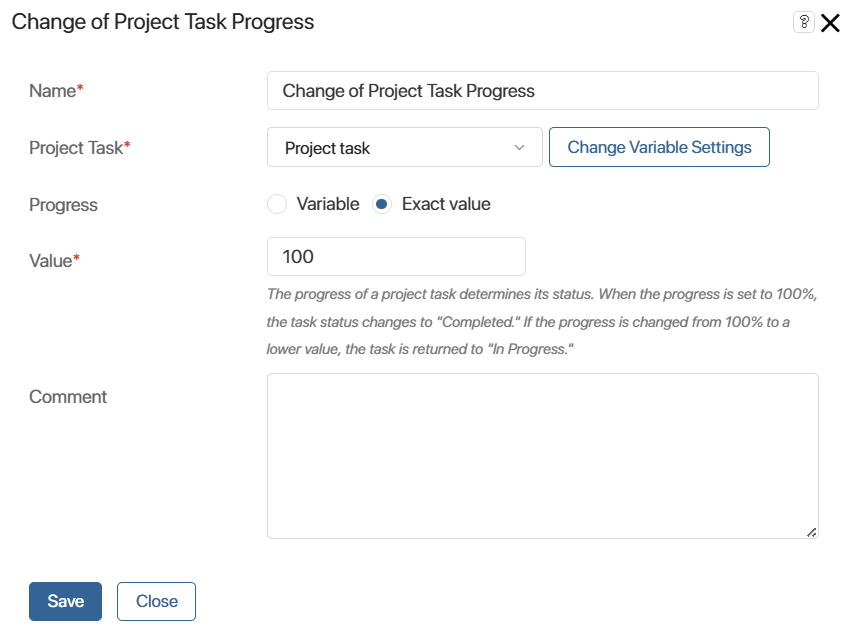
- Name*. Enter the activity name. It is displayed on the process flow chart.
- Project Task*. From the business process context, select a variable of the App type linking to the Project task app. As the process runs, this variable will store an app item where the percentage will change.
- Progress. Select one of the options:
- Variable. Specify a variable of the Number (integer) type in the Variable* field that appears.
- Exact value. Enter a percentage between 0 and 100 in the Value* field that appears.
- Comment. Enter an explanation that will be displayed in the activity stream of the task when you change its completion percentage.
Found a typo? Select it and press Ctrl+Enter to send us feedback