Any user can be granted rights to download data on the system's operation to diagnose such problems as page freezing, task stalling, or an app item page hanging.
To do this, on the Administration > Developer Tools page, the system administrator simply needs to add the user in the Widgets Debugging section.
If access is granted, on any system page opened in the browser, at the bottom right corner of the page, the user will see the ![]() button. Click on it and select Download Logs. This will download a log file to your computer with data about events in the system. For convenience, this button can be moved higher.
button. Click on it and select Download Logs. This will download a log file to your computer with data about events in the system. For convenience, this button can be moved higher.
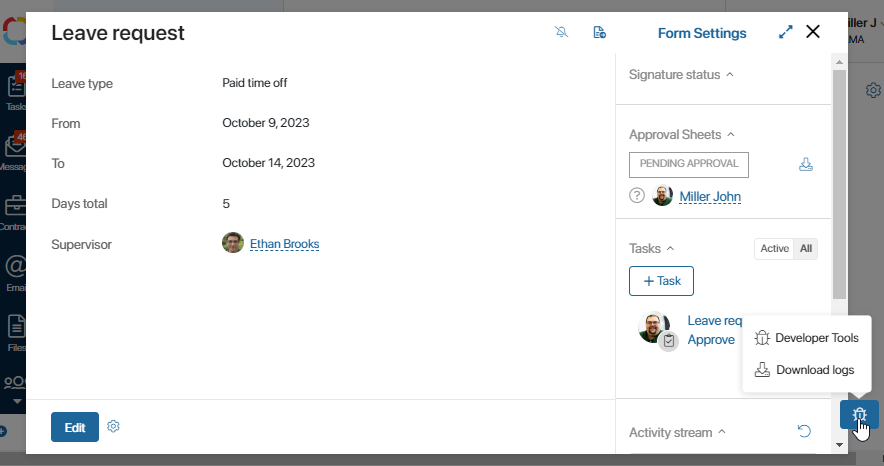
Please note, once access is granted to a user, all actions and events on their current browser page are recorded from the moment they navigate to it or from its refresh moment. If there's no access, events are not recorded.
For instance, if the Leave request app item page takes too long to open, if you have the necessary rights, you can download a report on events and actions in the system at the moment this page is opened. To do this:
- Navigate to the page where you can replicate the performance issue. In our example, navigate to the Leave request app item page.
- Reload the page to clear the history of previous actions and events. This will allow you to record only the data that contains the cause of the problem.
- Perform the action causing the issue. For example, open the app page that consistently takes a long time to load.
- In the bottom right corner of the page, click on
 and choose the Download Logs option.
and choose the Download Logs option. - After this, a text log file will be downloaded to your computer. Pass it on to the system administrator for analysis and problem-solving.
Found a typo? Select it and press Ctrl+Enter to send us feedback