 The Await Status activity pauses a business process until the status of the processed app item changes. It can be used if the status change happens in an external system or a subprocess. Place this activity on the process diagram at the point where you need to wait for the status to change. Note that the Await Status activity can only be finished if the app item’s status is different from the one specified in the activity’s settings when the process pauses.
The Await Status activity pauses a business process until the status of the processed app item changes. It can be used if the status change happens in an external system or a subprocess. Place this activity on the process diagram at the point where you need to wait for the status to change. Note that the Await Status activity can only be finished if the app item’s status is different from the one specified in the activity’s settings when the process pauses.
The process continues as soon as the app item is assigned the specified status in the external system or subprocess.
This activity is useful when working with documents. For example, you can pause the process when you send a contract to a contractor for signing. Once the contractor signs the document, its status changes to Signed, and the process continues.
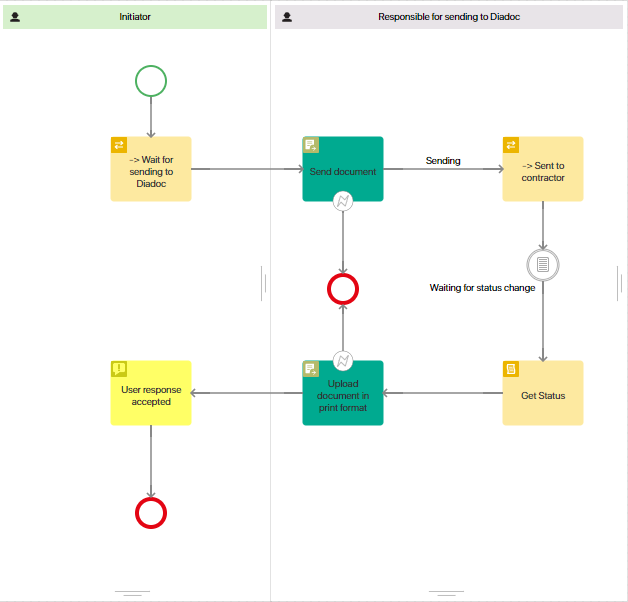
There is a common mistake with Await Status: the app item may be assigned the desired status before the process gets to the activity. If this situation can happen in the logic of your process, don’t use Await Status, as the process may stop at this activity and never continue.
Await Status settings
Drag the activity onto the process diagram and double-click on it. The settings window will open:
- On the General tab, fill in the following fields:
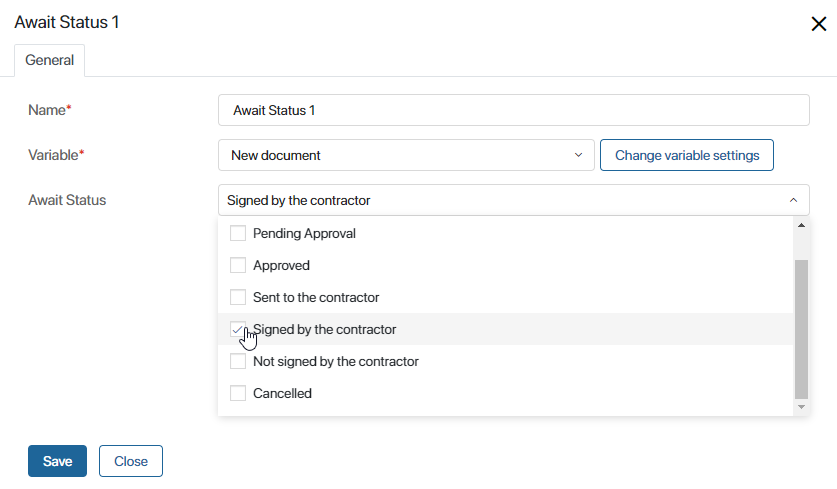
- Name*. Specify the name of the activity which will be visible on the process flow chart.
- Variable*. Specify the app item whose status needs to be checked.
- Await Status. Select one or more statuses
- On the Description tab, you can provide service information about the block's operation. System administrators and employees modeling the process will be able to access this tab and review the data.
- Save the changes.
Now the system will pause the process until the status of the app item changes to one of the specified statuses.
Awaiting statuses from an external system
To make it possible to await a status from an external system, you need to map BRIX app statuses to the statuses set up in the external system. Otherwise, the Await Status activity will not work correctly.
BRIX provides the Diadoc module in which you can use the Await Status feature. To do that:
- In the module’s settings, go to Document mapping > Status mapping.
- Specify the BRIX app statuses that reflect the same document lifecycle stages as the Diadoc statuses. For example, the Diadoc status Signed can be mapped with the BRIX app item status Signed by the contractor.
- In the Await Status activity, select the Signed by the contractor status in the drop-down list.
With these settings, a business process handling a Document type app pauses until the app status in Diadoc is changed. When the status changes, the BRIX process continues.
Found a typo? Select it and press Ctrl+Enter to send us feedback