In Administration > Manage Licenses, information about all licenses for the platform, prebuilt solutions, and paid store business solutions is available for the system administrator.
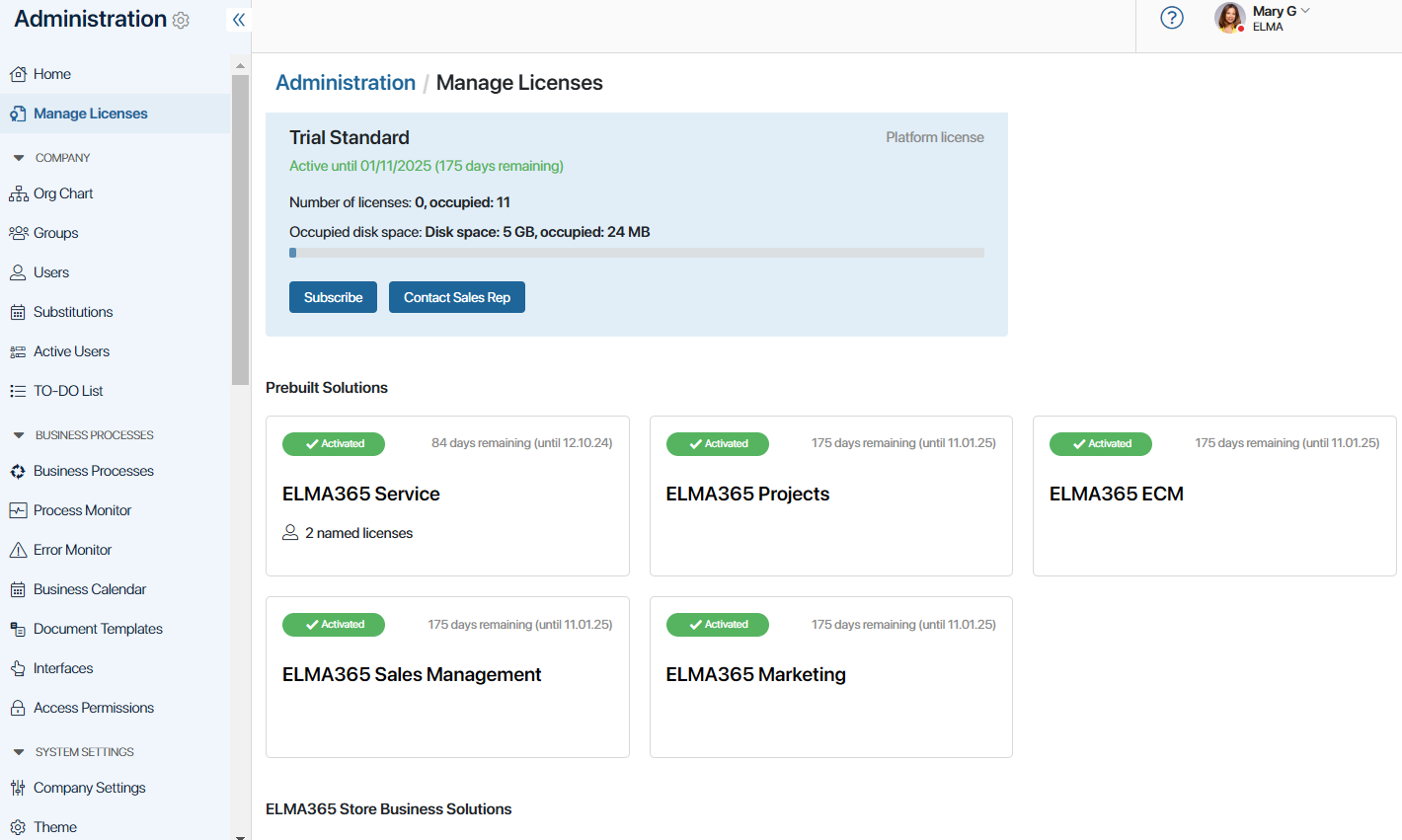
- In the Platform license section, you can:
- Get information about the current service plan and subscription term.
- See the number of free and occupied licenses of each platform type and portal licenses.
- Contact BRIX representative for licensing issues.
- Check paid invoices.
- Check the remaining free space for storing files on the disk, as well as increase its volume.
- In Prebuilt Solutions, you can view activation statuses, and activate a solution or its demo version. The prebuilt solutions pages display the number of licenses for internal and external users.
- The BRIX Store Business Solutions list displays paid solutions installed from the BRIX Store. The solution pages show the number of licenses for the external portal users. Here you can view the number of days until the activation expires and renew the license.
To change the number of licenses of a platform or system solution, contact the BRIX representative from whom the system was purchased. You can also submit a request by clicking Contact Sales Rep.
If you have changed licensing settings, extended your subscription, or increased disk space, update the data on the page by clicking the icon ![]() in the upper right corner.
in the upper right corner.
Licensing settings
If you use a combination of licenses, configure a list of privileged users occupying named licenses. Also, define the active session duration for competitive licenses.
To do this, in Administration > Manage Licenses, click the gear icon in the upper-right corner of the page. In the opened window, specify the settings:
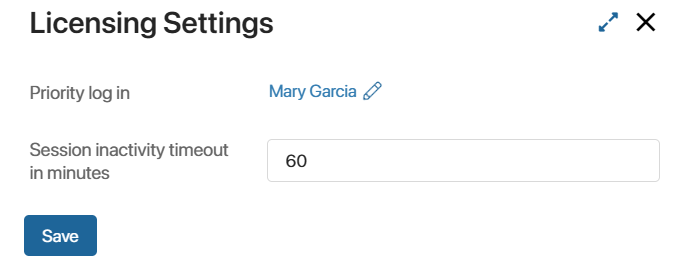
- Priority log in. Click the
 icon next to this setting and add employees who will use named licenses. The number of users in the list cannot exceed the number of named licenses. You can edit the list in the same way as a regular group of users. You can also add users to the Privileged users group in Administration > Groups > System Groups.
icon next to this setting and add employees who will use named licenses. The number of users in the list cannot exceed the number of named licenses. You can edit the list in the same way as a regular group of users. You can also add users to the Privileged users group in Administration > Groups > System Groups. - Session inactivity timeout in minutes. The option is applied when using floating licenses. Specify the time after which the session of a user who does not perform any actions in the system will be forcibly terminated, for example, three hours.
When calculating the inactivity session time, user activity from any device is taken into account. A user’s session will not end if the activity is performed in a browser window or mobile app.
To fully terminate the session, the user should close all browser tabs and the BRIX application. If this is not done, the session may resume. Then the floating license will be considered occupied by the user even if they are not working in the system.
Please note that unsaved data such as documents, app items, etc. may be lost when the session ends.
To find out which employees of the company are currently working in the system, go to Administration > Active Users. All active employees are displayed here, regardless of the type of license they hold.
Found a typo? Select it and press Ctrl+Enter to send us feedback