This widget is installed on the BRIX home page by default. It allows users to quickly look through the basic features of the system and start working.
Widget layout
The widget consists of several blocks.
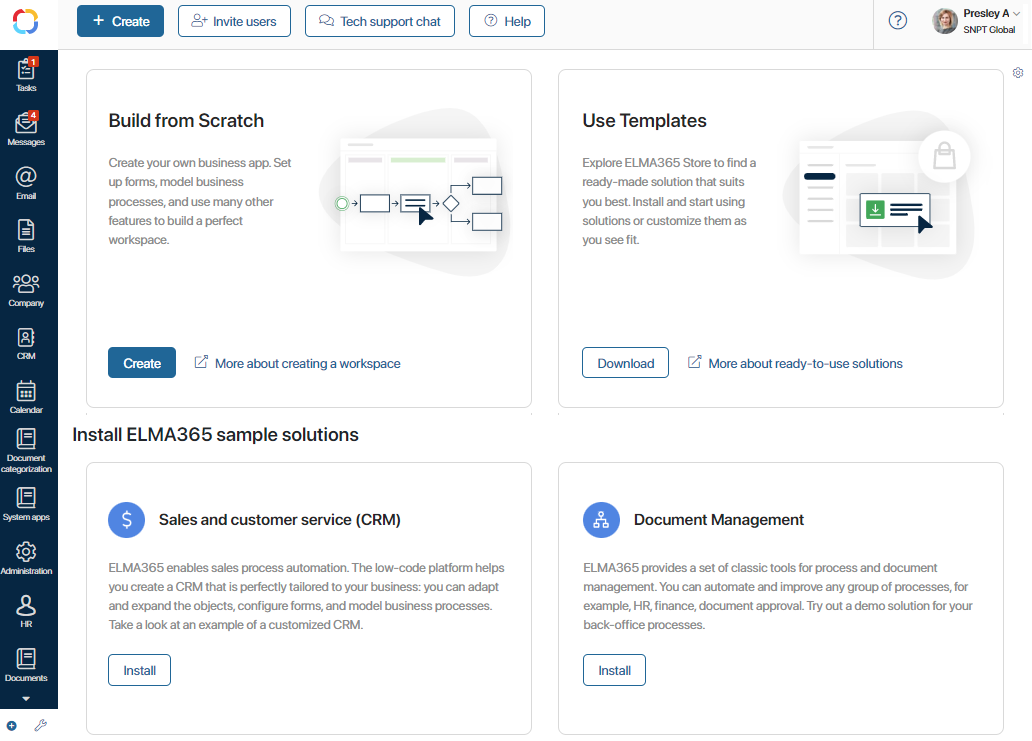
The top panel displays the buttons for quick navigation through the system:
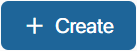 Start a business process, assign a task or create an app item;
Start a business process, assign a task or create an app item;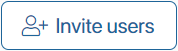 Fill in the User Invite form and add a new user to your company;
Fill in the User Invite form and add a new user to your company;-
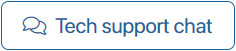 Contact the technical support chat;
Contact the technical support chat; -
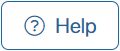 Go to the BRIX Help Сenter to read all necessary information about the system.
Go to the BRIX Help Сenter to read all necessary information about the system.
On the center of the page, the widget has the following blocks:
- Build from Scratch. Click the Create button on the block to configure the perfect workspace from scratch. Fill it with apps, model business processes, customize forms and more. To read more, go to the Creating a Workspace article.
- Use Templates. Click the Download button on the block to choose and install a pre-configured workspace from the BRIX Store catalog. The you can adapt it to the needs of your company. Read more in the Creating a Workspace article.
- Install BRIX sample solutions. Download pre-configured solutions to optimize the company's work. To do this, click the Install button on the corresponding block.
- Sales and customer service (CRM). Enable sales process automation.
- Document Management. Install a set of tools for process and document management.
Delete the widget
To remove the Get Started widget, click on the gear icon in the upper right corner of the page and select Delete widget.
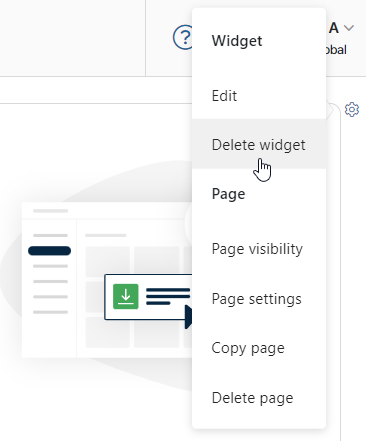
Once it is done you can add any of the available widgets to the page. To learn more, see Setting up interfaces.
Was this helpful?
Found a typo? Select it and press Ctrl+Enter to send us feedback