To make a process executable, it must be published. After that, the system will automatically assign tasks to the executors, send messages or suspend the process for a certain time in accordance with the process diagram.
Every time someone starts a published process, an instance of this process is created in the system.
Here is an example that helps illustrate the difference between a process and a process instance. When you define the participants of the process and describe all the stages of work using such graphic elements as swimlanes, tasks, gateways, events, you create a process. When an employee starts a process in the system and fills it with his/her own data, for example, indicates the type of leave, full name, manager, etc., he or she creates an instance of the process.
начало внимание
The system can only run instances of the processes that have been published.
конец внимание
To apply the changes and make them available to users, you need to republish the process. In this case, you will create a new version of the process.
If there are running instances of a process in the system, you can apply the new version to them so that they are completed considering the modifications made. To do this, go to the instance page and at the bottom of the form, click the Update Version button. Otherwise, the latest version will be applied only to instances launched after its publication.
All published versions are displayed on the Version history tab with the author's name, timestamp, and comments left during publication. By clicking on the ![]() icon, you can view the process version map.
icon, you can view the process version map.
When publishing a business process associated with an app, it is automatically linked to the Save button on the item creation page. The process starts immediately after the user adds a new item. For more information, refer to Business process associated with an app.
How to publish a process
Before publishing a process, you need to save it. Once it's done, the Publish button becomes active.

Before publishing, the process will be automatically checked for logical errors. For example, a missing final event, an incorrectly configured gateway, incorrectly defined conditions, undefined executors in swimlanes.
If any critical errors are found in the process, you will see a warning at the bottom of the page. In the process diagram, elements with errors are highlighted with a red frame.
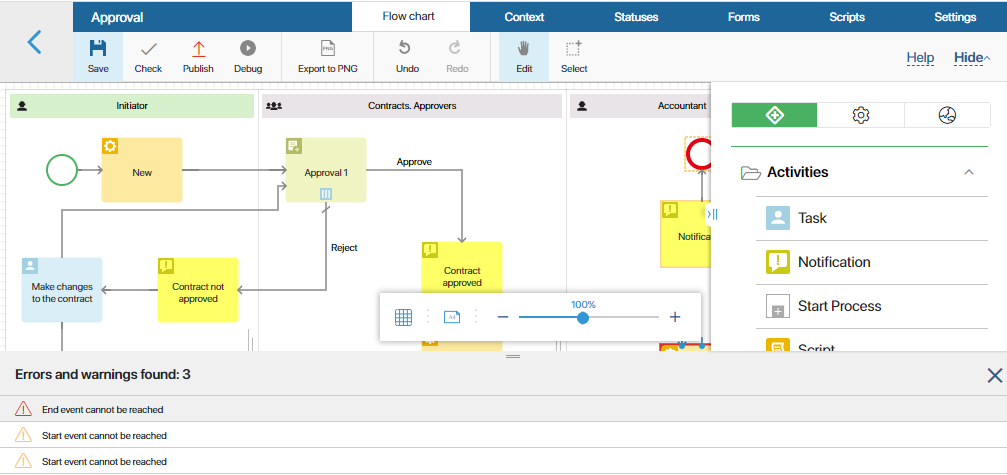
Some errors do not stop the process from being executed but might prevent its correct operation. Such errors are marked as warnings and are outlined orange. An example of such error is a swimlane with a missing executor (user, role or group). BRIX will be able to execute the process, but the tasks belonging to such a swimlane will be assigned to the system supervisor.
The process can be published after all the critical errors are corrected. Warnings do not stop the process from being published.
Found a typo? Select it and press Ctrl+Enter to send us feedback