The directories of the Product Catalog workspace are used to create company products and contain their attributes, categories, and groups used to combine products and their attributes by subject.
The Attribute Categories, Attributes, and Product Groups directories are linked and filled with data in the specified order. Once all these directories are filled in, you can start creating products.
The Product Categories directory can be filled in independently of other directories.
The system administrator can set up access to directories only for responsible employees with a paid CRM solution license, which includes the Product Catalog workspace.
To add a directory item, click the creation button on its page in the upper right corner, fill in the fields in the opened window, and click Save.
As an example, let’s fill in the directories for further creation of such banking products as mortgage and debit cards.
Step 1: Set up the product catalog hierarchy
Fill in the Product Categories directory to create a hierarchy in the left menu of the Product Catalog app for a quick search of its items.
Define parent and child categories. Later on, when creating a product, a category is selected on its page. The new product can be viewed by selecting this category in the left menu of the Product Catalog app, as well as any parent category.
In our example, the following hierarchy can be created for the mortgage and debit card products:
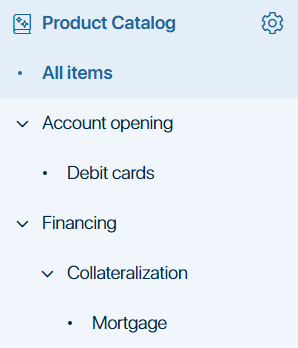
If you select the Mortgage category when creating mortgage products, all new products will be displayed on the page of this category, as well as the above categories.
When adding a category, specify its name. Also select the parent item if the category will be a child one. In our example, the content of the directory will be as follows:
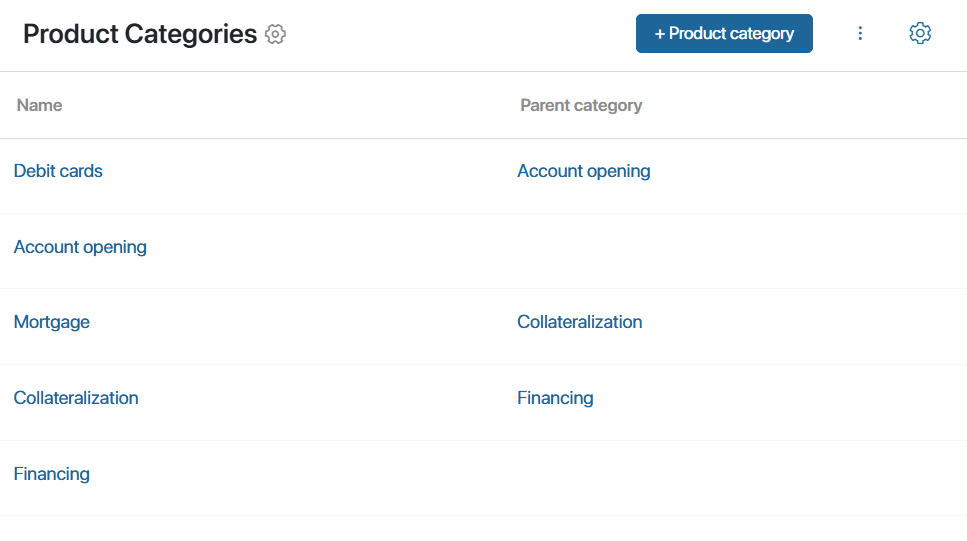
Step 2: Create attribute categories
In the Attribute Categories directory, create items that allow you to combine different product attributes by subject. On the product page, attributes of each category will be displayed on different tabs. You can set two categories for banking products:
- Customer attributes. Store customer data: age, citizenship, income, length of service, etc.
- Product attributes. Store information about the banking product that the client is interested in: amount, currency, rate, term, sales region, and others.
On the form of category creation, specify its name and description.
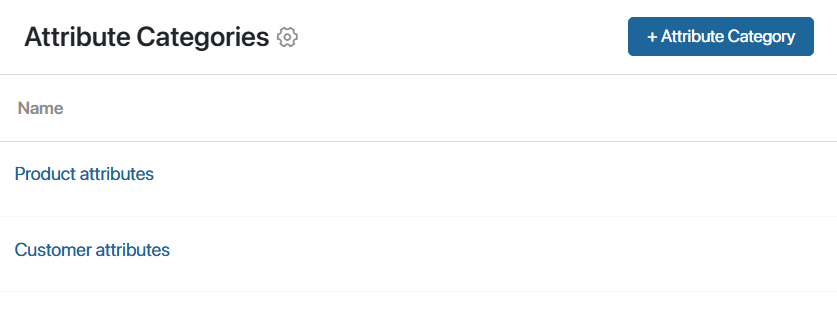
If attribute categories are added, they can be selected on the page of product attribute creation at the next step of filling in the directories.
Step 3: Create product attributes
In the Attributes directory, add all attributes that will be required to create products. The same directory item can be added to the page of any product. In our example:
- For debit cards, create the Citizenship, Service cost per year, and Currency items.
- For a mortgage, add Age, Duration of present employment, Permanent income, Credit history, Amount, Term, Rate in %, etc.
On the item creation form, specify its name and property name, and also:
- Select a data type and set its parameters. The available data types are String, Number, Yes/No switch, Date/time, Category, Money, Files, and App.
- Select the category that the attribute belongs to based on its subject. If the field is left blank, the attribute will be displayed on the product page on the No Category tab.
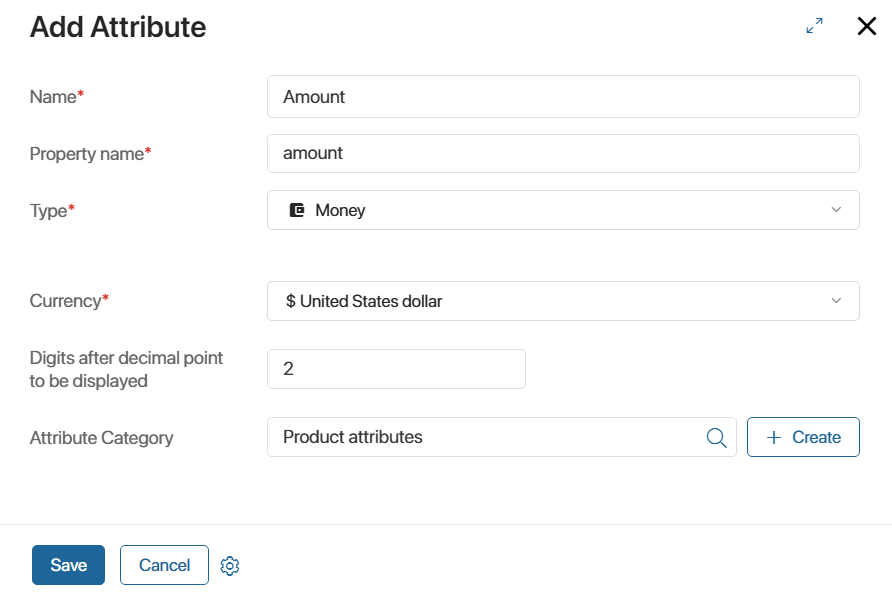
If attributes are created, they can be grouped together in the next step of filling the directories.
Step 4: Create product groups
Create items with a set of attributes in the Product Groups directory. Later it is enough to specify a group on the product page to add attributes of this group to it.
In our example, let’s add the appropriate groups to create products such as mortgages and debit cards:
- Debit cards with the Citizenship, Service cost per year, and Currency attributes. These will be common to the creation of any debit card.
- Mortgage with a set of attributes common to different mortgage products.
On the group creation form, specify its name and code and select attributes to be included in the group. Below is an example of creating a Mortgage product group.
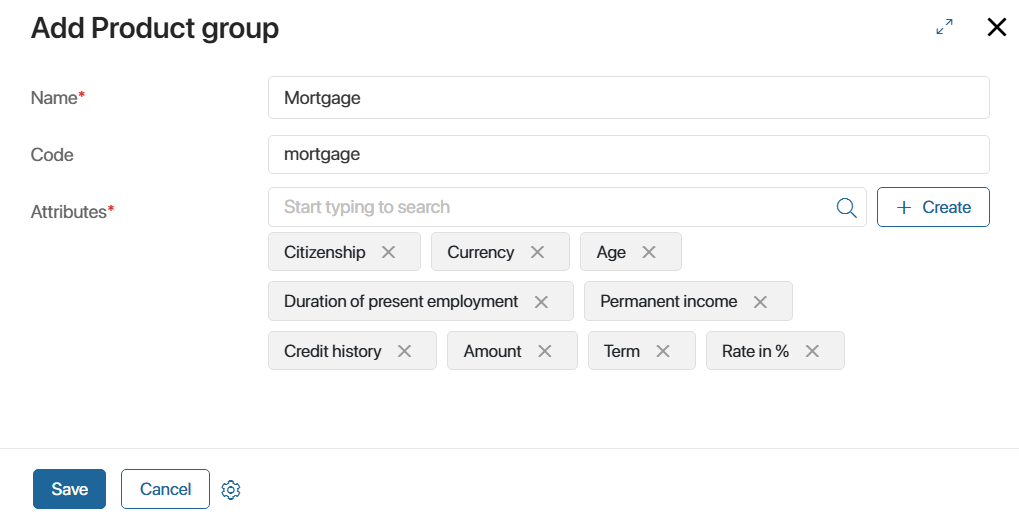
Once the directories are filled in, you can move on to creating products in the Product Catalog app.
Found a typo? Select it and press Ctrl+Enter to send us feedback