A list of recent import and synchronization operations by internal and external users and groups is available in the AD/LDAP module settings. You can:
- View completed and current operations.
- Check the status.
- Interrupt the operation.
- Download a report in .json format.
To do this, in Administration > Modules, select the AD/LDAP integration module. Then click the Import/Synchronization Tasks tab.
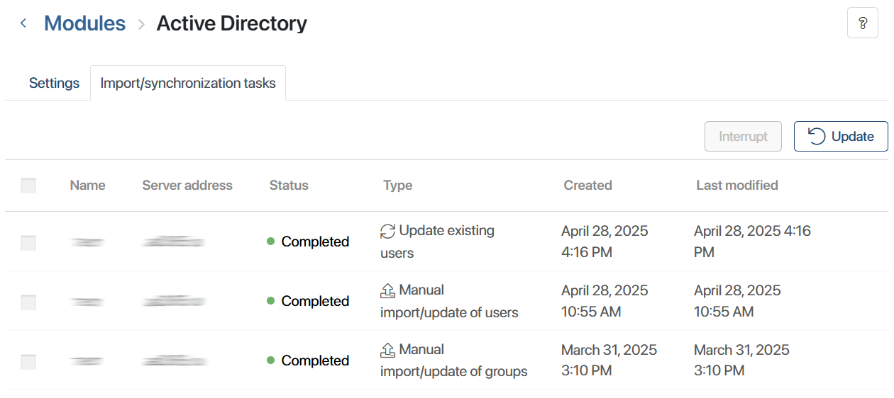
For each AD/LDAP server, you will see recent operations of each type: last manual import of groups, last update of internal users, etc.
To display the current data in the list, click Update in the upper right corner.
If the AD/LDAP server is deleted in the module settings, import and synchronization operations from this server will not be displayed in the list.
Import and synchronization statuses
The list of operations displays their status:
- New. Scheduled for execution.
- In progress. Execution is in progress.
- Interrupting. Canceled by the user, stopping execution.
- Interrupted. Canceled by the user, fully stopped.
- Completed. Successfully executed.
- Error. Executed with an error.
Interrupt an operation
You can interrupt operations in the New and In progress statuses. To do this, check the box next to the record in the list and click Interrupt in the upper right corner.
If the operation has already started, the import of the current data portion will complete, and then the import or synchronization will stop. Please note that data downloaded before the interruption is not deleted from the system.
Load an import data file
You can upload information about the import or synchronization result as a .json file, for example, to analyze the error occurred.
To do this, move the cursor over an operation in the list and click the download icon that appears.
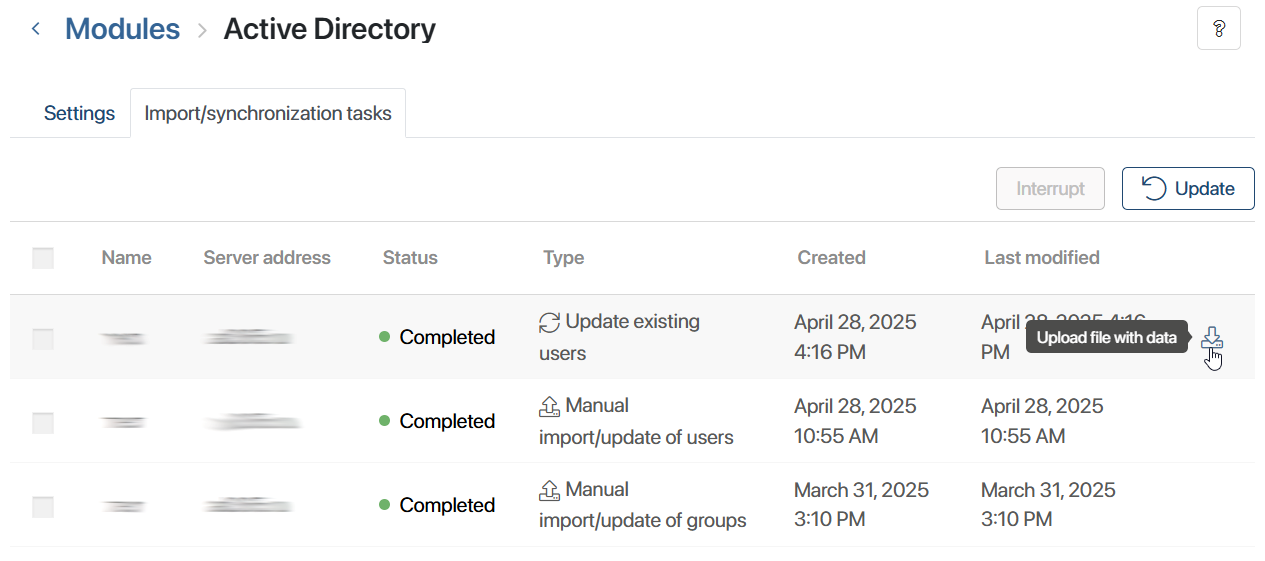
Save the file to your local computer and open it. The contents of the file may look like this:

Found a typo? Select it and press Ctrl+Enter to send us feedback