Apart from internal users, you can import external users into BRIX. They will be able to interact only with the external portal.
начало внимание
To avoid any unexpected errors, we recommend that you first import users into a test environment or create a backup copy of the system configuration before import.
конец внимание
To add external users, do the following:
- In the AD/LDAP module’s settings, enable the Import external users option and specify the parameters in the Path to external users and External users filter fields.
- Go to External users and click Import.

- In the drop-down list, select the server from which you want to import the users. You will see a list of all users with their login, full name, email address, and status.
начало внимание
It is impossible to import two users with the same email address. An error will occur while importing the second user.
конец внимание
- Click Import All to import all users from the list. Alternatively, you can import specific users by selecting them in the list and clicking the Import button.
You can view the latest import operations, find out their status and interrupt the started operation in the AD/LDAP module settings. For more information, see the Work with import and synchronization article. - Provide the imported users access to the portal. To do that, go the to portal’s page and click the gear icon.
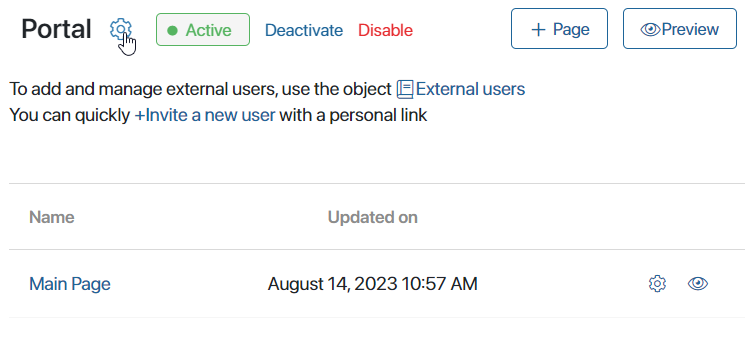
- In the window that opens, switch to the Authentication tab.
- In LDAP/AD settings, select the system from which you imported the users. Then specify a filter for external users corresponding with the filter specified in the integration module’s settings.
Please note that if you do not specify an external user filter, external users from all servers configured in the AD/LDAP integration module will have access to the portal.
After that, the imported external users will be able to sign in to the portal using their login and password from AD/LDAP. If authentication using a phone number is enabled on the portal, users can log in by using the phone number specified in their profile and entering the one-time code sent to them.
In addition, if you move user data to another AD/LDAP server, change the source of accounts integration. To do this, go to System apps > External Users and specify the new server on the user page.
Found a typo? Select it and press Ctrl+Enter to send us feedback