BRIX has two options for configuring the Messages workspace:
- Standard mode. All messages and notifications of app items, tasks, and files are collected in the common #Activity stream. They are displayed in chronological order, from newest to oldest.
- Object-based activity stream. Messages are grouped into three tabs: chats, objects, and starred. It’s convenient if employees often have discussions in the activity streams of objects, for example, when working with requests or applications. This mode allows you to view all the correspondence and notifications for each object without switching to their pages. Read more in the Object-based activity stream article.
The system administrator sets the default #Activity stream display mode for all users of the company. However, each user can change this mode independently in the profile settings.
Set the default display of the #Activity stream
You can make the object-based activity stream the default mode for all employees. To do this, in Administration > Messages, select the Enable object-based activity stream check box and save the settings.
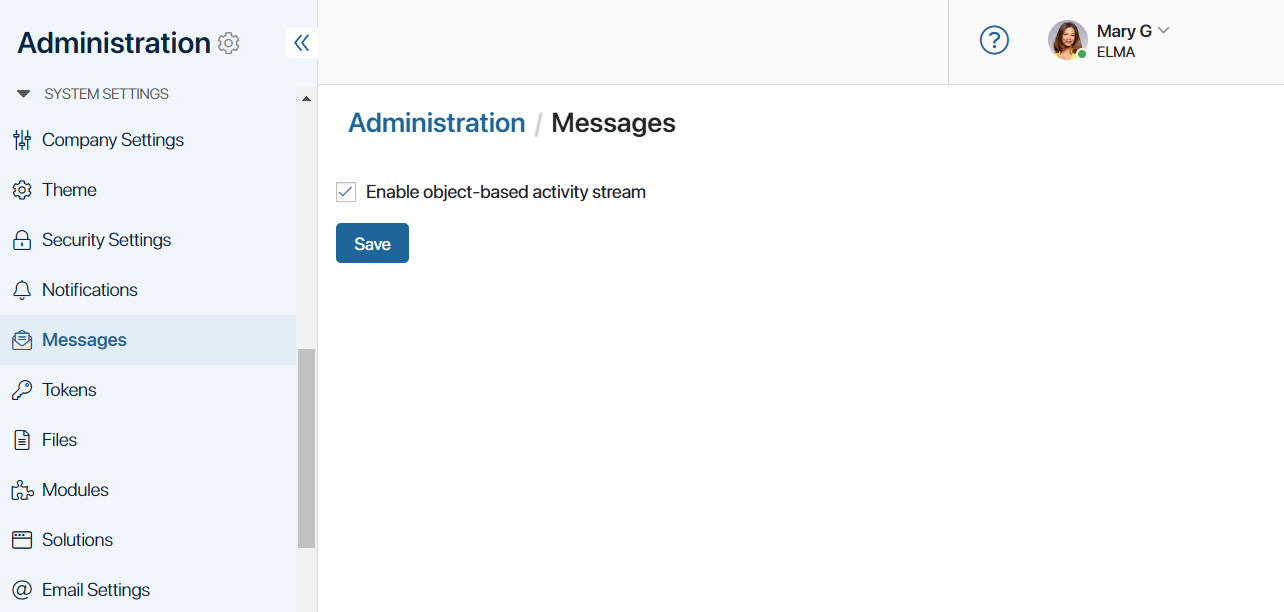
Was this helpful?
Found a typo? Select it and press Ctrl+Enter to send us feedback