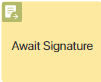 The element is used together with the Request Signature activity only after configuring an electronic signature connection module, for example, Sign.Me. Using the elements during the process, the automatic issuance of cloud certificates of advanced non-qualified e-signature and simple e-signature to internal or external users of BRIX is configured.
The element is used together with the Request Signature activity only after configuring an electronic signature connection module, for example, Sign.Me. Using the elements during the process, the automatic issuance of cloud certificates of advanced non-qualified e-signature and simple e-signature to internal or external users of BRIX is configured.
The process of providing an electronic signature is configured in several stages. First, variables are added to the process context that will store information about the user requesting the advanced non-qualified e-signature or simple e-signature. Then an element for entering user data is placed on the diagram: a Task or a Script. Next are the Request Signature and Await Signature activities.
When the process reaches these activities, an advanced non-qualified e-signature issuing request certificate will be sent to the certification center. If a certificate is issued for a simple e-signature, the request will be processed inside BRIX. Then, during the processing of user data on the service side, the process stops at the Await Signature activity. For example, when using the Kontur certification center Provider, the process branch will continue only after the registration of the electronic signature certificate is completed via the public services portal, using a code from SMS or in the account of the Kontur certification center.
For more information about setting up the process, see Request Signature.
Set up the activity
To set up an activity, follow these steps:
- On the process page, on the right toolbar, click the Integration tab. Drag the Await Signature activity onto the diagram and place it after the Request Signature element.
- Double-click on the added activity and fill in the fields in the window that open.
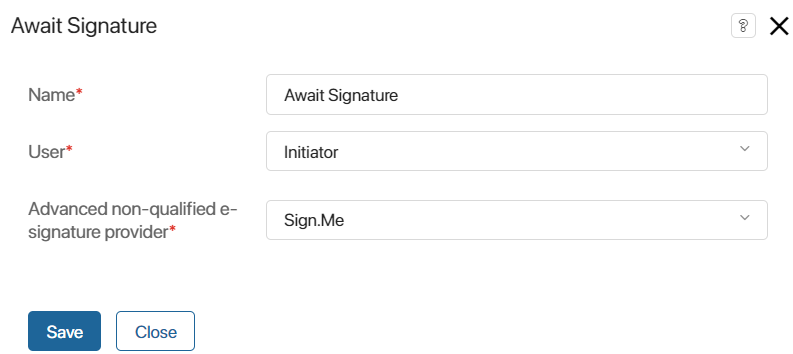
- Name*. Enter the name of the activity that will be displayed on the process diagram;
- User*. Specify a variable from the context of the business process that stores the user for whom a certificate will be requested during the operation of the Request Signature activity;
- Advanced non-qualified e-signature provider*. Select the service for issuing an electronic signature, which is specified in the settings of the Signature Issuing Request: Sign.Me, Kontur Certification Center, or simple e-signature.
- Save the settings.
Found a typo? Select it and press Ctrl+Enter to send us feedback