You can export events from the personal calendar to another calendar that you own, for example, to Google Calendar.
To do it:
- Open your personal calendar in BRIX.
- Go to the settings for integration with external calendars in one of the following ways:
- From the left menu of the workspace, select Export Events.
- On the calendar toolbar, click the gear icon next to the date and select Export Events.
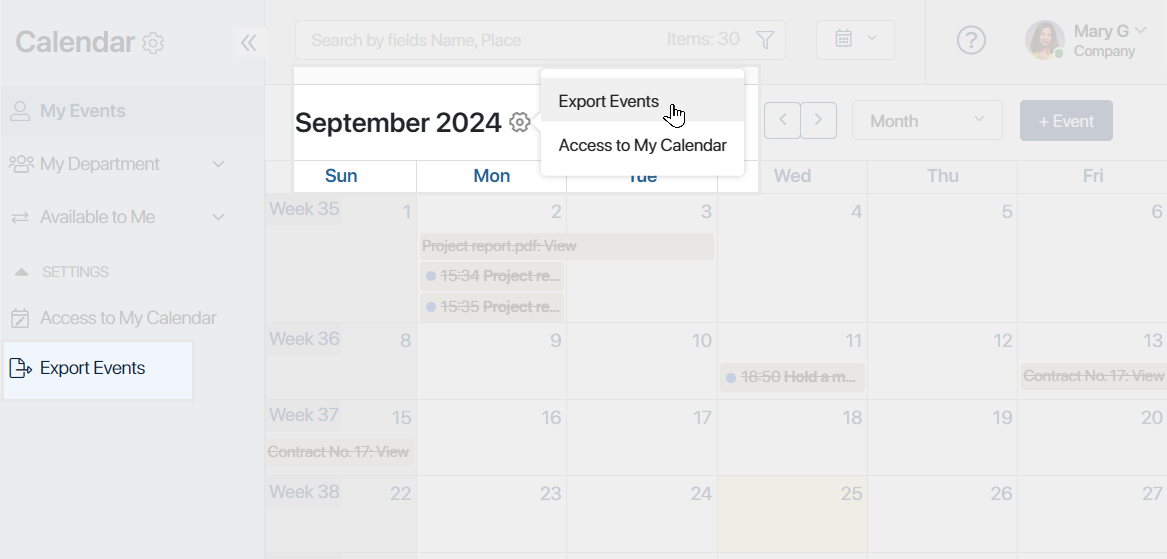
- In the opened window, click Enable.
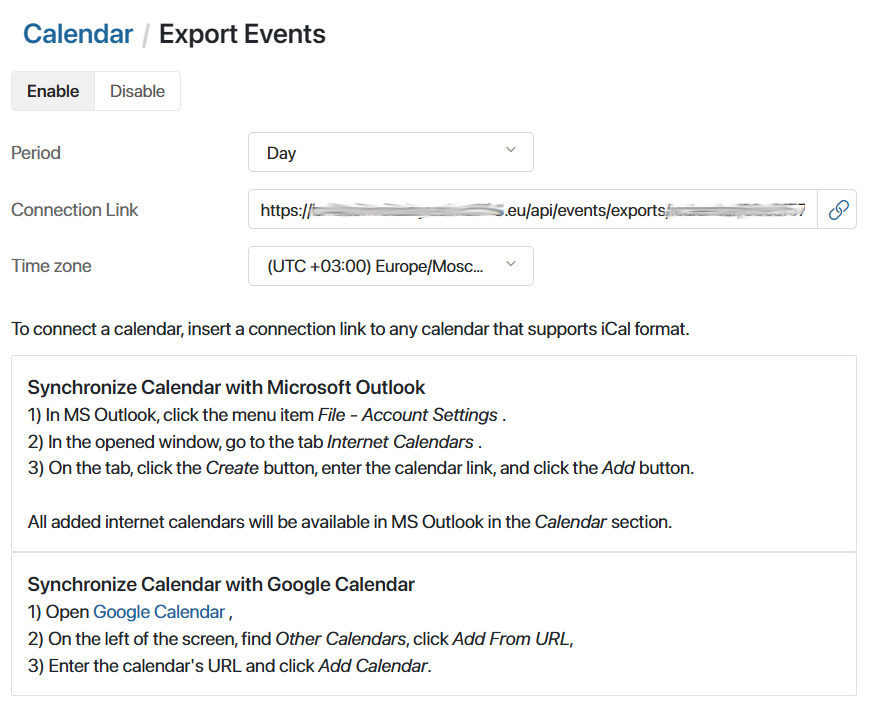
- Specify the export period. You can select events for one day, one week, one month, or three months.
- Copy the link by clicking on the
 icon.
icon.
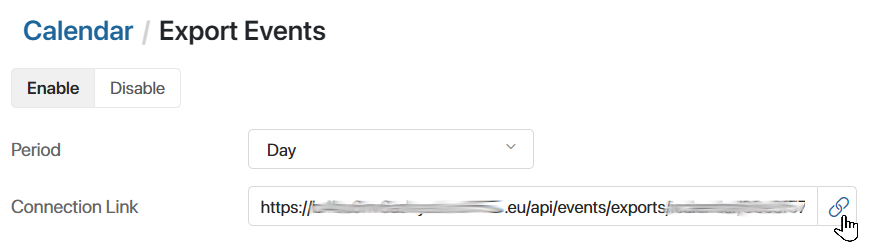
- Specify the time zone in which events will be displayed after exporting to another calendar. To quickly select the time zone from your local computer, click Set time zone using time settings of the current device.
- Go to the external service, open the calendar connection settings, and paste the copied link.
Once the connection is configured, the calendars will sync and the events from your personal BRIX calendar will be shown in your other calendar. When new events are added to BRIX, the calendars will be synchronized. The synchronization process may take some time depending on the frequency of data updates in your other calendar.
Was this helpful?
Found a typo? Select it and press Ctrl+Enter to send us feedback