The module can be exported as a file and transferred to another company.
начало внимание
You cannot export the module as part of a paid business solution.
конец внимание
To export a module:
- In the Administration > Modules workspace, click on the module name.
- On the opened page, click Export in the upper right corner.
- In the window that appears, click Start Export.
Step 1. Check the module
At this step, the links between the exported module and the global objects of the system are checked. If links are detected, the corresponding notification will be displayed. The module cannot be exported until you manually remove all links.
You will see an alert if there are optional dependencies to other modules or workspaces used in the scripts of the module you are exporting. Such dependencies do not prevent the module from being exported, however, correct operation of scripts cannot be guaranteed if the module is later imported.
You will see a warning if the module scripts contain optional dependencies from other modules or workspaces. Such dependencies do not prevent export; however, the correct operation of the scripts is not guaranteed during the subsequent import of the module.
You will also see a notification that users can make changes to the module after importing it to another company.
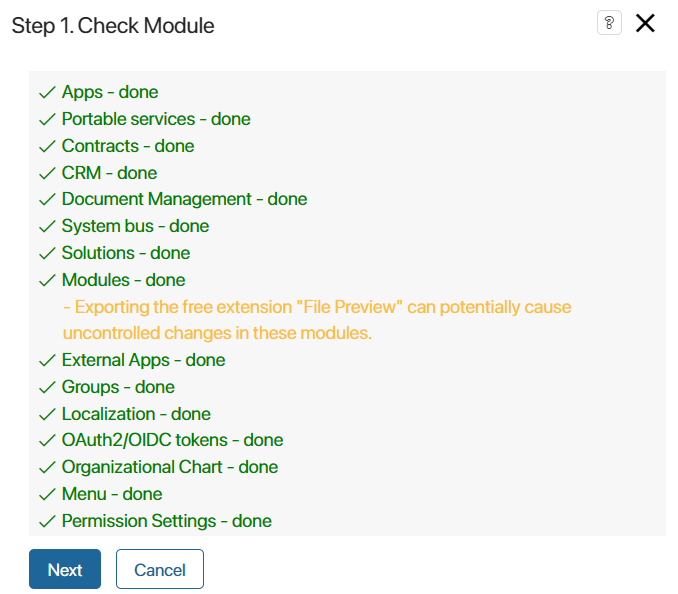
To continue exporting, click Next.
Step 2. Export the module
Choose an option:
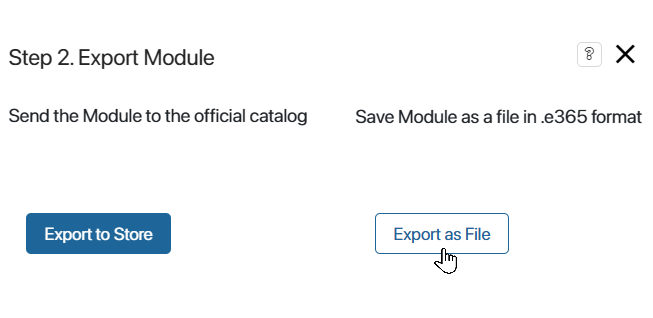
- Export to BRIX Store. This option is available for BRIX partners and performed in the same way as exporting the solution to BRIX Store. However, there is no option to make it paid in the module export settings.
начало примечание
Note
BRIX Store will be available soon.
конец примечание
- Export as File. To download the module as a file to your PC, click on the link in the window that appears.
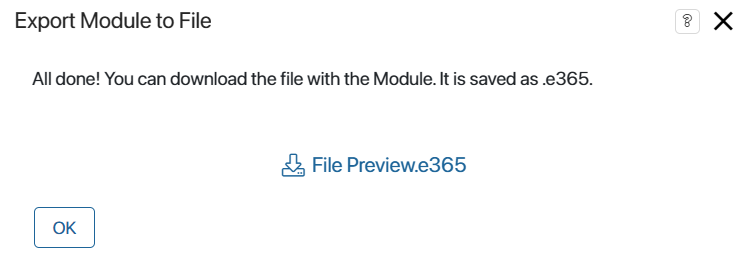
The downloaded file can be imported into another company.
Found a typo? Select it and press Ctrl+Enter to send us feedback