A Channel is a convenient tool for communication within teams and departments. By using channels you can keep employees in sync, share company news, inform your team about an upcoming business trip or vacation leave, recognize somebody's achievements and excellent performance, and notify the team about new hires.
начало внимание
Only users included in the Administrators group can create new channels and manage them.
конец внимание
Create a new channel
Open the Messages workspace and click on the gear icon in the upper right corner of the page. In the context menu, select Add Сhannel.
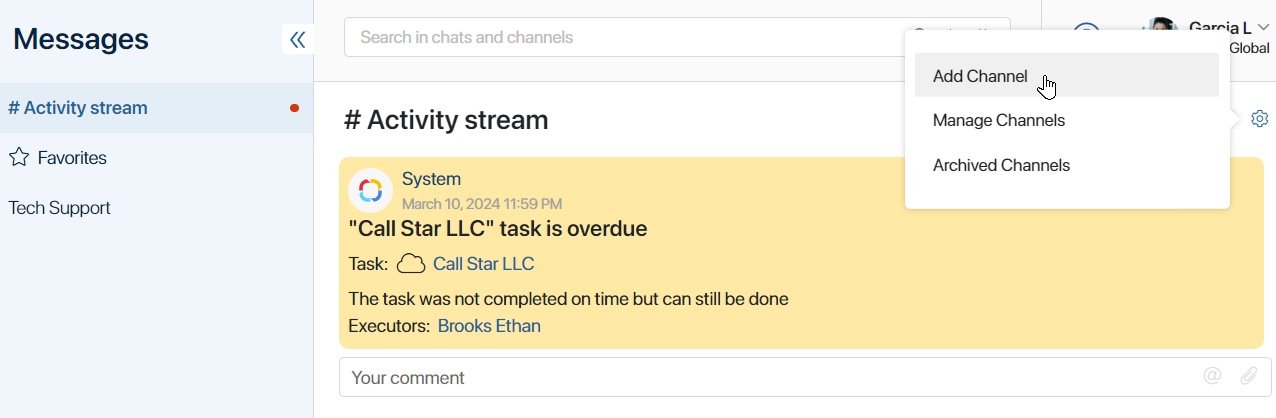
In the window that opens, enter the name of the channel and add participants:
- Full access. The user can write and comment on posts and create events for channel members.
- Read and comment. The user can only read posts and comment on them.
- Read. The user can only read posts and comment on them.
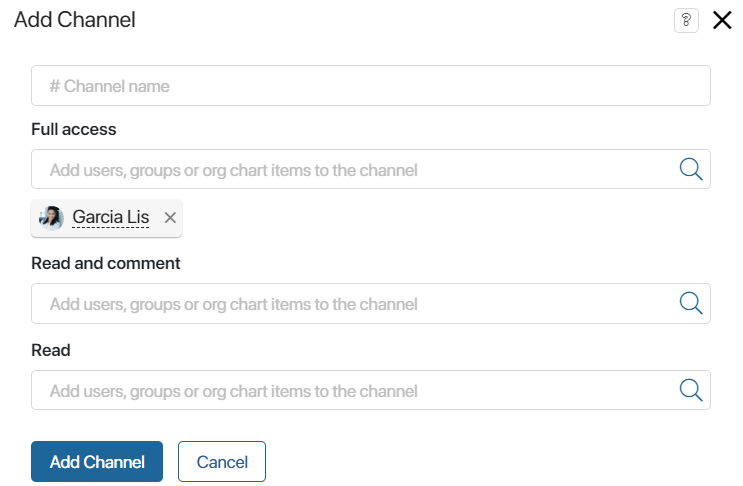
When configuring access, you can select specific users, group, or org chart items. To do this, start typing the user’s name or group name in the corresponding field or click the magnifying glass icon and select participants in the window that appears.
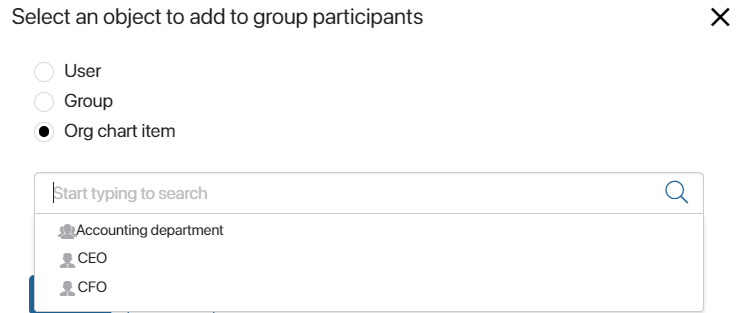
Manage a channel
The system administrator can not only create new channels but also rename the existing ones, remove and add new members, or archive channels.
There are two ways to manage a channel:
- From the channel page. In the Messages section, click on the channel name to open its page. To edit the channel, click on the gear icon in the upper right corner.
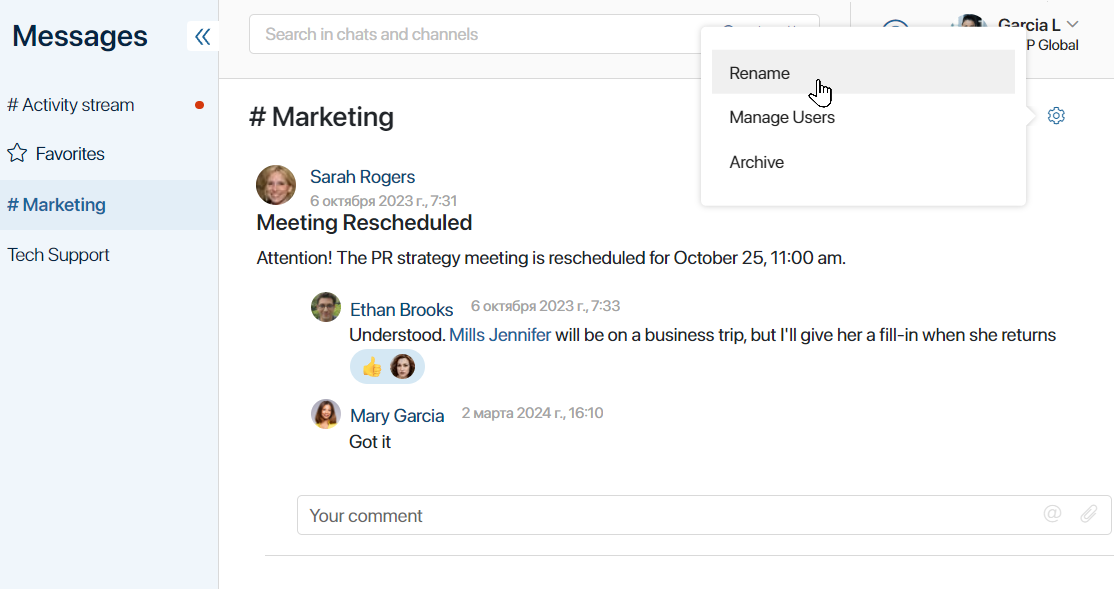
- From the channel management page. In the Messages workspace, click the gear icon in the upper right corner of the page. In the context menu select Manage channels.
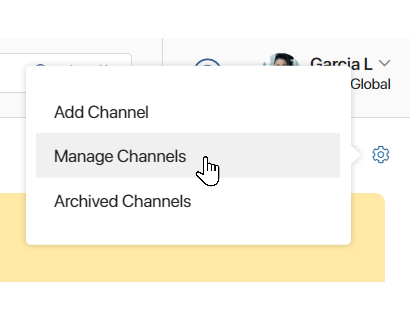
On the page that opens, you will see a list of all active channels, dates when the channels were created, and their creators. Click on the channel name to start editing.
Archive a channel
If for some reason you decide to stop using a channel, hide it from the left menu and move it to the archive.
Go to the channel settings and click Archive.
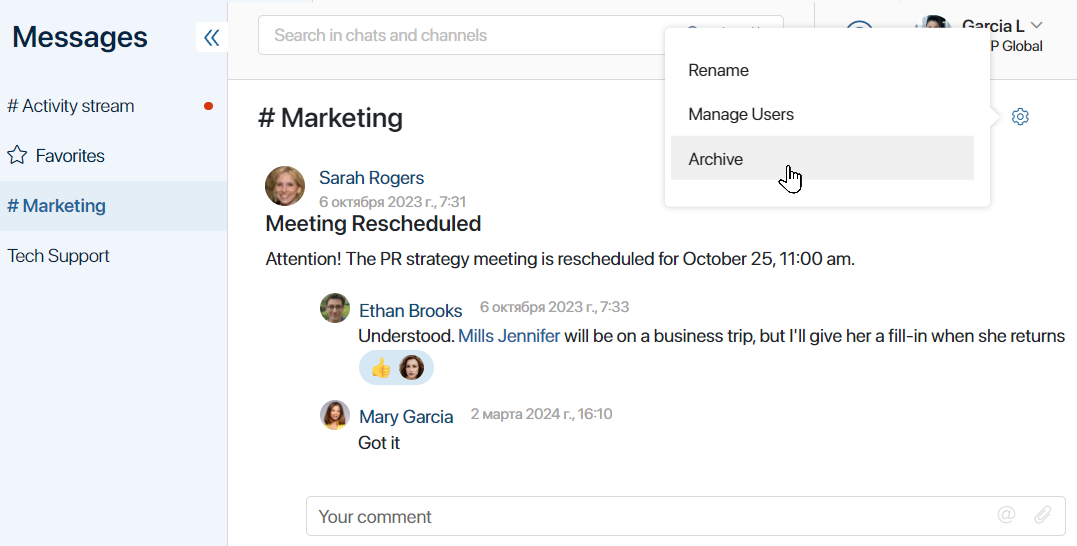
You can always quickly restore the channel from the archive if necessary. To do so, click on the gear icon next to the #Activity stream title and select Archived channels.
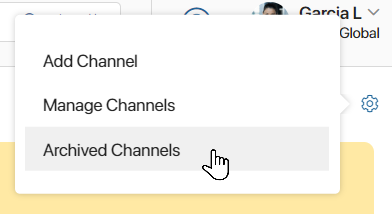
Click on the name of the channel that you want to restore, and confirm your decision.
Found a typo? Select it and press Ctrl+Enter to send us feedback