BRIX Store is a catalog of business solutions such as Order Management, Customer Service, Deal Management, Contracts, and much more. You can quickly automate the work of your company using the BRIX Store pre-built workspaces and apps.
How to download a pre-built solution from BRIX Store
To download an BRIX Store component to your company, do the following:
- Go to the Main page and click the Download button on the Use Templates block.
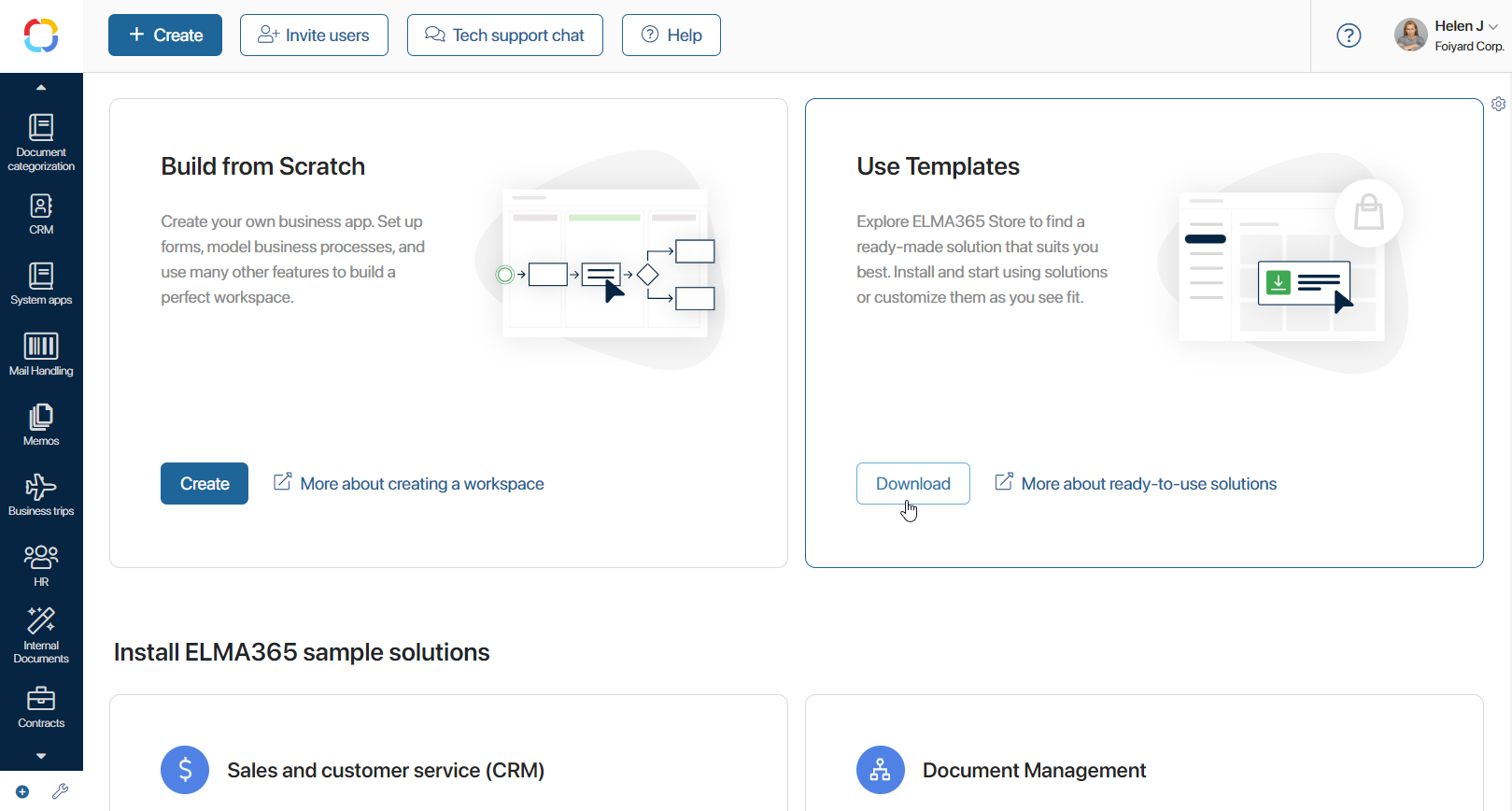
- The BRIX Store catalog opens. Select a solution you want to download. You can find it by name using the search bar and also apply filters.
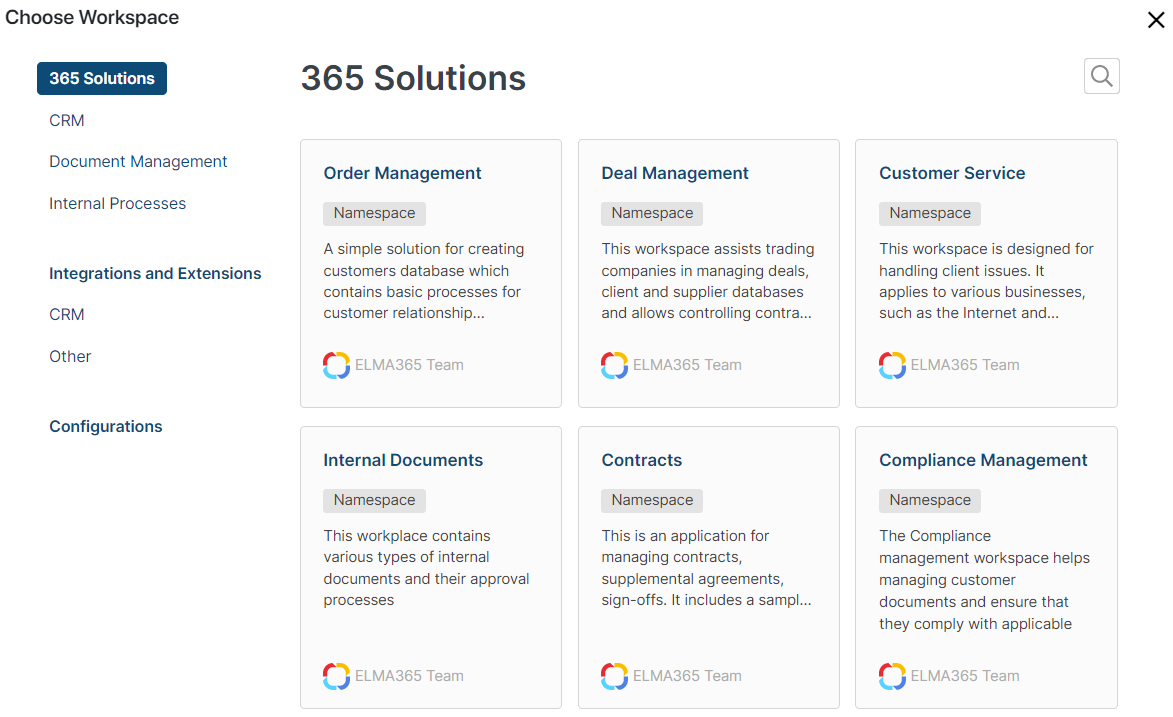
- On the solution page, you can have a look at its capabilities in the short description. Consider the information about the compatibility of the solution with your platform edition. To start downloading a component to your company, click the Install namespace button.
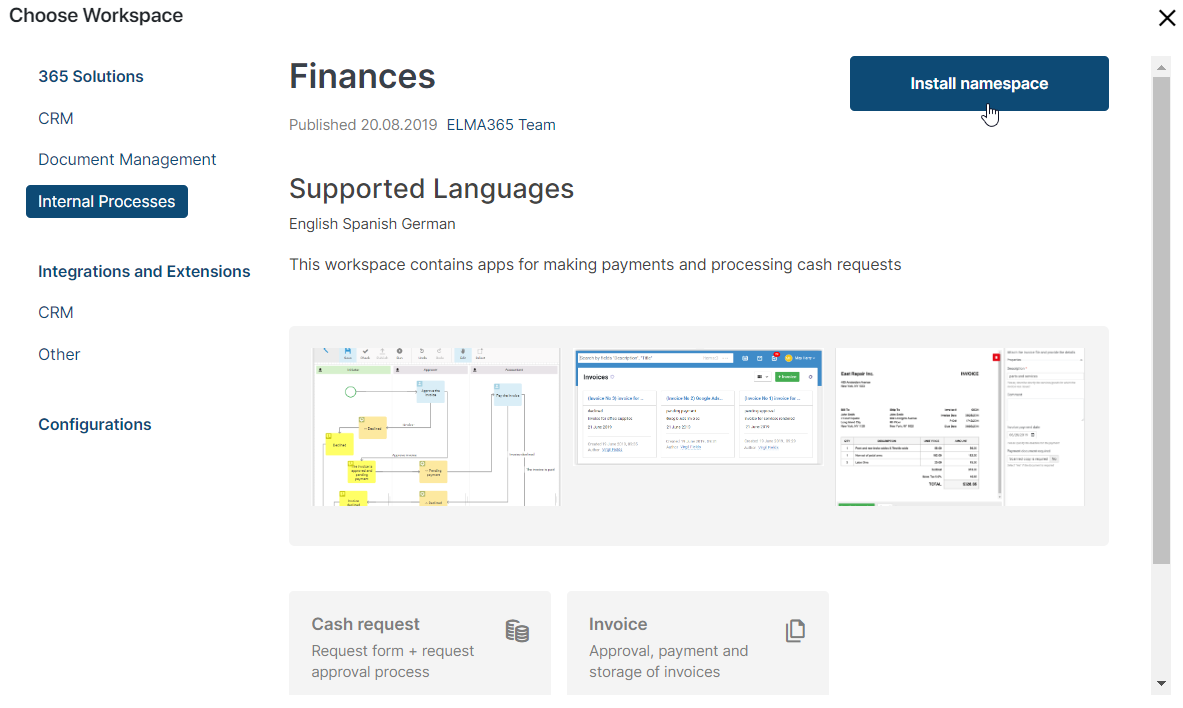
- The Workspace Import window opens. Click Next.
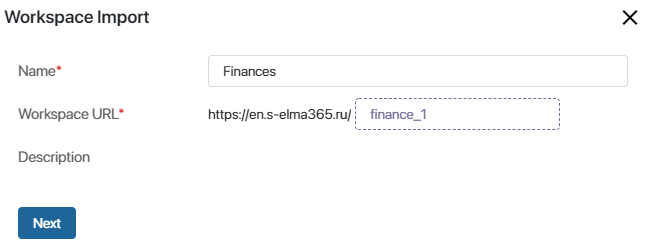
- Assign users to the roles or add them to groups. You can also do it later. To proceed, click Install.
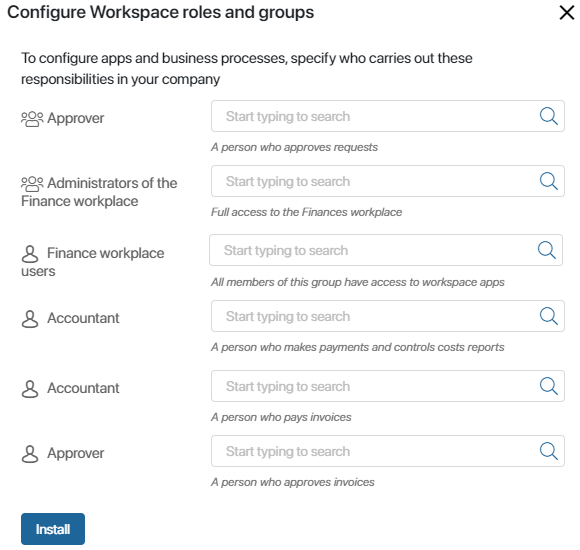
- When the installation is completed, click Go to Workspace.
Now you can start work in the workspace, for example, add an Invoice. To do this, click + Invoice in the top right corner.
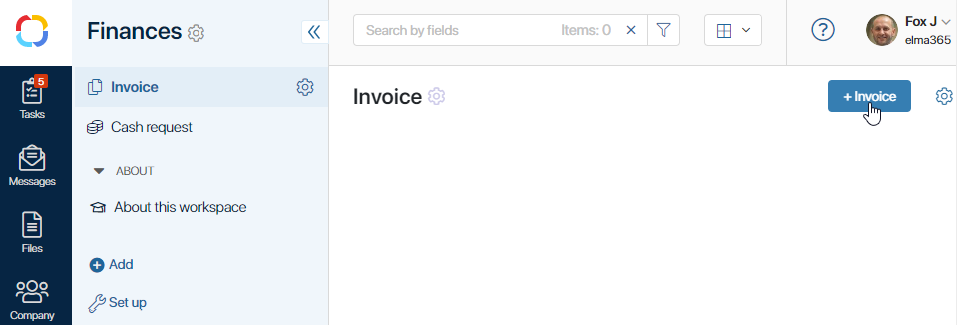
In the top right corner, you can select the items view mode: tiles, table, or Kanban board view.
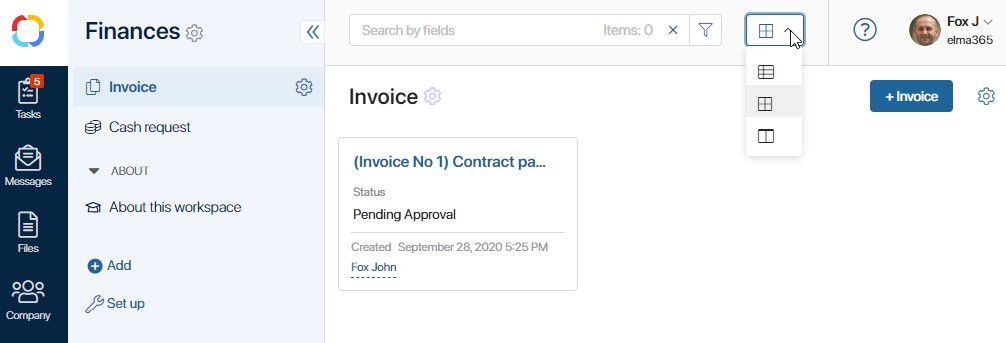
To see the pre-configured business processes included in the solution, click the gear icon next to the workspace name and select Business Processes.
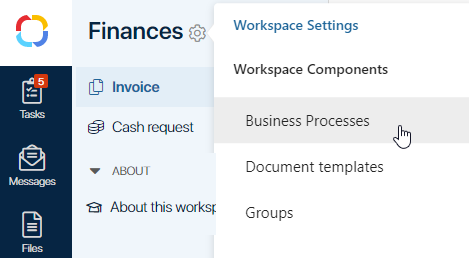
Was this helpful?